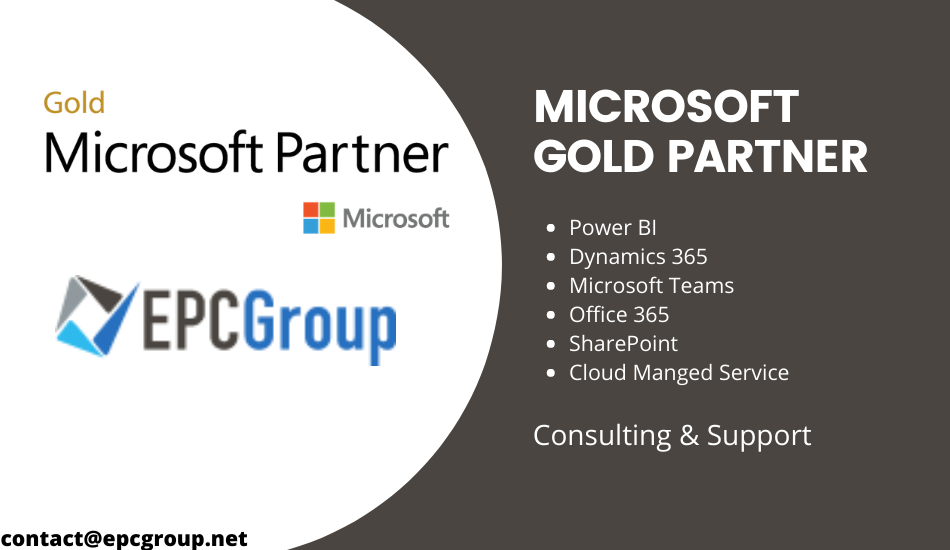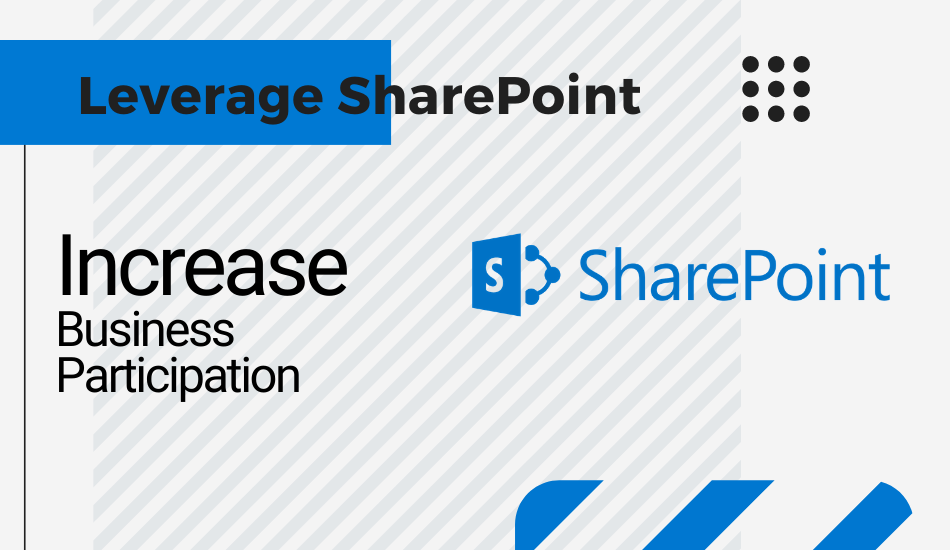With a mere beginning in 2001, SharePoint has come a long way with more than 200,000 companies and 190 Million people using the platform these days. SharePoint has enabled the business to exponentially increase business efficiency by providing tools that increase collaboration and management.
By properly using SharePoint, you can potentially manage all the organizations from one platform. We have created this extensive guide that covers everything from the basics and the advanced optimization techniques for SharePoint. If you know nothing about SharePoint, consider this guide as an excellent source of information for your SP education.
What is SharePoint?
Before we actually discuss the advanced concepts and features of SharePoint, let’s understand the basics of it. So, SharePoint is an online collaboration software for businesses. It helps the team form SharePoint intranets on which they can store all business data and collaborate in one platform.
SharePoint can be integrated with other Microsoft applications like Office 365 and OneDrive for business while managing all the data from the same platform. You can store all the files in any format and it can be easily shared and accessed by everyone in your company.
- Everything within SharePoint is managed on the Microsoft cloud thus enabling easy collaboration with other Microsoft tools
It’s common for people and first-time users to consider SharePoint as a tool which is a big mistake. It is much more than a tool and you can easily name SharePoint as a business platform. There are hundreds of features and capabilities of this software and we will be introducing all of these to you in this post.
What is the difference between OneDrive and SharePoint?
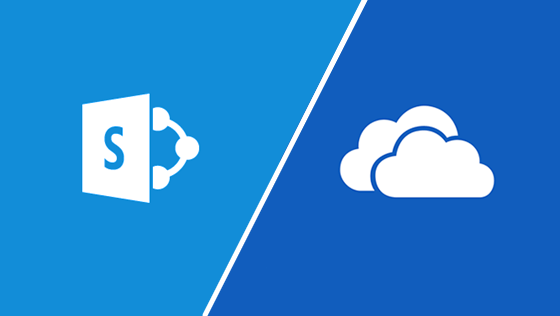
If you are new to SharePoint, you might confuse its features with OneDrive. Understanding the difference before you study the features will help to estimate the capabilities and what all you can accomplish with the software.
OneDrive is an online file and document storage platform. It is used by businesses to store important information and files in one place which can be accessed according to set rules. It is an efficient tool for companies considering safe and efficient ways to manage everything in one place.
SharePoint, on the other hand, is a platform that gives you numerous features to manage and process your data along with managing the business operations. You can virtually manage each and every business operation in your company using the dashboard that you get with SharePoint.
Some of the major features of SharePoint that can help you distinguish are:
- A dedicated CMS component to publish directly to the company website and manage all sections and files on your website
- You can create apps with the company’s internal data and you the application to manage and collaborate on tasks with company members
- Dashboards, calendars, and workflows to manage business operations
- You can create a separate website and dashboards for each member of the company and use notifications and task allocation to complete all tasks that would ideally need a CRM
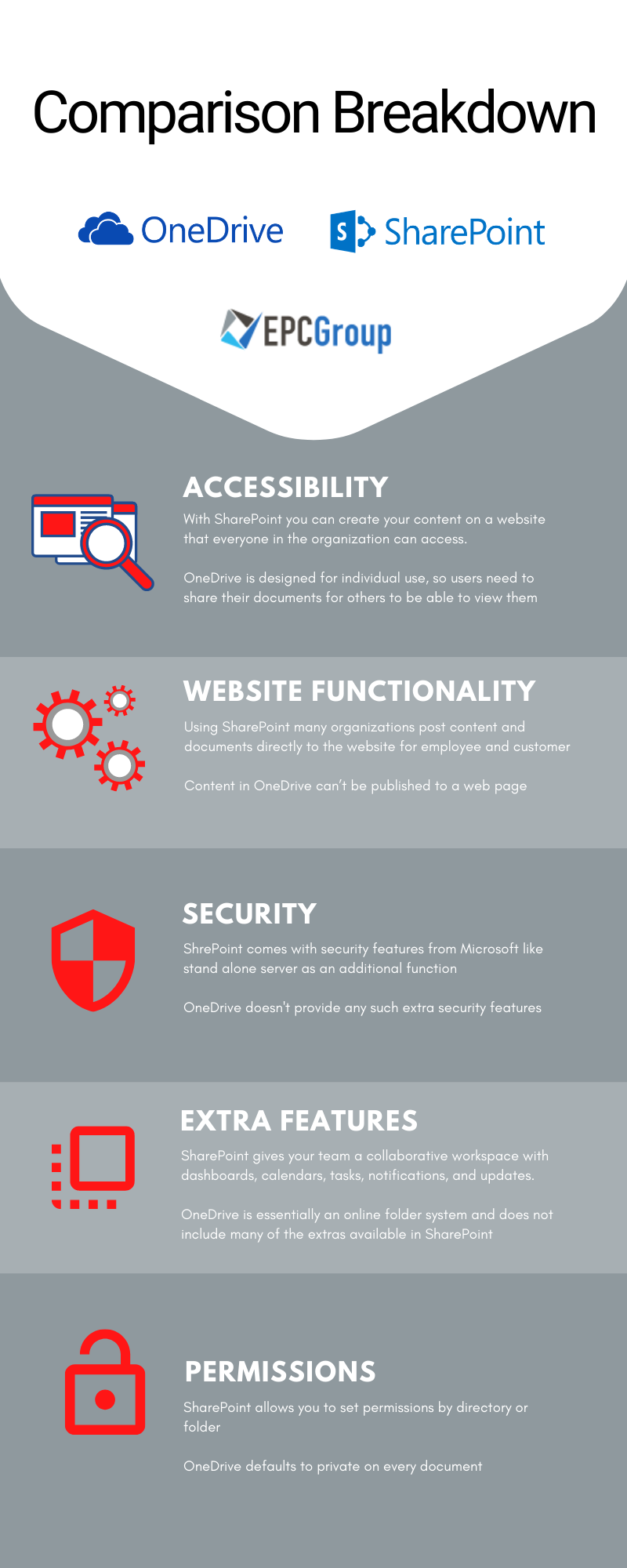
Starting with the basics – SharePoint sites
We are sure you may have heard of SharePoint sites many times. Sites are basically the fundamental building block of the large platform.
It is extremely easy to create SharePoint sites on the company intranet. You can even create a separate website for each department or the company as a whole. Every employee of the company can be invited to collaborate on these sites. You also get the option to create separate dashboards for members based on their departments and functions.
The sites are managed by one admin platform and you can allocate permissions and access to every site according to the structure of your company. Imagine centralizing all the emails, files, and tasks of your company on one platform? Yes! This is exactly what SharePoint allows you to accomplish.
Increasing efficiency with SharePoint Search
You can literally increase the efficiency of your Organization multiple folds by effectively using the search option and metadata tagging. Conventionally, companies would search for specific Word files, PowerPoint presentations, or media files in folders created in computers.
Searching for a strategy plan made two years ago for the sales department can take ages if you start filtering through the folders. This all can be accomplished just by searching for the relevant keyword in SharePoint.
This feature is a basic one but decreases the time lost in searching through documents.
SharePoint lists, libraries, and columns
Understanding these basic terminologies and sections in SharePoint is essential to effectively use the platform. Let’s begin with the basics and understand their functions.
SharePoint lists
Lists in SharePoint can be related to tabs and columns in Microsoft Excel. Whenever any member creates any type of content, it is saved in a list.
The content can be saved in these lists which consist of multiple headings with a number of rows below every heading.
The difference and core functions in the lists that set them apart are:
- Unlike Excel and other software, every member with access can edit, add or update the lists without having to start from the beginning
- All the data can be linked to Outlook and other software to increase functions
- You can organize tasks and make goals on the basis of this data
SharePoint Document Libraries
All the lists of your department or team are stored in one library. You can easily create libraries for every department, team, or the company as a whole.
It is advisable to have a separate library for each department of your company as it makes management easy and you can refer to files quickly.
SharePoint Columns
Columns in SharePoint can be understood by creating an analogy with tags used in social media, CMS, CRM, products on websites, and other related places. Columns are an effective way to categorize your data and files which make it easier to locate at a later stage. This feature runs along with document libraries and lists.
Some of the major functions of columns are:
- Adding metadata in terms of description to your data
- Making categories of your data to be stored in lists
- Organizing all content for easy search purposes at a later stage
It is advisable for companies to create terminologies and shortcuts for regular and important files which can be used as tags. Tags can be as simple as the month of creation of your file or the purpose of the file, for example, sales forecasts, Ad budgets, etc.
There are a lot of factors within SharePoint which you need to master in order to effectively leverage it in your organization. If you do not know much about SharePoint and also do not have the time to learn from lengthy videos and tutorials, it is best to take help from a SharePoint Consultant
Call Us Today For Your Free Consultation (888) 381-9725
Click here to know more about the certified and most trusted SharePoint Consultant
Let’s start with the execution – Creating a SharePoint Site
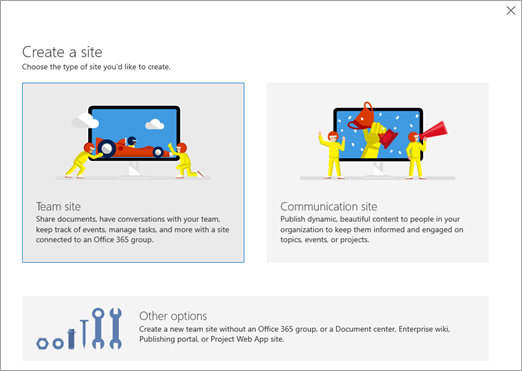
Source – Microsoft
Now that you are aware of all the basics, it’s time to start with the first site. We will be discussing everything from the start and basics to leveraging the power of SharePoint sites to the maximum possible. You might want to check out our SharePoint development best practices blog before jumping into the execution step –
Follow these steps:
- You will first need to access your Office 365 account which is designated for business use.
- Log in to your Office 365 account as an administrator and click on SharePoint
- Click on Create Site
You will get to see two different options in the form of a communication site and a team site. It is imperative to understand the difference between the two which is:
- A communication site is used to pass messages and announcements to all company members. It is used mostly for HR updates in companies
- A team site is where you can collaborate with different members and allocate tasks. There are hundreds of features and we will be discussing these in details
You have to initially select the team site and fill in the basic information as asked. Make sure to give a proper name and description as per your goal of creating the site.
The basic features of your site
Without creating or changing anything, by default you have some functions available at your disposal which include:
- A separate communication panel for all members of the site
- Documents – The section where you will be saving all the files
- Custom web pages which can be created for any specific objective
- OneNote notebook to save and share ideas for the future
Creating files and libraries
On the Documents tab present at the left-hand side, clicking on the “+New” button in SharePoint can be used to add files to an existing library or create a new one. In the beginning, make sure to start with creating a library with a name that resonates with the goals that you wish to achieve with the specific members.
All the files that you add to a library are automatically detected by SharePoint and opened. If you are adding a Microsoft file, for example, an excel sheet, it will open directly in Excel when you click on it. For compatible files like pdf, you can open them in the platform only and for others, you have the option to download and access elsewhere.
- The best feature of the platform is that you can access and make changes to a file simultaneously along with other members of your team
Building a separate space for your team
If you have a separate team in your department and wish to collaborate and work without sharing data with other people in your company, SharePoint site pages is the answer.
A site page can be created within any site and you can add a specific group of people to that site. The information and the files on that site page will be accessible by only those members. To start with, just click on Pages in the left side menu and click on “+New”
The page types that you can include are:
- Site pages – These are blank pages with just a title
- Wiki pages – These are best for collaborating on documents with team members
- Web part pages – These are the premade templates with a lot of functions given by SharePoint. You can use the templates and the features directly by selecting these
Taking functions and capabilities on another level
The next level of increasing functions and capabilities of your sites is adding apps. Apps are one of the most effective and user-friendly parts of SharePoint.
To start with, just click on “+New” on the homepage of your site and select apps. You will then get an extensive list of apps each of which serving a different purpose. Now, this is where SharePoint converts into a CRM and many other functions. You can find apps for almost every of your management requirements and integration is one click away.
Here is a list of some of the most helpful apps that you can use in your daily life:
- Surveys – You can create this app to conduct surveys in your company
- Access App – Installing this app gives you access to Office Access app and all the functions can be used within the platform
- Tasks – This is by far one of the most useful apps. You can create tasks and even allocate them to team members. One look at the app can give you the complete picture of the status of things in your company
- Calendar – This is used to create and plan dates
- Contacts – App used to store all contacts for your business
- And numerous other apps
Tips and hacks for beginners
There are many obvious mistakes done by almost every new user of SharePoint. We have been using and conducting training for SharePoint for numerous years which gives us the ability to warn you about the obvious mistakes like not focusing on SharePoint roadmap for implementation’s success from the beginning

This list of tips will help you be more efficient:
- Initially, you will feel tempted to create too many subsites but this is an inefficient practice. Make sure to create sites for your department and manage everything under them. For private work, you should choose site pages
- While using images when you use SharePoint as a CMS, make sure to upload the images before you integrate them to your site. If you directly upload the images, they will be saved in a random folder which gets messy after some time
- Make sure to edit the theme colors and styles for content authors. This will help you to maintain the branding structure of your company and also have a professional look
- Avoid making complex approval workflows in SharePoint. This tip is to increase the efficiency of your company in general
- Make sure to give proper names to your files rather than just relying on tags and metadata
- If you are habitual of dragging and dropping data in SharePoint, it is best to use Explorer view and Quick edit options which will avoid importing the metadata. You will just get the information on SharePoint which can be used to make files and process information
Call Us Today For Your Free Consultation (888) 381-9725