Microsoft Teams Governance Services
One of the strongest drivers for rolling out Teams is to create one location where users interact, share content, and conduct meetings. These benefits will only be realized if a commitment to governance is planned prior to making it available to your users. Our Governance strategists enhance user adoption and ensure your organizational assets are secured.
EPC Group Microsoft Teams Governance Consulting
The need for appropriate Microsoft Teams governance is more important now than ever! As employees work remotely from various locations, share files, communicate, collaborate and do a lot more via Microsoft Teams, there’s a great need to regulate the entire workspace to prevent “chaos” and sprawl on the platform.
Since Microsoft Teams users can create new Teams by default, and manage who has access, organizations are often concerned that one or more users may end up setting up a process incorrectly or even give unauthorized users access to confidential data or content. A key reason why Microsoft Teams governance is not only about IT but also about business controls to help users get the most out of the application. Lack of governance and poorly implemented governance leads to sprawl and inconsistency in Teams which will eventually have a negative impact on adoption.
While each Microsoft Teams governance strategy should be unique, there are key reasons for organizations to implement an all-encompassing Microsoft Teams governance best practices strategy in place. These include:
- To boost collaboration in a platform which the organization can oversee
- To simplify how users can find and use the right information
- To guarantee that content is properly secured
- To oversee information overload by appropriately managing the risk of sprawl
Governance isn’t an isolated concept or approach in Microsoft Teams. Rather, it is closely associated or connected to user adoption. Having a strategic Microsoft Teams governance planning guide guarantees that Microsoft Teams will be overseen and utilized the way it was expected. A robust Microsoft Teams governance planning guide ensures that Teams user experience is always positive, and that organization’s data are stored and used appropriately.
The biggest advantage of Microsoft Teams, is that it enhances and increases the speed of collaboration among users by providing a common platform
Microsoft Teams Governance Planning Guide
Your organization’s Microsoft Teams governance planning guide should sum up the following:
- Creating your organization’s Microsoft Teams governance planning guide
- Organizational structure for teams and channels
- Process for creating and managing teams
- Roles and responsibilities
- Feature review
- Team-level settings

Creating your organization’s Microsoft Teams governance planning guide
Establishing your organization’s Microsoft Teams governance planning guide should include these core items:
- How to organize the structure of each of the teams you create
- How to allow organization members to create a new team or submit a team relation request
- How to ascertain if a new team should be created
- Providing options to archive old unused teams
- Organizational settings and features
Organizational structure for Teams and Channels
Microsoft Teams can quickly become chaotic when introduced with default settings and without governance. All Microsoft Teams users are allowed to create new teams and channels by default. Without appropriate planning and straitening about when to create new teams, the entire platform will quickly turn chaotic. The absence of Microsoft Teams governance best practices can significantly harm user adoption.
It is absolutely crucial to assess your organization’s work functions, products, departments, initiatives, as well as projects to establish an effective strategy for rolling out teams and channels. A significant aspect to take note of is that permissions can be set beyond the team level as far as files/documents and Teams Admin are concerned. More
Process for creating and managing Teams
The first step to creating and managing Teams is planning its organizational structure. Regardless of how effective your plans are, governing your Teams organizational structure is a continual process. After that, the next phase is to decide how to create and manage new teams going forward. These include the following:
- Restricting who can create a new team
- Establishing process for creating teams
More so, when making decisions related to creating new teams, the following should be considered:
- Is there a similar team or channel for the same project, department, case or initiative?
Roles and Responsibilities
Similar to several other systems, allotting roles and responsibilities in Microsoft Teams is crucial. With Microsoft Teams, key roles are to be allotted and communicated to ensure transparency. The various roles include members, owners, Teams Admin and Global Admin. Assigning roles and responsibilities appropriately is one of Microsoft Teams governance best practices. Using Azure Active Directory (Azure AD), you can designate users who need different levels of administrative access for managing Microsoft Teams. Administrators can manage the entire Teams workload, or they can have delegated permissions for troubleshooting call quality problems or managing your organization’s telephony needs.
There are four Teams admin roles available: Teams service administrator, Teams communications administrator, Teams communications support specialist, and Teams communications support engineer. Review the following table to understand what each role can do and which tools the admin can use in the Microsoft Teams admin center and PowerShell.
Feature Review
Most of the features in Microsoft Teams can be modified and customized. While some of the feature customizations can be done at the organizational level, others can be done at the team level. Team owners can customize their features as well as permissions in the team settings. Since team owners have the ability to customize several features that can affect user experience, Microsoft Teams governance best practices require that organizations select and train the right members as team owners.
More so, Office 365 Teams administrators have the ability to make use of tenant-wide settings to modify and customize all team features. As mentioned earlier, while some settings can be set at the organizational level, others can be set at the team level. It is noteworthy to mention.
Team-Level settings
Team owners have the ability to customize how their team is used by modifying the team settings.
Features such as team members and guest permission can be modified. Also, the possibility of mentioning teams and channels can be changed as well as the “comic” settings such as GIFs, emojis, and memes.
Whatever settings are activated for a particular team does not affect the settings of other teams. It is absolutely crucial for team owner to know exactly how to change these settings once a need arises. Team owners should be required to inform.
Why Choose Us
Why Organizations Recognize EPC Group's Consulting Services as the Industry Leader
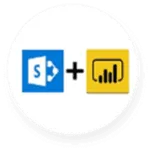
EPC Group wrote the book on SharePoint & Power BI

Microsoft Partner for 25+ Years
Over 4 million Office 365 users successfully migrated
200+ years combined senior team migration experience

Expertise migrating to Office 365 in every vertical
EPC Group's Chief Architect Errin O'Connor was on the original SharePoint and Office 365 Beta teams
Our Value Addition Services
Get customized service solutions for every business need



