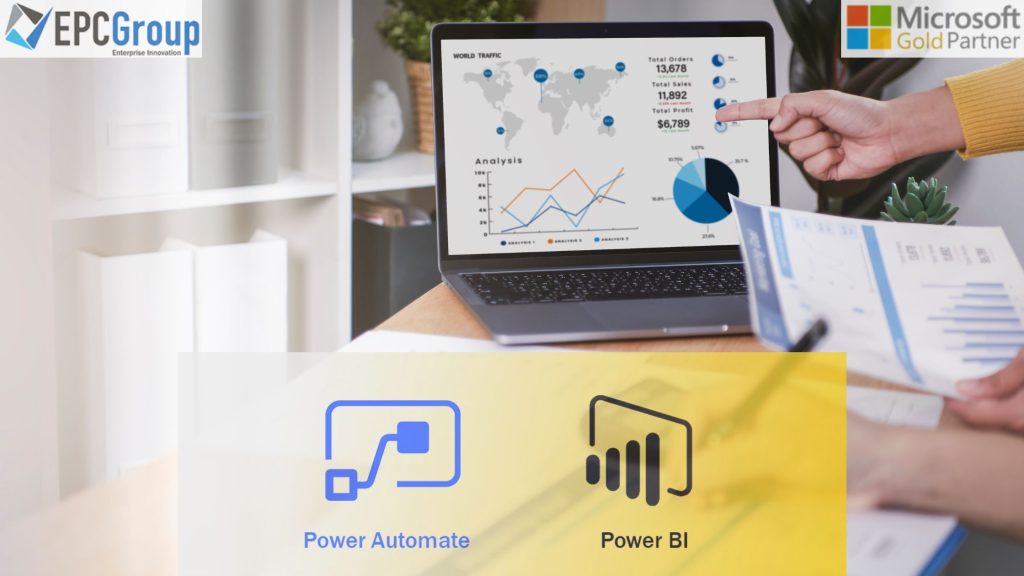Microsoft Power Automate is a solution for linking many platforms and apps to automate processes and operations. It is a low-code or no-code application that allows for the rapid and straightforward creation of flows using either blank templates or from scratch. The Power Automate and Power BI connection will make it simple to export dashboards or reports in various file types (PDF, PowerPoint, Excel).
Power BI reports are distributed around the company through the Power BI service (Cloud environment), and each user must have a service license to see the material that has been shared with them.
Using Power Automate, the exported reports can be shared with internal and external users on a set schedule time in a particular format. This article discusses why you should use Power Automate Power BI in your organization.

How To Create A Data-Driven Alert In Power BI
The data-driven alert in Power BI allows you to specify a metric on a dashboard and set a limit for that metric. Once the limit is set, an alert is triggered if the metric goes above or below that limit.
This type of alert requires a card, KPI, or gauge visualization pinned to a dashboard. Once the alert setup is complete, the default is to send the notification to your Notifications Center in the Power BI service. You can also choose for an email to be sent to you (but no one else) if it is triggered.
Data-driven alerts can help you keep your Dashboard in check. The best way to keep energy management on track is to know precisely how much energy you’re using—so you can get an alert when the meter is running low!
This card, KPI, or gauge visualization pinned to a dashboard will notify you when the metric on that Dashboard fluctuates above or below preset limits specified by a user. The Power BI service will default send the notice to your Notifications Center. You can also choose an email to be sent if it’s triggered. This template has one trigger: a Power BI data alert.
How to distribute Power BI Report Builder with Power Automate
The Export to File for Power BI report builder action is part of Power Automate. This no-code automation solution allows you to automate exporting and distributing Power BI reports. With this action, you can create your flow from scratch and use it to distribute a Power BI report via email.
You may distribute and export Power BI reports in several formats and situations using Power Automate. However, you design your flow from scratch in this article. To automatically email a Power BI report, utilize the Export to File for Power BI report builder function.
Power Automate is a no-code method of interacting with the Export To File API via the user interface. See the connector reference article for details on communicating directly with the API.

How To Automate Power BI Report Builder Using Power Automate
You can construct a Power Automate visual in a Power BI report builder and have it execute automatically by pressing the button. Your end-users can then use this flow to act, such as creating a new report or selecting from a list of reports.
These flows are data-driven, meaning the flow inputs can be dynamic based on the filters your end-users set. For example, if you’re creating a flow for reporting on sales activity in your store, you might want to set up filters that allow users to select from different categories—say, products sold per quarter or week.
Pick up at different times during the day (say, just before lunchtime). This way, when end-users click on a button in your report with this flow applied, they’ll see only those reports that meet their criteria.
After you’ve applied a flow to the button in your Power BI report, we recommend testing it before you share it with others. These flows can only run in the context of a Power BI report; if you require them to be data-contextual, they won’t operate outside of this context.

How To Schedule A Export & Email Of Power BI Report Builder Pages Using Power Automation
Let’s first look at some things to remember and apply in the Power BI report you are to export and send before we go into great detail on how to plan a translation and emailing of Power BI report creator pages using Power Automate.
Additionally, you must ensure that your SharePoint site is tied to a content type named “Power BI Report” and a content type called “PDF.” You won’t be able to export your reports in PDF format if you don’t do this!
Now that we have our report ready for exporting and emailing, let us move forward with the steps required for scheduling an export & emailing of Power BI report builder pages.
- You might need to custom design each page of your Power BI reports if you need to distribute each page to a different user.
- This is because Power BI report builders, by default, do not produce pixel-perfect reports, and any export formats (such as pdf or ppt) could not contain all of a table’s entries, as you would see in paginated reports.
- You might need to ensure the graphics on each report page contain values you can read without scrolling up or down due to the problem, as mentioned earlier.
- Each page may need to be explicitly designed if you need to deliver it to a different user. For example, each page can represent a distinct type of information or a different store, office, area, country, or department.
- Make sure your Power BI tenancy has at least one workspace supported by a reserved capacity.
Why Your Power BI Report Needs A Custom Connection
A direct query in Power BI can be your best option if you’re seeking a solution that enables you to update data and graphics instantly. Several technological factors, though, might make this solution ineffective for your company. This is perhaps the most frequent problem: You have several sources for your data.
If your BI dataset is based on a single source, then Power BI’s direct query option will only function. A direct query is no longer supported when your report requires two or more sources. This is a significant hurdle for the rest of us, even while it may not be a problem for firms with a well-developed IT infrastructure and a well-trained data engineering team. Many businesses use Power BI because the integrated data modeling tool makes it simple to merge various sources without using an ETL procedure.

How to Govern Power BI Report Builder Through Power Automate With SharePoint
Power BI reports can be governed, and we have demonstrated one way you can do this. Here, we could use the process further by removing the need for a Report Publisher and automating report deployment using PowerShell scripts.
We specifically wanted a Report Publisher because it provided another person to check over the usability and functionality before deploying to a production environment.
By utilizing codeless functionality within Microsoft Power Automate and leveraging the out-of-the-box SharePoint location, we could construct an entirely governed, semi-automated solution in a matter of hours.
The simplicity of the process means that our customer no longer has issues with overwritten or lost Power BI datasets. BI developers often fixate on writing reams of code or engineering solutions that are sometimes ‘too clever’—when sometimes a simple approach is all that is required.
EPC Group for Microsoft Power BI Managed Services & Support
We recommend looking at Power Automate Power BI, which offers numerous benefits for your business. For example, you can create customized reports, automate specific processes, and have the reporting tasks delegated to others without knowledge of data tools such as SQL. Today’s businesses are always searching for automation tools to help them save time and effort in reporting. This tool is just one way to improve efficiency in finance and business intelligence tasks.
Our Power BI Managed Services team understands that your business data is the lifeblood of your organization. We collaborate with you to ensure you gain the maximum value and insights from your company data to foster a more profound comprehension of your data patterns. We offer continuous, individualized assistance to assist you in optimizing your business applications and advancing projects more successfully.