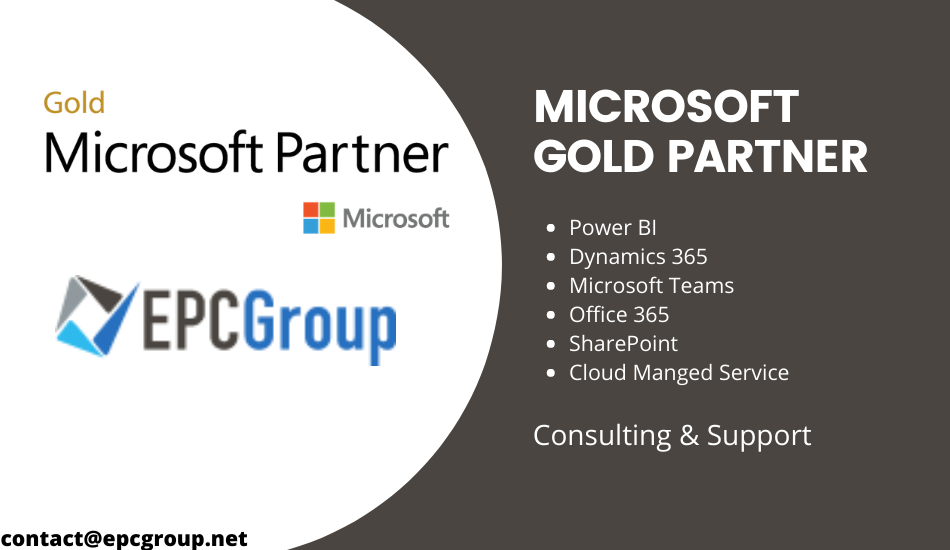Due to the advancement of Power BI features, everyone prefers it over the other similar software systems. Are you also using it? Well! If yes, today we are going to help you understand a really important feature of Power BI that is- Parquet files. We will answer all your questions related to parquet files in this blog post.
First of all, let’s know what parquet files are.
What are Parquet files?
Parquet files are supported by many data processing systems that are available in Columnar format. Parquet is an open-source file format available to any project in the Hadoop ecosystem.
It is designed for efficiency and the performant flat columnar storage format of data compared to row-based files like CSV or TSV files.
Advantages of Parquet Files
- Columnar
- operations can fetch the specific columns that you need to access.
- It consumes less storage.
- The better-summarized data can be seen in columnar storages.
- Columnar storage also follows type-specific encoding.
The original data can automatically capture the schema for reading and writing Parquet files, and Spark SQL provides it.
Can Power BI read parquet files?
The answer is Yes. Power BI can read parquet files from an Azure data lake integration. Let us start reading how it is reading parquet files?
Data Lake tools are organized in such a way to read the Data that the user can read the files transparently, but on the other hand, Power, BI helps to real a specific file, not the complete folder. There were many ways to read parquet files by Power BI until November, 2020, but now there is no mentioned new way to read parquet files after November on google.
If we talk about both features’ characters, you should know that parquet connectors read parquet files, and this feature was added to Azure Data Lake Gen 2; the parquet connector was launched in November 2020.
How Power BI read Parquet files?
Power BI follows many steps. We will explain this procedure step by step.
- Step 1 – The first step is to open Power BI.
- Step 2 – Now select the option of getting Data that is visible on the main screen.
- Lastly, Step 3 – In the last step, click on the choice of Azure Data Lake Storage Gen2. From here, we will suggest to you the most suitable way to test directly. Here you will see three storage option, that is given below:-
- Azure Blob Storage
- Data Lake Storage Gen 1
- Azure Data Lake Storage Gen 2
Choosing the correct storage option is the most critical step for the user. To read the parquet files inside the Azure Storage folder, a traditional Transform and Load deal with the list of files. From here, it becomes our decision to choose and how to use the file.
Another button is called the combined button that provides us with a pre-built M script so that you can use all the files in a single folder. It is effortless to make mistakes in this feature as Power BI reads only the file, not the folder, but it reads all the files in such a flexible way that even future files can also be read.
To read the files, follow these two simple steps:-
Step 1 – First, select the option of Combine and Transform
Step 2 – Now click the Transform Data button to read the file.
Final Words
Here we told you about parquet files and how Power BI reads parquet files. We hope that the information was useful enough and now you’ll be able to understand the whole process.
EPCGroup
EPCGroup provides Microsoft Azure Consulting Services along with Power BI Consulting Services. We are Microsoft Gold Certified partner and have 24 years of experience with Microsoft Services.