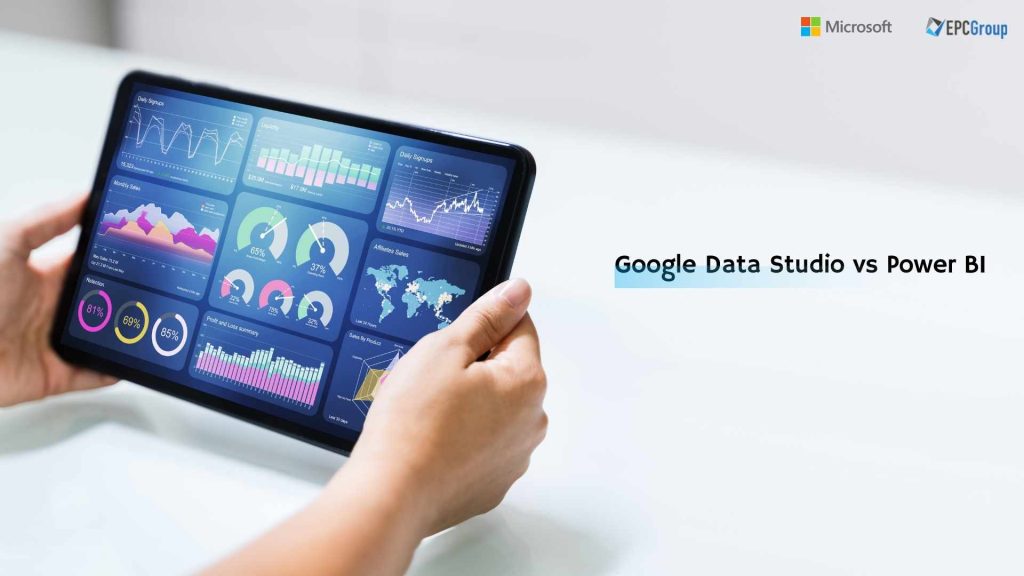Are you searching for the perfect data visualization tool to help you make sense of your business data and transform it into actionable insights? Look no further! In today’s data-driven world, having the right tool to visualize and analyze your data is crucial for making informed decisions. Google Data Studio and Microsoft Power BI are two of the most often used tools.
In this ultimate comparison guide, we’ll dive into these two powerful data visualization platforms’ features, strengths, and limitations, helping you choose the right solution for your business needs. Let’s get started on this side-by-side comparison of Google Data Studio and Power BI, and explore how they can elevate your data analysis game!
Google Data Studio vs. Power BI: A Comprehensive Comparison Chart
This comparison should give you a clear overview of the pros and cons of Google Data Studio and Power BI. Keep in mind that the best choice depends on your specific needs, budget, and existing infrastructure.
| Feature | Google Data Studio | Power BI |
| Pricing | PROS: Free to use | PROS: Offers a free version (Power BI Desktop) |
| CONS: Paid Pro and Premium versions are required for advanced features and collaboration | ||
| Ease of Use | PROS: User-friendly and intuitive interface | PROS: Relatively easy to use |
| CONS: Limited customization options | CONS: Slightly steeper learning curve | |
| Data Connectivity | PROS: Seamless integration with Google Workspace apps | PROS: Supports a wide range of data sources |
| CONS: Limited native connectors for non-Google services | CONS: Some connections require premium versions | |
| Data Visualization | PROS: Good selection of basic visualization options | PROS: Extensive visualization options, including custom visuals |
| CONS: Limited advanced visualization options | ||
| Collaboration | PROS: Real-time collaboration and sharing | PROS: Collaboration features in paid versions |
| CONS: Limited version control and commenting | CONS: Limited real-time collaboration features | |
| Data Preparation | PROS: Easy data merging and blending | PROS: Advanced data modeling and transformations |
| CONS: Limited data manipulation options | ||
| Scalability | PROS: Scales well with Google Cloud Platform | PROS: Robust scalability with Power BI Premium |
| CONS: Limited on-premise deployment options | CONS: Higher cost for scalability | |
| Security | PROS: Inherits security from Google Workspace | PROS: Comprehensive security options |
| CONS: Limited data source security options | CONS: Complex security settings |
Google Data Studio vs. Power BI: A Data Source Integration Feature Comparison Chart
When comparing Google Data Studio and Power BI regarding data source integration, it’s critical to comprehend each party’s strengths and weaknesses. The following comparison will cover various aspects of data source integration and provide insight into which tool might suit your needs.
How many data sources can each tool connect to?
- Google Data Studio: Many data sources are accessible through Google Data Studio, including native Google services such as Google Analytics, Google Ads, and Google Sheets. Additionally, it offers connectors for many popular third-party services and databases. While it has a decent number of data connectors, it may not have as many as Power BI.
- Power BI: Power BI offers an extensive range of data connectors, covering a wide array of data sources such as databases, online services, and file types. Power BI’s data connectors are more diverse and numerous than Google Data Studio, making it suitable for organizations with varied data sources.
How easy is it to integrate custom data sources?
- Google Data Studio: Google Data Studio allows the creation of custom connectors using the Community Connectors feature. This feature allows developers to create custom integrations using Google Apps Script, which can then be used to access and import data from any data source that supports a connector.
- Power BI: Power BI allows users to create custom connectors using Power Query and M language. This enables a high level of flexibility for developers to build connectors for any data source that is not natively supported. Additionally, Power BI supports R and Python scripting, which can be used to import and manipulate data from custom sources.
How seamless is the integration with cloud-based data sources?
- Google Data Studio: Given that Google Data Studio is a cloud-native tool, it integrates seamlessly with various cloud-based data sources, particularly those within the Google ecosystem. It can easily connect to data stored in BigQuery, Google Cloud Storage, and other cloud services using native connectors.
- Power BI: Power BI provides robust support for cloud-based data sources, including Azure services and other popular cloud platforms. Although maybe not be as smooth as Google Data Studio for Google-specific services, it still offers a solid integration experience for various cloud-based data sources.
How do the tools handle real-time data integration?
- Google Data Studio: Google Data Studio supports real-time data integration through its native connectors for specific data sources like Google Analytics. However, real-time data support might not be available for all data sources, and third-party connectors may not provide real-time capabilities.
- Power BI: Power BI has more comprehensive support for real-time data integration. Using DirectQuery, users can connect to data sources in real time, allowing for up-to-date reports and dashboards. This feature is available for various data sources, including databases and online services.
Google Data Studio vs. Power BI: Deployment Options and Flexibility Comparison
Selecting the appropriate data reporting and visualization software is crucial. Google Data Studio and Power BI are popular tools offering various features and capabilities to help organizations visualize and analyze their data. In this comparison, we will explore the deployment options and flexibility of both platforms to assist you in choosing the appropriate tool that best suits your organization’s needs.
| Features | Google Data Studio | Power BI |
| Deployment Options | Cloud-based only. | Cloud-based (Power BI Service) and on-premises (Power BI Report Server). |
| Data Sources Connectivity | Over 150 built-in connectors supports custom connectors as well. | Over 200 built-in connectors support custom connectors and direct query options. |
| Integration | Deep integration with Google ecosystem (e.g., Google Analytics). | Extensive integration with Microsoft ecosystem (e.g., Office 365, Azure services). |
| Data Refresh | Real-time for some data sources; otherwise, up to hourly refreshes. | Real-time, near-real-time, and scheduled refreshes depending on the data source and plan. |
| Collaboration and Sharing | Strong collaboration features, sharing reports with Google accounts. | Advanced sharing and collaboration features, including app workspaces and sharing with users. |
| Customization and Visuals | Basic customization and visualizations, with some built-in options. | Robust customization and visualizations, extensive library of custom visuals available. |
| Scalability | Scales well for small to medium-sized organizations. | Scales well for organizations of all sizes, including enterprise-level deployments. |
| Security and Compliance | Offer strong security and compliance features. | Offers advanced security, governance, and compliance features, including row-level security. |
| Learning Curve | Relatively easy to learn and use. | Has a more demanding learning curve but more complex functionality and capabilities. |
Google Data Studio vs. Power BI: A Comparison of Data Modeling Features and Functionalities
Google Data Studio and Microsoft Power BI are two popular data visualization and business intelligence tools that help organizations to make data-driven decisions. Both tools offer a range of features and functionalities for data modeling, visualization, and analysis. However, they have some differences in terms of their strengths and weaknesses.
Data Modeling Features
- Google Data Studio provides a simple and intuitive data modeling and visualization interface. It allows users to connect to various data sources and blend data from multiple sources into a single report. However, its data modeling capabilities are limited compared to Power BI.
- Power BI, which has a more robust data modeling feature set. It offers advanced data modeling and transformation capabilities, including creating calculated columns, tables, and measures. Power BI also allows users to create relationships between tables, which can be used to create more complex data models.
Data Visualization Features
- Both Google Data Studio and Power BI offer a variety of visualization choices, including maps, graphs, and charts. Google Data Studio provides a more straightforward approach to data visualization with a limited number of chart types and customization options.
- Power BI, on the other hand, provides a more comprehensive set of visualization and customization options. It provides a variety of chart types, like 3D visualizations, and advanced customization options for visualizing data.
Sharing and Collaboration Features
- Google Data Studio is a cloud-based tool that makes collaborating and sharing with others simple. Reports can be shared with others with just a few clicks, and multiple users can simultaneously work on the same paper.
- Power BI also offers sharing and collaboration features but requires a Power BI Pro or Power BI Premium license. This license provides access to features such as sharing reports and dashboards with others and collaborating on reports in real-time.
Google Data Studio vs. Power BI: A Comparison of Data Analytics Tools and Techniques
Google Data Studio and Microsoft Power BI are two popular data analytics tools that help organizations to make data-driven decisions. Both tools offer a range of features and functionalities for data analysis, but they have some differences in their strengths and weaknesses.
Data Analytics Features
- Google Data Studio provides a simple and intuitive interface for data analysis, with a range of pre-built charts and graphs that can be used to visualize data. It also provides basic filters and calculated fields that can be used to perform fundamental data analysis.
- Power BI, on the other hand, offers a more comprehensive set of data analytics features. It provides advanced data modeling and transformation capabilities, including the ability to create calculated columns, tables, and measures. Power BI also provides advanced data analysis features, such as drill-through, drill-up, and drill-down, allowing users to perform more in-depth data analyses.
Data Exploration Features
- Google Data Studio provides basic data exploration features, such as filtering data, highlighting data points, and creating calculated fields.
- Power BI provides more advanced data exploration features, such as the ability to create interactive reports and dashboards and to explore data using Power BI Q&A, which allows users to ask questions about their data in natural language.
Data Connectivity and Integrations
- Google Data Studio offers strong integration with Google Sheets, Google Analytics, and other Google services, making it an excellent choice for users already invested in the Google ecosystem. Regarding third-party data connectors, Google Data Studio has a limited selection compared to Power BI.
- Power BI boasts a wide range of native connectors for various data sources, including cloud and on-premises databases, Excel files, and web services. It is, therefore, a flexible option for users seeking to connect to multiple data sources. Power BI offers strong integration with Microsoft services such as Azure, Dynamics 365, and SQL Server, making it a natural fit for organizations already using Microsoft products.
Google Data Studio vs. Power BI: Pricing Comparison Chart
When making decisions, being knowledgeable about choosing between these platforms, it’s essential to consider not only their features and capabilities but also their pricing models. By analyzing these factors, you can select the tool that best suits your budget and meets your business requirements.
| Feature | Google Data Studio | Power BI |
| Price | Free | Power BI Free: Free Power BI Pro: $9.99/user/month Power BI Premium: $20.00/user/month Or $4,995.00per capacity/per month |
| Limitations | Limited data storage and some features are available only in the paid version | Power BI Free has limited data storage, features and is limited to one author. Power BI Pro is a paid version with more features, increased data storage, and multiple authors. Power BI Premium is an enterprise-level solution with even more features and customization options. |
Why Should You Choose Power BI Over Google Data Studio?
There are several motives one can select Power BI over Google Data Studio, depending on their specific needs and requirements. Power BI offers seamless integration with the Microsoft ecosystem, including Office 365, Azure, and Dynamics 365, providing a familiar interface and streamlined workflows for users already embedded in these platforms.
Power BI provides better data governance and security features, which can be crucial for organizations with strict compliance requirements. While Google Data Studio offers a simpler, more user-friendly experience, Power BI’s comprehensive features and compatibility with Microsoft’s suite of tools make it a compelling choice for many businesses.
We are a leading provider of Power BI services and support, with a proven track record of assisting companies in maximizing the value of their data. By choosing us for your Power BI needs, you’ll benefit from our extensive experience, industry expertise, and comprehensive services tailored to your unique requirements.
Our team of certified Power BI professionals offers end-to-end services, including consulting, implementation, report design, dashboard development, and ongoing support.
Conclusion
To conclude, the differences between Power BI and data studio are all given above. If you primarily use Google-based data sources, such as Google Analytics, with readily useable data and little need for significant processing, Google Data Studio is the way to go. If you are not a data expert, it is ideal for quick reporting. It’s also free unless you want to use the community connectors.
If you have a larger number of data sources and need a BI solution with strong data transformation capabilities and customization possibilities, and you don’t mind paying a premium, Power BI is a good alternative. Make sure that while it is more efficient and comprehensive, it will require a higher period of adjustment, especially if you haven’t used Excel in a long period of time.
Database connector support is currently insufficient in both BI tools, and there is no native support for so many cloud-based services.
Frequently Asked Questions:
Is Google Data Studio A BI tool?
Google’s Data Studio is a business intelligence tool. Google Data Studio is a data visualization tool that lets you make a custom dashboard with data visualizations. It’s a web-based custom software solution that lets you quickly create customized graphs and reports.
Can Power BI connect to Google Data Studio?
Using a pipeline, you can sync all of your company data to Power BI and Google Data Studio in real-time.
Does Google use Power BI?
The Google Analytics data is loaded into Power BI Desktop. You may now begin constructing your dynamic reports.
Is Google Data Studio better than Google Analytics? Both platforms perform distinct functions and complement one another. Google Analytics is great for tracking and analyzing performance, whereas Data Studio is great for visually displaying all of your web data in one place and sharing it with others.