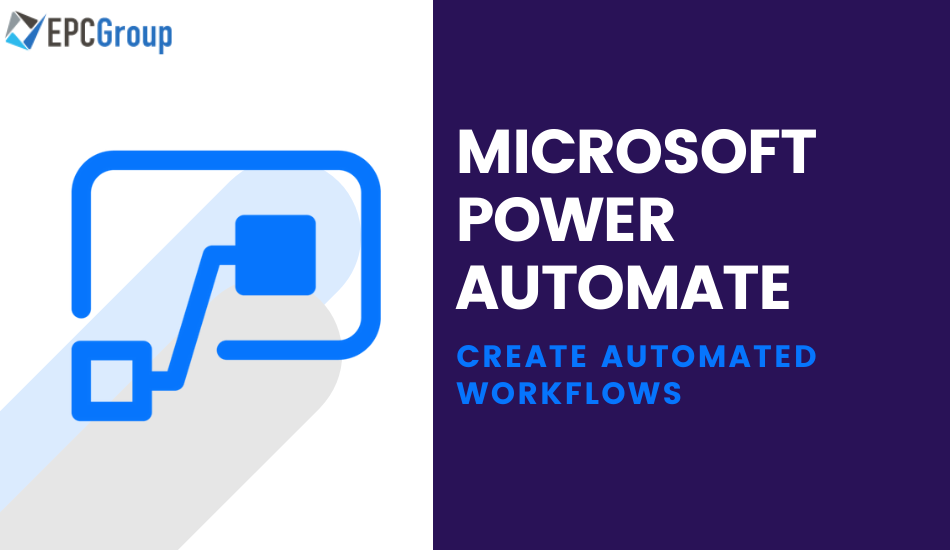Process Automation is the future of business, and every industry is finding ways to automate critical business operations and processes. Automation tools and technologies are increasing with every passing day, and we continue to see new disruptions every other quarter.
Just like every other area, Microsoft has the most robust solution to automation for companies. Microsoft Power Automate has been simplifying the process and increasing efficiencies for companies all over the Globe. The opportunities and possibilities are endless. In this article, we set out to uncover everything and give you an all-in guide to using the tools for your business.
By the time you end reading this article, you will be equipped with the knowledge and expertise to automate significant business operations in your company and exponentially increase your efficiency.
What is Microsoft Power Automate?
Let’s start with the basics understanding (earlier known as Microsoft Flow). Power Automate is a cloud-based platform that gives you the ability to automate business workflows by creating your own rules and algorithms.
The process which otherwise would have been accomplished by writing a complex piece of code can now be done with a few instructions. You can start quickly by defining some key metrics and explaining the steps to be taken.
- The primary purpose of the tool is to automate repetitive and fundamental tasks which eat up a lot of time for business owners
Tasks like storing data, sorting, alerting, pinging, and other essential tasks can easily be set up with the help of your virtual assistant, which works day and night.
- Opportunities with Power Automate are endless, and you can even link various software and tools with the software to further simplify your work
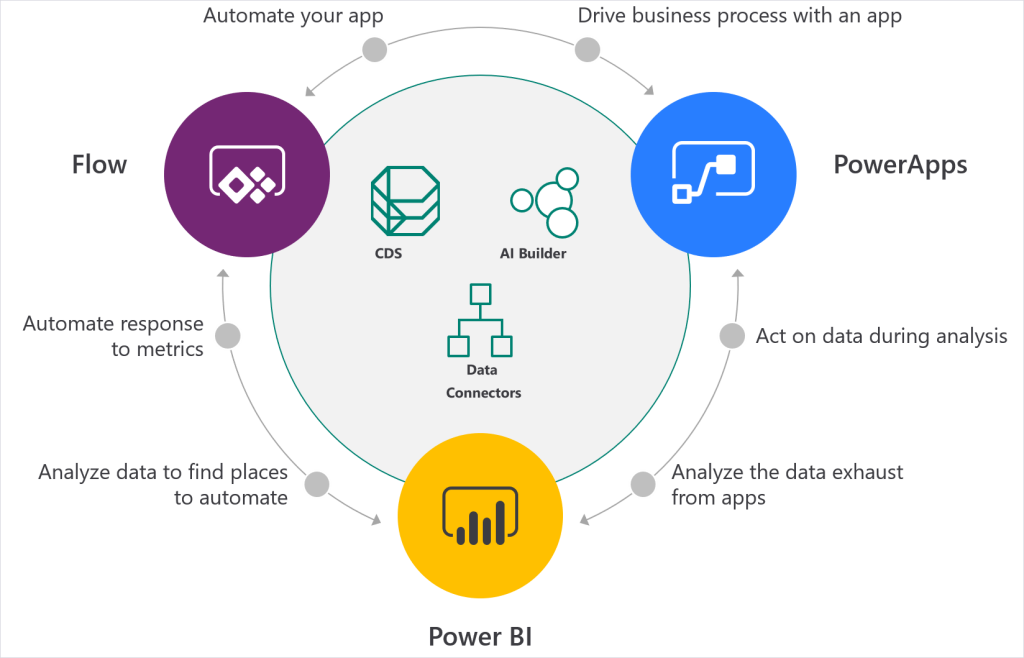
Microsoft is in the best position to judge modern businesses’ requirements and suggest the best and most effective ways. Because of this reason, you will also get access to several pre-made templates that can be copy-pasted and used in your business.
Microsoft has beautifully divided how automation can be done into flows. We will discuss these flows in detail and explain how to use each flow to automate specific tasks in your business.
1. Automated Flows
This is one of the most used flows in Microsoft Power Automate. Using this flow, you can easily create a chain of events after a particular kick-off event has been triggered.
The event that occurs can be anything ranging from getting an email from a specific person to company mentions on various social media platforms. You can easily define tasks that should be done when the defined event (getting an email from someone as an example) happens.
2. Instant Flows
Using this flow, you can define a set of tasks or events that should happen after you click a button. A frequently used example is of sending notifications to the whole of your company. Conventionally you will have to select all the departments and teams and then send the notification for any particular topic.
3. Schedules Flows
These flows can be used to schedule a set of tasks that must be done at a specific time. For example, this flow is used for automatic data upload to particular software or servers. You can schedule specific repetitive tasks for long periods at a stretch.
4. Business process Flows
Every industry has specific requirements, and you must make sure to follow certain procedures to outperform your competitors. Business process flows help you set standards and workflows that can be followed by every employee of your company.
After defining the procedure, whenever a particular task will be allocated to someone, they will get details of each step to be followed, which increases your efficiency.
5. UI Flows
UI flows enable you to record all activity on user interface and then use it for automation. The opportunities with this automation are endless as you can just perform a specific set of clicks and keyboard strokes, and these will be saved. These flows represent Robotic Process Automation (RPA) and can take the information you have and use the UI of any software application (windows application or browser-based) to automate the repetitive nature of data entry into the respective application.
Call Us Today For Your Free Consultation (888) 381-9725
Benefits of Microsoft Power Automate
Before we jump into building your first automation and discussing all you can do with different flows, let’s discuss the significant benefits of Microsoft Power Automate. This will help you to get an idea of what all you can use the software for.
The first and obvious thing is that you can integrate Microsoft flow with Office 365, and every Microsoft software can be linked and automated. You can create workflows for all Microsoft software that you use and then automate them.
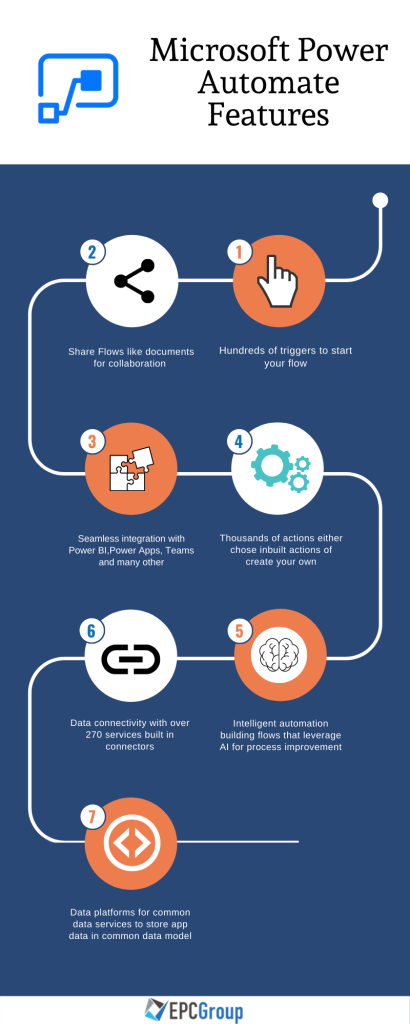
Other than that, you can use Power Automate for –
1. Integrations and use as a connector
Just like all other solutions by Microsoft, Power Automate allows seamless integration with 3rd party software and tools. Power Automate acts as a connector between tools.
To explain with an example, you can create a complete workflow in which you can define processes like forwarding an email coming from specific persons and then further sending some files only after confirmation from particular team members.
You can also integrate SharePoint sites with Power Automate and then share specific documents only with certain set guidelines or when you get an email from someone.
Another example of collaboration
You can practically automate different departments in your company. You can set rules like getting an email from a person (Head of Sales) and then copying the content and the files and directly sharing the data to SharePoint site of the marketing team.
2. The option to create custom connectors
You can use Power Automate with any software that has APIs. For all software other than the ones published by Microsoft and the supported 3rd party software, you can use these APIs to connect to the software applications and define and run your workflows. This is one of the most powerful tools that has helped companies accomplish a lot of things.
Imagine integrating any software and automating specific processes for which you would conventionally hire a team?
A few examples will help you understand the possibilities with custom connectors.
You can integrate LinkedIn API with Power Automate and get a notification every time your company is mentioned in this social media platform. You can also set this for specific products or services or even spy on the response to competitor products.
Easily use all this data and utilize Microsoft Power BI to analyze trends and predict the future performance of products and services. As you can sense, the possibilities with this tool are endless, and many companies use automation on a large scale in every department of their business.
3. Managing your team and automating email conversations for departments
This feature is also among the most used features of Power Automate. Emails are probably the most time-consuming activity of companies, especially if you receive thousands of emails every day.
This can be used both for automating the processes for your business and managing your team. Let’s take a small example for reference; you have given an important task to the sales manager of a specific city and want the report that he creates to be analyzed by one particular team. Conventionally you would wait for the email and then forward it to all members along with instructions.
Power Automate simplifies this process for you. You can set a predefined workflow in which the email that you receive from the sales manager will be forwarded to your team’s SharePoint site. They can then analyze it, and the email you get from them can be forwarded again to another department in your company.
Also, you can set reminders for essential emails coming from specific email addresses. You can set specific alerts while getting emails from the heads of departments in your company.
4. Plans and the free version
Microsoft is always a step ahead in improving the user experience by providing a lot of options. Before you realize the importance of the benefits that you can get from it, you can always opt for the free plan.
The free plan covers most of the services that you may need for your business. Alongside this, you also get an option for two more plans with pricing plans per user. You can select based on your needs and automate small tasks in your business.
Let’s start with the Start page
We will be explaining everything about Power Automate in this blog post, and the first thing to start is the Start Page. As soon as you log in to Power Automate, the first thing that you will see are the templates.
These templates give you a lot of ideas about the things that you can do, and I am sure you will be using a lot of these from day 1. To give you an idea, some of the exciting templates are –
- Sending you a text message when you get an email from your boss
- Send a customized email when a new file is added
- Send a reminder after 10 mins
- Record Form responses in SharePoint
- Create a New Outlook task
- Trigger a flow with a Power BI data-driven alert
- And many other templates
You can use all these templates and even customize the flow in these templates according to your needs and specifications.
Creating your first flow
Here is your step by step guide for creating your first flow –
- For simplicity, start with choosing a template, in this case, we are using the “Get daily reminders in email” template
- Click on continue
- Enter the email on which you want the message to be delivered every day
- Now write down the custom reminder message that you wish to receive
- Finally, click on Create flow and verify the results
- You can add or delete sections in your flow and customize it to your needs
- Finally, click on done
The option to add Data sources
After creating your first flow using a template, you will feel confident in preparing your own. The beauty of the platform lies in the data sources that it provides. This is our favorite feature in Power Automate, as it gives you all the options to integrate vital tools at the click of a button.
After you create your first step in the flow, you can integrate it to more than 380 data sources including but not limited to –
- SharePoint
- RSS
- Poka
- Act!
- Approvals
- Asana
- Blogger
- And many others
Finding your flows
Initially, you will feel tempted to make a lot of flows, and eventually, you will have a lot of automation running for your business. Finding particular automation that you created in the past becomes challenging in such a case.
You do not have to worry in this case as Power Automate gives the option of search in the top right corner using which you can search for particular keywords. You will get all the flows with that keyword, and you can easily make the changes.
Moreover, You will see this search option on all the screens, including my flows, connections, solutions, etc.
The notifications panel
Things can get messy when you have a lot of flows running at the same time. Also, with time you will have a lot of flows running from months, and some things are not the same as they used to be; for example, SharePoint sites can be deleted.
In such and many other instances, some of the flows will fail. But Microsoft tracks everything for you and sends timely reports so that you can review and make changes.
On the top right corner of your application, you will see a bell icon, basically the notification panel of Power Automate. If you see a number on this icon, this is the number of flows that have failed.
You can then quickly navigate to the activity page, which displays all the information. Also, You will see all the details of the failed flows and the part where the error occurred. You can quickly make the changes and resolve your flows.
Access through the mobile application
Another impressive feature by Microsoft is that you get a mobile application for Power Automate. You can perform all the tasks while creating and managing flows directly from the mobile app.
The app is available for IOS, Android, and Windows phones.
Some tips to help you in your journey
Every new user tends to make mistakes and often overlooks some cool features that can make your life easier. We are listing some tips for every new Power Automate user. I am sure that all the tips will help you to have the best use of Power Automate and increase your efficiency.
1. Naming your flows
This might sound pretty obvious to you, but new users often miss naming their flows. It is convenient in the beginning, but tracking things gets trickier when you have more than 50 flows running simultaneously. Make sure to name each of your flows so that you can follow them easily!
2. Use social media notifications
Social media is one of the biggest priorities for the majority of companies in the world. When you have a big company, it gets difficult to track social media activity and especially gather data that you can use to predict results.
Power Automate gives you all the tools to keep track of the sentiments of your products/services. You can easily track and get notifications whenever your company’s name is mentioned. Make sure to set these for your company’s social media platforms and track the data for improvement.
3. Use sentiment analysis for your social media mentions
Like other Microsoft tools, Power Automate has a presence of AI, and it gives a lot of features that you can use. One of these fantastic features is Sentiment Analysis. Power Automate is capable of reading mentions and social media posts to judge if they are positive or negative.
The algorithm and logic behind the feature are that positive words like “best,” “amazing,” “good” signify positive attitude for the brand and words like “worst,” “rude,” “bad” mean posts which should be looked at and something should be done to address the concerns.
4. Automating approvals and keeping records of the time
Microsoft Power Automate can help you manage and automate the process of taking approvals in your company. To give an example, you can create a workflow in which every employee asking for a day off can submit the request in a SharePoint list. This will automatically be forwarded to the supervisor.
The approval sent by the supervisor can be sent via email to the employee, and that email can also initiate marking the day off in your calendar so that you can track hours for salary. Everything in this scenario is automated while you work on important tasks.
Conclusion
Opportunities and possibilities with Microsoft Power Automate are endless, and you can automate most of the tasks in your company. Large corporations rely on Power Automate for a variety of functions because of its ability to increase efficiency.
If you are looking for Power Automate experts to help you make the most of the tools and increase the efficiency of your business processes, Contact Us now to get in touch with certified Microsoft partners. We have helped numerous large corporations in managing workflows and creating simplified procedures for them!