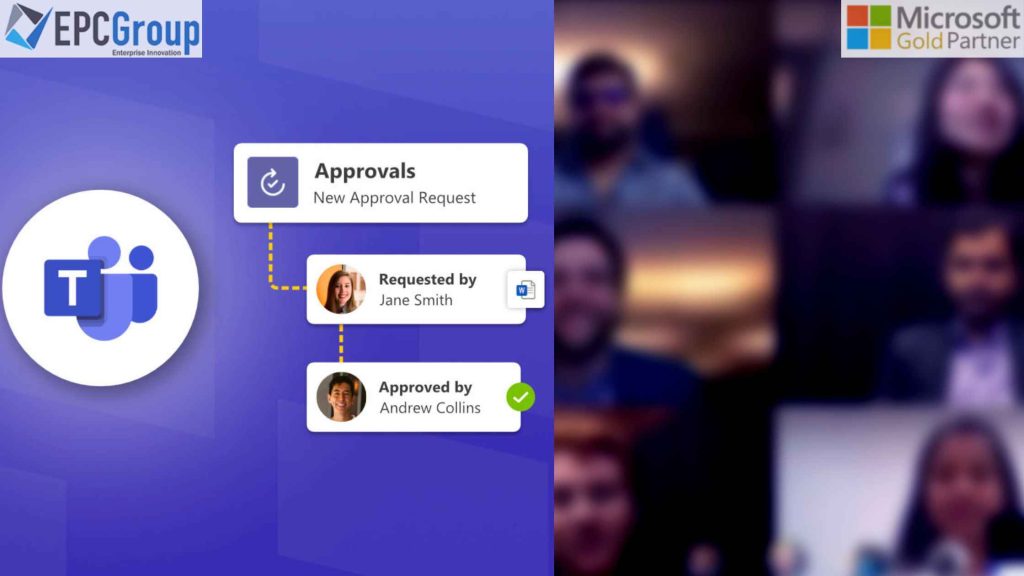Microsoft Teams is a great tool to help your business processes users collaborate more effectively, but it’s essential to ensure that they are familiar with the Microsoft teams approvals app and its features before rolling it out to their organization. There are a few reasons why this is important.
If you don’t clearly understand how this app can improve your business processes and make them more efficient, you might overlook some of its benefits or critical considerations for implementation.
You may also have trouble explaining what this app does, which could confuse your employees or other users within your organization. This type of confusion could also prevent them from taking advantage of the full potential of this tool—something that could cost you money in lost productivity or revenue if they decide not to use it because they don’t fully understand what it does or how it works!
The last thing I would mention here is that even though Microsoft has created an intuitive process for creating approvals in teams, there are still some things you should know about before starting this path.
How to Create an Approval in Microsoft Teams Using the Approvals App
There are several ways we may establish Microsoft teams approvals apps, but today we’re going to develop one directly placed inside one of our Teams channels, allowing us to discuss it and keep them all in one place.
Search the team you wish to create your approvals in teams on first. You should note that for you to look for the approver, they must be present in the channel where you post your approval requests. Then, after creating a discussion in the channel, you want to publish the Approval. Check for the “Approvals” app in your chat bar instead of typing anything.
Once you search this button in your conversation or chat bar (depending on which mobile devices or platform you’re using), click on it and click on “Create approval requests” from there.
A screen will now display where you may enter your name and title. At this point, it should also have “Discussions” next to it since, if authorized, here is where your conversation will go.

How To Work Across Microsoft Teams with Approvals App
To generate, communicate, and control approvals in teams instantly from the platform is the primary goal of Microsoft teams approvals app feature. You may begin creating an approval pipeline from the approval app, a connection exchange, or even directly from where you talk. You may add or choose details while building an approval flow, such as the approval category, attach files, add necessary data, and select the approvers of your choosing.
For example, if you share your work with someone else on a specific task, you can add that task as an attachment to your approval flow. Now when approving it, they will receive a notification and be able to respond accordingly. This process is how Microsoft teams approvals apps help teams collaborate by creating an easy-to-use tool for managing approvals in teams.
How To Configure Requests In Microsoft Teams App For Approvals
All approvals in teams will be alerted whenever you create an approval flow and provide all the necessary information. After going over the request’s specifics, they can respond immediately. In addition, you can view your approvals in one location using the approval app in Microsoft Teams.
From here, you can see and control every one of them. You will also provide information like the stage of the demand, origin, approvals, and the requester to provide a quick summary of the Microsoft teams approvals app at a glance. In addition, you may choose specific approvals to view additional information and follow their development.
The approval procedure is straightforward to utilize. It helps you manage your work efficiently and ensures that all relevant information gets captured at each stage of the process without any delays or confusion.

How Can We Automate Approval With Microsoft Power apps?
You can quickly produce, manage, and distribute Microsoft teams approvals apps straight from your digital hub with Microsoft Power Automate, a cloud-based service. Microsoft supplied a simple app experience to sign onto to establish a customer experience across a wide variety of teams, but they also wanted to provide customer experience with the option to expand the capabilities using the full potential of Power Automate.
Click or touch Flow, followed by Create a flow, in the Project Requests list. When an item is added, click or select Start approval in the right pane. Next, sign into Outlook and SharePoint if you haven’t already, then click or press Continue. You can now see Flow’s template, which is blank and waiting for your input.
In this work, we’ll design the Flow that controls the project approvals in teams procedure. Because Power Automate and SharePoint are connected, building a flow right from a list is simple. The Flow we’ll create gets activated when anything is entered into the Project Requests list.
The Flow delivers a reply to the project Microsoft teams approvals app, who approves or refuses the request promptly. The Flow eventually sends an email of permission or denial to the person requesting the project, updating our lists as necessary. To begin creating our first Flow, click or tap New Flow on the left side of the window under Approval Flows in your Power Automate dashboard.
Microsoft Teams Adopts App Approval Workflow Integration To Secure Collaboration Across The Organization
Microsoft Teams Adopts App Approval Workflow Integration To Secure Collaboration Across The Organization
Microsoft Teams is a solution for teamwork that enables professionals to communicate, exchange ideas, and complete tasks. One of the features of this platform is the approval feature, which allows users to approve or reject requests made by other users. With this new feature, admins can track how their teams use the Microsoft teams approvals app feature and ensure they comply with all necessary security standards.
Enterprise has used the approval feature in Microsoft Teams for a long time. With this new integration with the approvals in teams workflow feature, admins can track how their teams use the approval feature and ensure they comply with all necessary security standards.
By defining the options on the Manage apps tab of the Microsoft Teams Admin Center, administrators can specify how users utilize the approval workflow connectivity in Microsoft Teams. With this new integration, admins will have more control over what employees can do and where they can do it from within Microsoft Teams.
Microsoft Will Be Offering An Electronic Signature Feature In Microsoft Teams Approval
Electronic signatures have existed for quite some time and are now considered standard. Microsoft is offering the ability to produce a digital identity Microsoft teams approvals app since they are the ones that understand this new standard the best. This process is accomplished using native third-party tools like Adobe Sign, DocuSign, or others. To begin, you only need to select the supplier and input the required information. Signers will be notified via email when a cryptographic approval in teams is submitted and can immediately evaluate it.
Microsoft Teams allows employees to approve documents before they are sent electronically. This means that your team members can sign off on important documents without physically signing their names on paper. In addition, you can set up different approvals depending on who needs them: managers who want approvals in teams from all employees.
HR specialists need approvals in teams from only certain people, or even just one person, for a specific purpose like taking a vacation or leaving work early for personal reasons such as illness or death in the family (which happens more often than you would think). If you have already created a document template in Microsoft Teams, then all you need to do is click “Settings” followed by “Submit Documents.
EPC Group for Microsoft Teams Consulting Services
The Microsoft Teams Approvals app is an effective tool that you can use to help streamline your approval process. It makes it easy for every employee to access and search vital information to make informed decisions about the documents submitted for Approval.
Also, it makes it simple to minimize the time your employees spend trying to locate information, which can be a massive benefit for teams who don’t have Every day of the week nonstop to complete all the tasks they need to accomplish each week.
Microsoft Teams is a modern workplace with chat capabilities that serves as a hub for teamwork and collaboration in the digital age. You can leverage these collaborative features with the support of EPC Group’s tried-and-true consulting and management solutions to achieve desired outcomes and increase productivity within your enterprise.