A connector is an API wrapper that enables the communication between Power Automate (Microsoft Flow), PowerApps, and Logic Apps with the underlying service. Connectors are used to create Flows. When you add connectors to your Flow, they can communicate with each other and other apps via triggers and actions.
Connectors can also be used for other purposes. For example, you can use connectors to gather data from different sources in one place and then build a user interface from those inputs.
Understanding The Connector Pattern
Action:
The Connector Pattern is used to create an interface between two different systems. This pattern is proper when trying to make a system with a public API and one that doesn’t have one. For example, if you had an API for your product but didn’t have any other features, then you might use the connector pattern to connect it with another system.
Triggers:
When certain events occur inside the program, triggers are the parts used to get a notice. For instance, when a new email is received, an item is added to or modified in the list when the document in the library is updated.
SharePoint developers can use the Microsoft Flow app or Logic Apps to ensure that their SharePoint site is running smoothly. There are plenty of other methods to accomplish this using SharePoint.
The connector pattern is a way to decouple an application from its presentation layer. As a result, you can change the presentation layer without impacting the rest of the program. This pattern is used in applications that need to support multiple user interfaces (e.g., web browser, mobile app, or desktop app). The Connector Pattern consists of two types of triggers:
- Polling Triggers: To check for new data at a specified frequency, you can consume this trigger by calling your service.
- Push Triggers: These triggers wait for an event to happen by listening for data on an endpoint. The occurrence of this event starts a new run of your workflow instance.
Microsoft Connectors: Which One Should You Use?
180+ connections in the Standard or Premium Connectors categories are offered by Azure Logic Apps, MS Flows, and Power Apps to link Microsoft and non-Microsoft services. By creating a Custom Connector, You may establish communication with services that are not included in the prebuilt connections. Let’s get started, as we will be consuming a custom connection from scratch.
However, Microsoft offers a wide variety of connectors for various applications that are split into three categories:
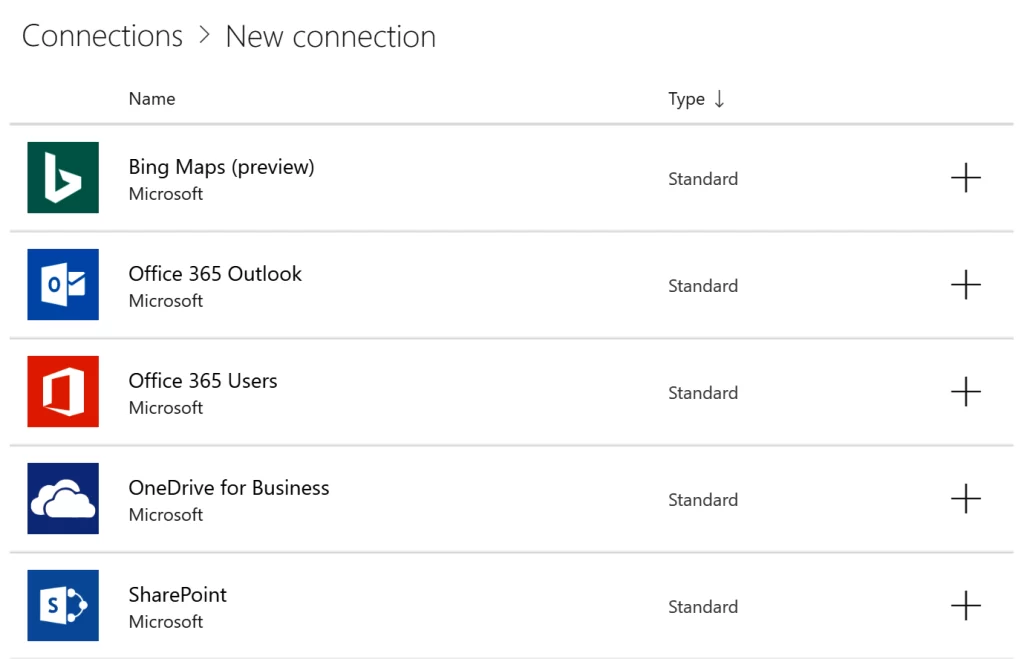
- Standard Connectors
Standard Connectors may be used with any of PowerApps’ license options. In addition, because Standard Connectors are used across the Microsoft Power Platform, we can effectively use them in Power Automate, Logic Apps, and whatever else we develop in PowerApps.
The most popular data sources, including SharePoint and OneDrive, as well as third-party data sources, including Google Drive, Twitter, and Github, are all covered by standard connectors.
In summary, PowerApps Standard Connectors may be used with any license plan. In addition, because Standard Connectors are used across the Microsoft Power Platform, we can effectively use them in Power Automate, Logic Apps, and whatever else we design in PowerApps.
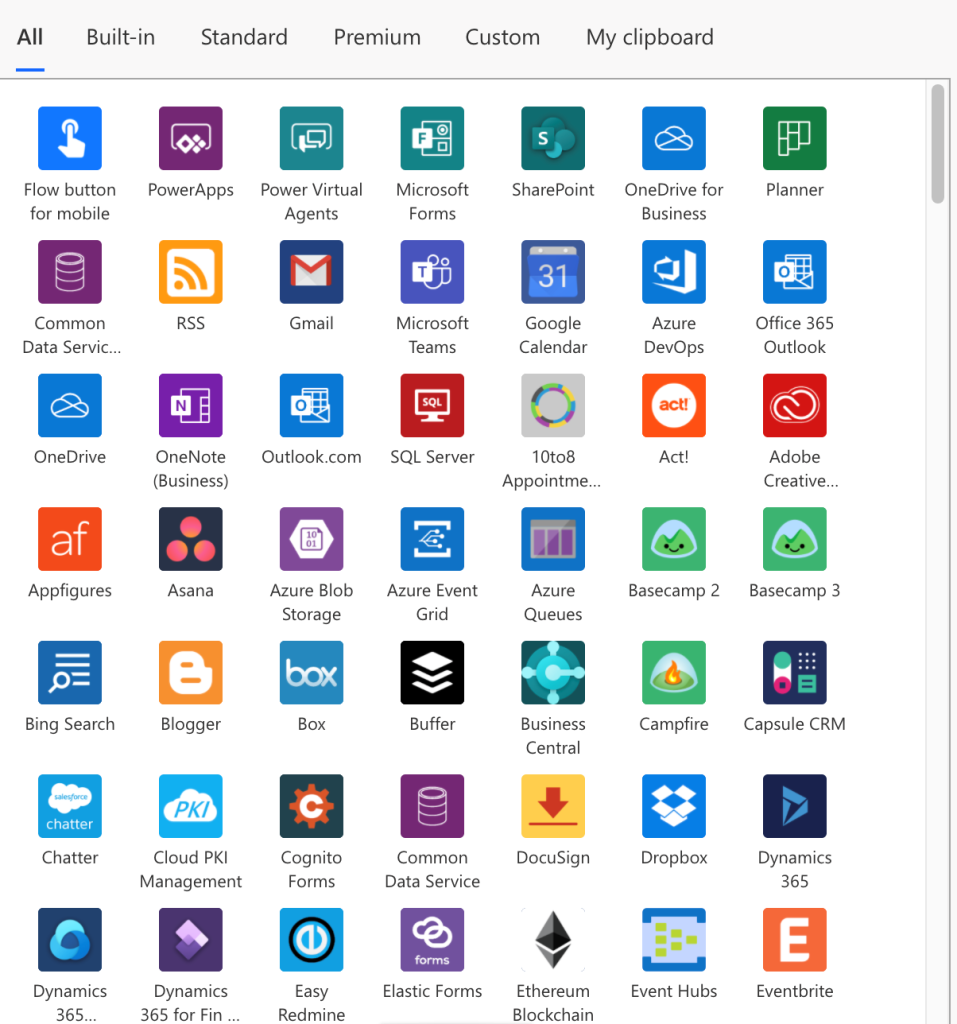
- Premium Connectors
The Premium connection is only available to Premium Licence Plan subscribers. The Premium connector is a premium feature only available if you subscribe to the Premium Licence Plan. The Premium connector allows for deeper integration with your applications and online services, such as Salesforce, DocuSign, Survey Monkey, and Amazon.
It also allows for creating new connectors that can be used to connect internal applications and services (e.g., Slack) with your external applications and services (e.g., Salesforce).

- Custom Connectors
Custom connectors are the same as an integration: they let you access data in external systems via PowerApps. For example, suppose you wish to access an external system with information on orders placed by customers and their products, then a custom connector can help you do that.
When we register a custom connector, we configure the web service’s characteristics—including authentication requirements, triggers and actions supported by the connector, and parameters and outputs for each action.
So, if you want to understand how to Register and use custom connectors, follow the tutorial below, afterward, you can share your custom connector with other members of your organization so they can test it out themselves!
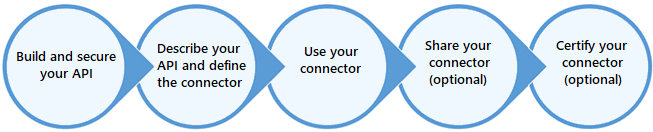
Understanding The Lifecycle of Connectors
You must be fully aware of every phase in the custom connection lifecycle before you can begin to create custom connectors. The following flowchart illustrates each step in making and utilizing custom connections.
Build a custom connector for Power Apps
A REST API is wrapped in a bespoke connection that lets an underlying service communicate with Power Apps, Power Automate, or Azure Logic Apps. The connector library is installed in your organization’s account and provides you with access to your existing line-of-business API.
You can then use this API to create custom connectors for your other applications. A custom connector is built on top of the core library, inheriting all its features and functionality, including its behavior and data models. You may utilize all the functions you’re used to using in PowerApps or Power Automate—or even Azure Logic Apps—on any REST API that supports the powerapps-connector-common library!
PowerApps, MS Flows, and Logic Apps can communicate with the REST API or SOAP API with the assistance of custom connectors. These APIs can be:
- Public (available on the public internet): You can use Azure functions, Azure Web Apps, and Azure API apps from Microsoft Azure or dedicated hosting to host your APIs.
- Private (available on your private network): You can use third-party hosting services like AWS Lambda, Google Cloud Functions, and IBM Watson IoT Platform.
Create a Custom Connector That Describes Your APIs
You can connect your API with Power Apps, Power Automate, and Azure Logic Apps using OpenAPI definitions and Postman collections. These documents are language-independent and machine-readable documents that describe your API’s operations and parameters.
OpenAPI definitions rely on a schema that describes the structure of the document. Postman collections use JSON files that describe the structure of the collection. Each document has a unique identifier you register with the appropriate services when creating the connector.
Use a connector created in the Azure Logic Apps designer
Connectors created in the Azure Logic Apps designer can be used in both PowerApps and Power Automate, but connectors created in the Power Apps or Power Automate designer cannot be used directly in other services.
However, if you use a connector created using the Azure Logic apps designer and want to use it with another service, you can recreate the connector by copying the OpenAPI definition or Postman collection used to create it.
Create a Connector to Share in your Organization
Connectors are a great way to share data with your organization. You can share connectors with other users in Power Apps, Power Automate, and Azure Logic Apps. For more information, see Share a custom connector in your organization.
Submit your connector for certification
You can submit the connector for Microsoft certification if you would like to share the connector with all users in Power Apps, Power Automate, and Azure Logic Apps. During this process, Microsoft reviews the connector, checks for technical and content compliance, and validates functionality for Power Apps, Power Automate, and Azure Logic Apps. If your connector passes certification testing, it will be added to the Microsoft Connectors Gallery.
Conclusion
Connectors are the easiest way to integrate apps into each other. They are also widely applicable for different scenarios: for example, you can automate two or more apps together, gather data from different sources, and create a user interface from the input data. And since Connectors are Microsoft Flow’s part, you can use them in Flow, PowerApps, or Logic Apps. At EPC Group, our services include consulting and 24/7 support for Microsoft PowerApps. In addition, we’ll assist you in making the most of your cloud-based apps and help you avoid the pitfalls of deploying them on-premises.










