Are you looking for a popular and reliable document management system but do not know where and how to get started?
There is no need to search further than SharePoint.
As the leading document management platform, SharePoint has been the top favorite for approximately 190 million people in different corners of the world. If it is your first time to hear about SharePoint, you are maybe holding back. But the platform is recognized as the number one document management technology for a reason.
What is SharePoint? What makes it stand out from the rest? How to configure and connect it as a data source? These are some of the questions that may run in your mind. While there’s much valuable and comprehensive information online, you have come to the right place! In this guide, you will know everything about SharePoint as a data source! Read on for more details!
Overview About SharePoint
SharePoint implementation provides sought-after document management and web-based collaboration platform for small, midsize, and large businesses regardless of niches. Although it is a multipurpose tool, organizations in public and private sectors use SharePoint to store files and communicate this information within their company.
Like other websites and competitors, users can build an internal internet system with SharePoint. They can also create subsites for every department across the organization. Then, everyone in the operation, marketing, or managerial position can access, edit, and share needed data without much inconvenience.
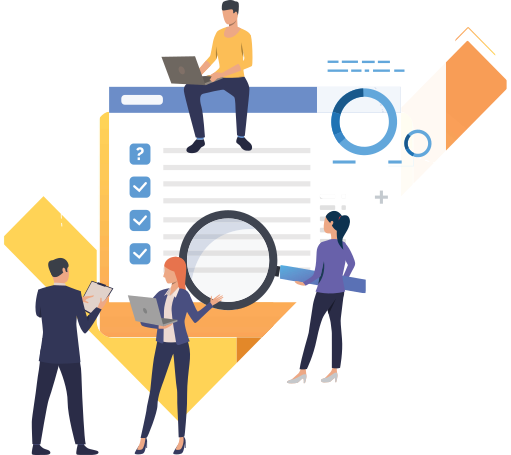
What Does SharePoint Provide As a Data Source?
SharePoint goes beyond a technology for creating websites. It is also a secure place for confidential business information, from marketing campaigns, employees, daily transactions to client sales.
More than that, organizations can access, organize, edit, and share their big data remotely and whatever device they are using. Whether they are in the office or at home, editing or sharing important documents will not be a headache. Over time, this leads to easy collaboration, productivity, seamless operation, client satisfaction, and a credible reputation.
Here are the other features that SharePoint provide:
- Communication Sites: Research finds that 89% of people believe that communication is extremely vital to any business. But only 17% of employees believe that the company they work with is organized. To improve communication across an organization, the right platform is worth the investment, and SharePoint will be your best bet.
- Team Sites: Many factors affect employee’s productivity. The absence of user-friendly and easy-to-navigate platforms to access, view, and collaborate on data is one of the common reasons. Create a site with SharePoint now.
- External Sharing: Before, you needed to produce documents in different copies to send to people in company departments. Things are different today. External sharing can be done online and within a minute or two. This is where SharePoint excels at the most.
- Search Functions: Manually browsing big data is time-consuming and tedious. With SharePoint, you do not need to do that. Developed with advanced search functions, SharePoint helps people search and find necessary content as quickly as possible.
- Business Process Automation: SharePoint is also the go-to platform for those who need to scale necessary business processes. What’s more, the technology makes creating alerts and building workflows possible and stress-free.
Here is a definitive guide for understanding how to use SharePoint
Why Should You Invest in SharePoint Today?
You may be wondering why businesses move to SharePoint. A few reasons you should invest in the platform are highlighted below:
- File Editing and Sharing are Comfortable: Time matters for every business, and manual file sharing can be a headache. With SharePoint, editing and filing any content will no longer be a problem.
- Employee’s Efficiency/Productivity: It’s every organization’s dream to boost and promote employee’s productivity. And a document management platform like SharePoint can make a big difference.
- Avoid Delays and Unnecessary Expenses: Any delay in the business operation is not as simple as it sounds. It can affect your reputation, customer conversion, and even the return on investment.
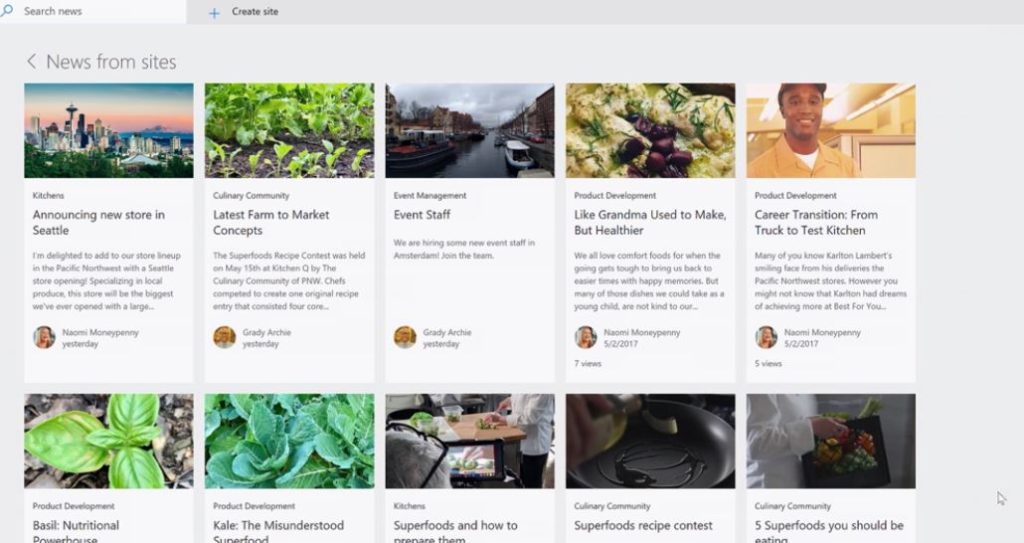
Who is SharePoint For?
SharePoint makes noise in multiple industries since its launch. A vast range of organizations starts to switch to the platform because of its numerous functionalities.
It is estimated that approximately 250,000 businesses have invested in SharePoint, according to Microsoft. That includes around 85% of Fortune 500 companies. It is also projected to double in the coming years. You can check this SharePoint Cost and licensing guide
Connecting to SharePoint as a Data Source
You finally decided to use SharePoint as a data source. Congratulations! But it is too early to celebrate. You are just getting started, remember!
Now, what’s next? It is time to connect to SharePoint. Perhaps, you already feel confused.
Connecting to SharePoint is challenging particularly for those who are a beginner. To make the process easier and more convenient than you imagine, follow the tips and tricks below:
RSS As Data Source
One of the most popular ways to connect to SharePoint is thru RSS.
Before you can import data from Microsoft SharePoint, it is required to get the RSS URL. Below are the steps for RSS URL
- Go to the Site. Once you are in the SharePoint Server, find where the List is stored. You can ask for help from a colleague or a specialist for your peace of mind.
- Click Site actions. On the left corner of your screen, tap Site actions. Then, select View All Site Content. You can get it done within a minute or two.
- Choose the List You Have to Use. There are many Lists you may encounter along the way. Just select the one that you need to utilize.
- Open the List Tools Menu. Once you have selected the perfect list, do not forget to open the List Tools menu. Then, right-click the List option.
- Click the RSS Feed Icon of the Top Menu. This will help you access the list. Plus, remember to copy the RSS URL.
After getting the RSS URL, your job does not stop there. Importing it into VDP via an XTM data source is your next task.
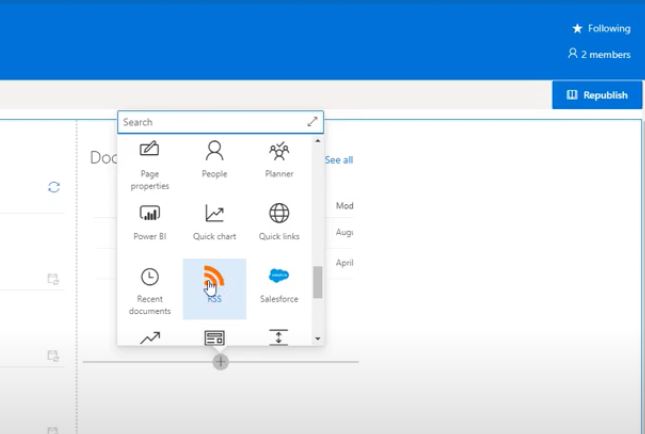
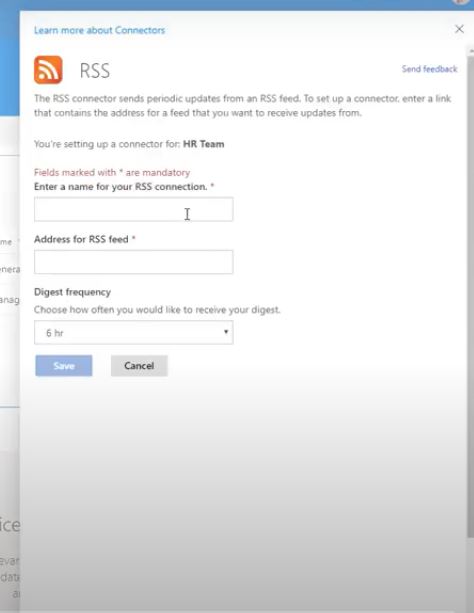
As a beginner, the process can be confusing. But that does not mean you cannot get it done right. You can also get Expert SharePoint Consulting services from EPCGroup for any SharePoint requirement in your organization.
Below, we present simple steps to import the RSS URL into VDP through an XML data source.
- Create an XML Data Source. You have to select New > Data Source > XML. This is usually in the contextual menu. If you cannot locate New > Data Source > XML, do not hurry. There is no pressure. Just take your time.
- Opt For Http Client as Data route. Then, right-click on the configure button.
- Insert the RSS URL. You can insert it on the URL.
- Enter the Necessary Details on the Authentication Tab if It is Required. Check the details and click the OK button. While some authentication modes need to be configured, SharePoint utilizes NTLM authentication.
- Develop the Base View. After that, execute the view. Finally, get the results. That’s it. It is not as hard as you think. But if you encounter a trouble, you can leave the job to a licensed and experienced professional.
Other Ways to Import Data
Aside from the RSS interface, there are other ways to import data from SharePoint. You can use the List XML with List GUID. If you find it complicated, you can take advantage of SharePoint Web Services.
Alternatively, you can create an ITPilot wrapper. Its main purpose is to perform a web extraction on the web interface of SharePoint.
There are also other options to import data from the web-based document management platform. But the RSS is one of the easiest and most recommended solutions.
Enabling SharePoint Access
You probably have Microsoft SharePoint. While it has excellent features, it does not have a Unified Self-Service search.
But there is nothing to worry about. You can incorporate a Unified Self-Service search into your Microsoft SharePoint.
However, the integration with this feature requires extra configuration. This configuration needs a server that you can access online. You can make it a primary or secondary application server.
To enable SharePoint access from the internet, here are the steps that will guide you from start to finish:
- Open the Central Administration Site on your Microsoft SharePoint 2003 & 2007.
- Choose the Operations Tab.
- Select Alternate access mappings. These are typically under the Global Configuration.
- Add Internal URL and Opt for Alternate Access Mappings Collection. This will help you connect a specific SharePoint site to a Unified Self-Service.
- Add the Server Hostname URLs of Unified Self-Service.
Configuring SharePoint as a Data Source
Now, you are aware of how to connect to SharePoint and enable access from the internet. Configuring the tool is next. Here are the steps you can follow:
- Log in to SharePoint Unified Self-Service. Make sure it is in an Administrator mode.
- Right-click the Settings and Data Sources. It is on the menu.
- Right-Click the Arrow. This will enable you to enter basic configuration information, including the URL, username, and password.
- Select YES to Use the Unified Self-Service Connection.
- Test the Connection. Although you have entered the correct information, test the connection. Even if you have attention to details, the risk of committing mistakes is high. So, review the connection.
- Change the Status to Enabled. Then, click Save. Your Microsoft SharePoint as a data source is already configured.
If you have any questions, do not hesitate to give us a call for further details!










