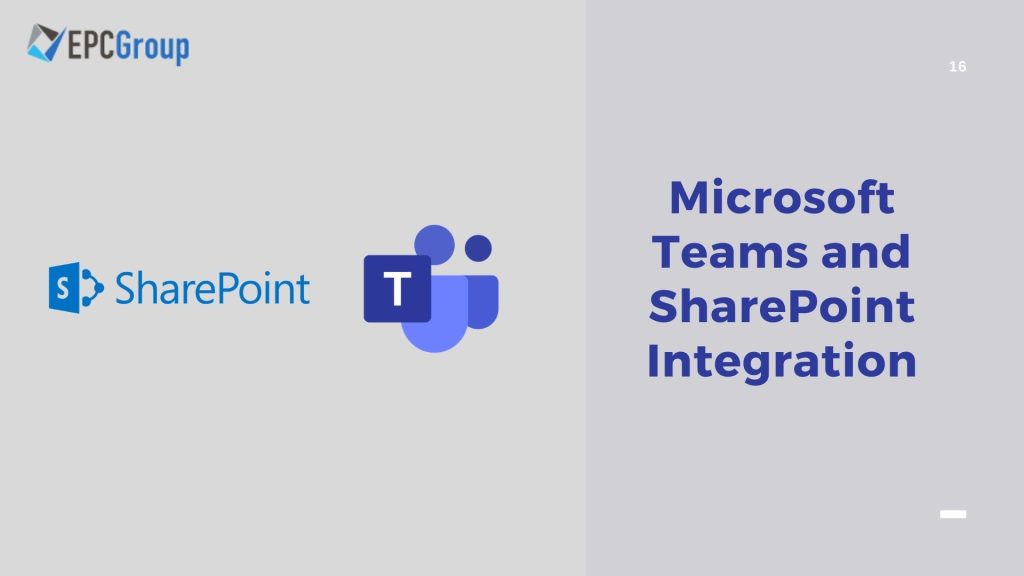Change? Most Microsoft 365 platform users feel lost in changes that occur from time to time. No one can blame users for not knowing what, where, and when to use apps. Even IT departments find it challenging to determine how to position MS 365 applications.
Both Microsoft Teams and SharePoint share so much in common. So, it is critical for you to understand what they are, how to use them best, how they are related, and how they integrate.
In this post, you will discover how perfect Microsoft Teams and SharePoint integration is possible. Let’s get started!
Microsoft Teams Overview
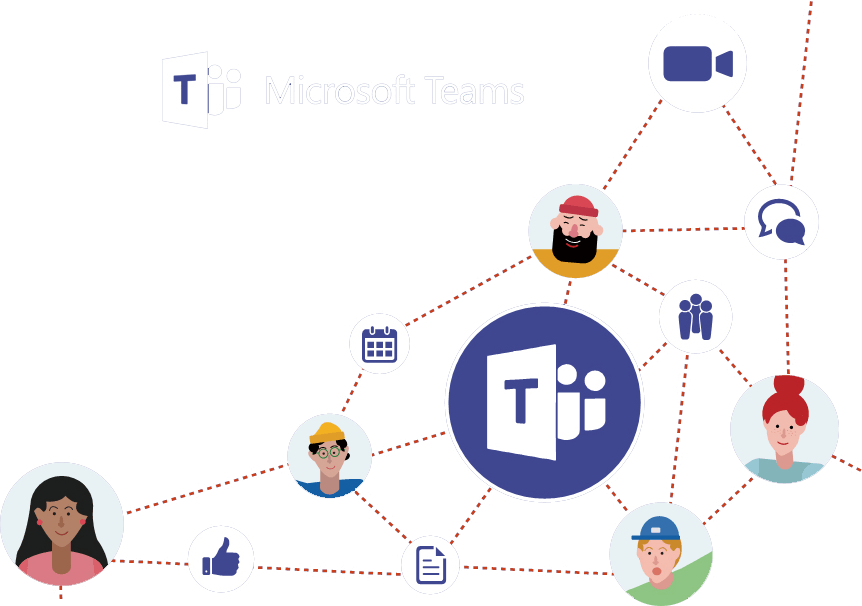
First and foremost, MS Teams is a chat tool. It serves as a hub of productivity which represents a new, efficient way to collaborate.
Microsoft Teams is one of the critical parts of Business Office 365 licenses. It enables scheduled meetings, document sharing, video calls, messaging, and more as a communication platform. You can use it to all your document sharing, chats, and internal meetings.
SharePoint Overview

SharePoint is an application within the Business Office 365 licenses. It acts like a Dropbox or OneDrive since it enables folders and files to be saved in the cloud. It also synchronizes them to create a copy on your mobile device, laptop, or PC.
The synchronized folder and files copy on the devices will reflect the changes made to the file by anyone who also has access to a similar SharePoint site. When you use SharePoint, rest assured that it is more centrally controlled than other programs like Dropbox or OneDrive. Plus, users can be allocated different rights and access levels.
What are the Differences Between Microsoft Teams and SharePoint
Since SharePoint is designed to be an all-encompassing document management platform, you can share workspaces, conduct presentations, and access dedicated storage space. Meanwhile, Microsoft Teams was released as a chat-based collaboration permitting you to perform meetings via multi-user video or audio calls.
Today, online business collaboration requires video meetings on Zoom or Skype, planning on Outlook, and file sharing on SharePoint. MS Teams can combine these functions so that you can have a complete and reliable business collaboration solution.
Once you integrate MS Teams with SharePoint, you will have a premier document management service on a well-optimized collaboration platform.
How Microsoft Teams and SharePoint Work Together
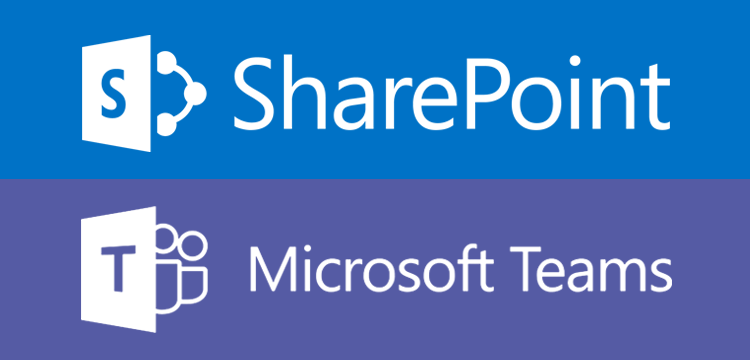
If you are a Microsoft Teams user, you want it to be the premier and most reliable platform for collaboration and teamwork; you have to integrate it with other MS Office 365 apps like SharePoint. The same thing goes with SharePoint; you also need to integrate with other applications to store and collaborate on various documents and manage content more effectively.
An increasing number of organizations and individuals migrate to MS Office 365. That is why Microsoft ensures that they will make out of the investment. To make it even more possible, Microsoft Teams and SharePoint integration is essential.
These two platforms work together to improve the collaboration strategy of Microsoft. Their integration leads to easier editing and sharing of files.
For instance, MS Team enables you to create channels to meet all your collaboration needs. You are free to create a particular channel dedicated to your team, where they can upload presentations. You can also create a channel for your newsletter distribution. Then, you can store those newsletters in SharePoint.
The integration of these platforms offers lots of advantages like having all files stored easily, navigating, and using them as quickly as possible. So, you do not need to sift through a large volume of messages.
How to Integrate Microsoft Teams with SharePoint
In reality, Microsoft Teams and SharePoint have a strong interconnection with each other. In fact, every Team created in the MS Teams has created the SharePoint Team Site automatically at the back-end.
This means all documents uploaded to MS Teams can be automatically stored in the document library of SharePoint. As you probably know, SharePoint offers the best library and file management.
If you want to achieve perfect Microsoft Teams and SharePoint, simply follow the steps below:
Step #1: Create Teams with Your Current SharePoint Site
First, ensure to create a team in the MS Teams for the existing SharePoint Team Site. Beware that this site has to be private with the assigned MS Office 365 group.
At the bottom left corner, you will see the MS Team icon. Next is to click on the “Create a Team” button. That way, you will create a Team on your existing SharePoint Site. Remember, you will automatically see the Microsoft Team, where you are enabled to start a collaboration.
Open the SharePoint Site and then click on the “Teams” option. From there, you will see a new linked Team. This is the first step to start integration.
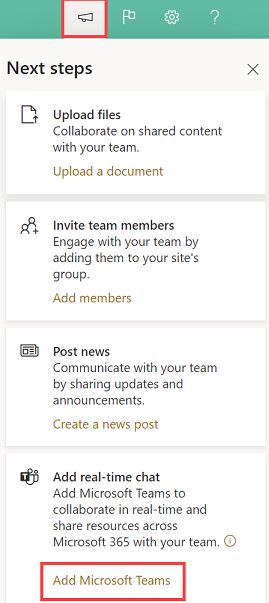
Step #2: Integrate MS Teams with SharePoint
In this step, you will learn how to integrate the MS Teams with the SharePoint Site. If you are looking for the SharePoint Site’s address, search for the “Channels Options.” Next is to click on the “Open in SharePoint” option.
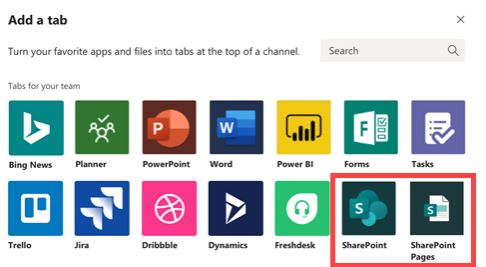
Step #3: Publish the SharePoint Page
In Microsoft Teams, you can publish the SharePoint page. You can do this by clicking on the “Team” tab. Then, select the “+” button, and the “Add a Tab” window will appear. Next is to click on the “SharePoint” icon.
In the next window, you have to click on the “Pages” option. Ensure to select and click on one of the pages listed. After that, publish that page by clicking on the “Save” button.
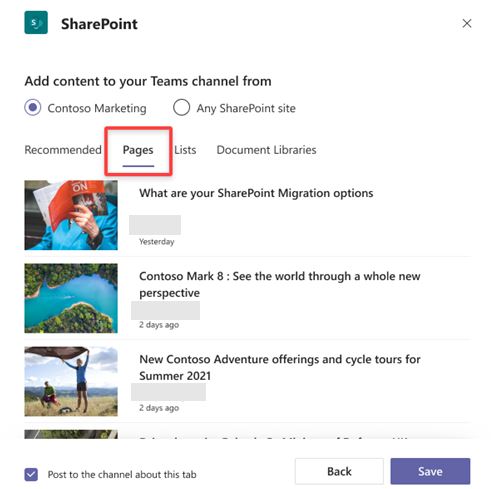
Step #4: Publish the SharePoint Library
Besides the SharePoint page, you can also publish the SharePoint library in MS Teams. First, you have to click on the “+” button. Then, click on the “Add a Tab” option. Select the “Document Library SharePoint” icon.
Click on the “Relative Sites” option located in the next window. Ensure to link it directly with SharePoint’s address. After that, click on the “Next” button. Choose a specific folder from the document libraries on the next window. Then, click on the “Next” button.
You need to set the “Tab Name” option located in the next window. Lastly, publish the library by clicking on the “Save” button.
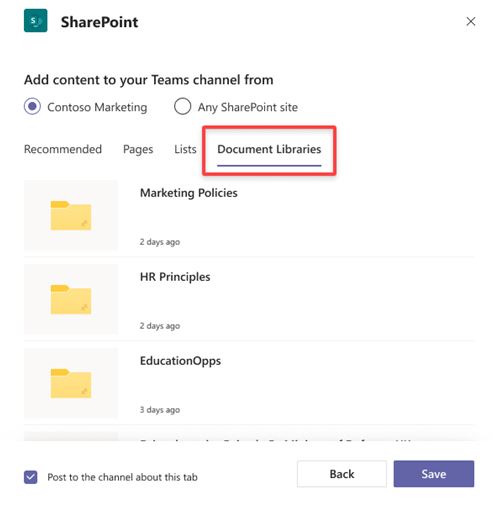
EPCGroup also provides SharePoint Consulting for organizations who are looking to adopt SharePoint Online in their daily work life. We have some best trained SharePoint Online experts with over 100 years of experience combined. Contact EPCGroup
What are the Best Practices for Microsoft Teams and SharePoint Integration
Now that you already know what Microsoft Teams and SharePoint are, their similarities and differences, and how to integrate them, it’s time to learn the best practices for integrating them.
Be Consistent in the File Sharing
Remember that MS Teams enables you to share files according to project or topic. Once you integrate it with SharePoint, you can share files and allow your team members to view newly created files.
You can do this by:
- Creating a tab with SharePoint document library on the MS Team Site
- Creating another tab using the Website tab connector on the MS Team Site
Effective SharePoint Files Management
Before the integration, ensure that you are making the most of your SharePoint. Since you do not want it to be only a file-sharing service, you have to do some tricks to move to Teams smoothly, including:
- Versioning files to ensure easier access
- Delivering Metadata in columns
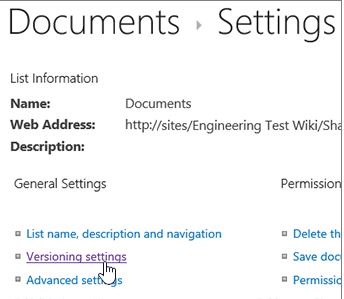
Create a MS Team Using Your Current SharePoint Site
Do you already manage documents for projects through a SharePoint team? If so, you might like to consider a platform evolution into one. That way, you can enjoy a seamless and easy communication with the team.
Don’t worry; the process is very straightforward. All you need to do is follow the steps below:
- Go to the SharePoint team homepage and ensure to set it to provide.
- Look for the “Microsoft Team” icon and click it
- Select the “Create a Team” option
Then, you will notice that the “Teams” link was added to the SharePoint team page’s left panel. You can utilize it to capitalize on the unparalleled collaboration tools brought by Microsoft Teams.
Ensure a News Source Connection
You can enable your team members on a specific project to stay updated with news that can improve the collaboration and their overall performance. It is critical for you to give the team members the best opportunity to stay up-to-date with essential information and statistics. You can do this by:
- Building a SharePoint news site
- Adding the new site as a tab on Microsoft Teams
Conclusion: Microsoft Teams and SharePoint Integration
Microsoft Office 365 has always provided a comprehensive office communication and productivity app suite, where organizations can benefit from it. As you integrate Microsoft Teams and SharePoint, you have the best chance to leverage collaboration and communication efficiency. You may also notice that the integration process is quick and easy. If you are ready to make a big difference on your next project, ensure that the two applications are already integrated.
Plus, expect additional collaboration opportunities. Hopefully, the post above helped you have a better understanding of the MS Teams and SharePoint integration. The next time you plan to integrate these two, you do not need to get overwhelmed.