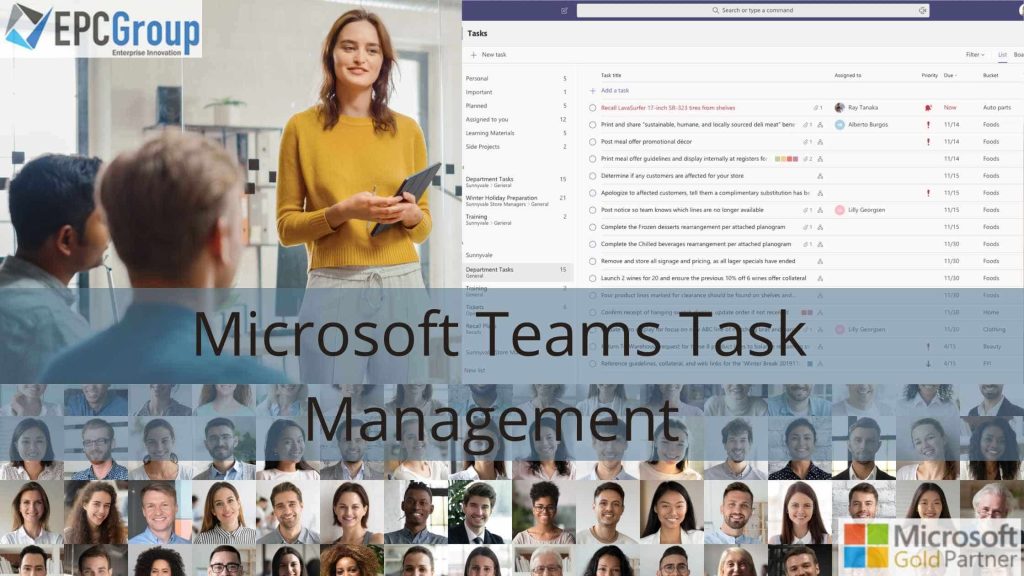You can assign the Tasks app to other people in your organization—either directly from within the Microsoft Teams Task Management or by using Outlook-style email attachments—and then monitor when those tasks were completed by whoever was assigned initially.
Businesses of all sizes may benefit significantly from this technology, especially those using Microsoft Office 365 and Teams. You have the option of creating assignments that only certain team members or the entire team may access. They can also be given to specific team members. In the context of Microsoft Teams, it is simpler for teams to collaborate on individual and group tasks and projects.
You will be able to track who has done what in each task, which makes it easy to manage who is doing what work or who needs to do more work because they may not have updated their status as much as others on your team have done so far this week or month as a whole.
Microsoft Teams Task Management Gets Integrated Into Microsoft Teams
With the integration of individual tasks provided by Microsoft To Do, team tasks powered by Planner, and other applications, the Tasks app gives Microsoft Teams a unified task management experience. In addition, users have two ways to access Tasks: an app on Teams’ left side or a tab in a channel inside specific teams.
Users may monitor and manage their individual and team tasks with My Tasks and Shared Plans, set work priorities, and assign tasks to their team or group. This software also allows you to remark on completed tasks and create new ones. The application is accessible through the Teams desktop clients, Microsoft Edge’s web client, and mobile clients (Android and iOS).
Users will first see the app name as Planner on Teams desktop clients. When we roll out the Tasks experience on Teams desktop clients, it first briefly transforms to Tasks by Planner or To Do; after that, it is changed to Tasks for a bit before reverting to Planner again. Users will always see Tasks as the app’s name on Teams’ mobile clients. The mobile experience may not become accessible immediately once the desktop experience does.
Microsoft Teams Task Management Are New Way To Manage Team And Individual Goals
Microsoft Teams Task Management is a new way to manage teams and individual goals. This feature will streamline task management for Frontline Workers, so they can focus on their work without worrying about managing tasks.
With Tasks’ additional features, you can target, publish, and track tasks at a large scale across your Frontline Workforce. For example, task lists relevant to specific places, such as certain retail establishments, may be created and published by corporate and regional leadership. You can use real-time data to monitor progress.
Line managers have a prioritized list of their responsibilities. They have allocated work on their mobile or desktop devices, while managers may assign tasks to their personnel and oversee actions inside their locations. Create a team targeting hierarchy for your company, which specifies how each team in the hierarchy is connected to the others before you can allow task publication.

How to use Tasks within Microsoft Teams
A task is a tool that allows users to manage tasks within Microsoft Teams. It’s important to note that Tasks is available for all three clients, including the desktop, web, and mobile clients.
Choosing the latter option will result in you being taken to the General tab, where you can select one of several pre-built templates or create your own from scratch. Once you’ve selected a template, the next step is choosing which users should see your tasks list. You can also add new users as collaborators in some cases.
If you’re using shared plans (the default mode for task lists), this page has additional options: authoring mode and sharing plan permissions. Authoring mode determines how tasks are made public and shared with others—whether they can edit them or not (private) or whether they can only view them (public). Sharing plan permissions determine who has access to view shared versions of task lists—only admins.
Take note of the following task interactions in Tasks, To Do, and Planner:
- Tasks is a new standalone Microsoft Teams app that helps you manage your to-do lists. Tasks are available for all users in Microsoft Teams, regardless of whether they’re part of an organization. You can use Microsoft Teams Task Management to create new tasks, edit existing ones, view your tasks in a calendar view, and search for tasks by name or due date.
- You may add names, titles, attachments, due dates, categories, and comments to each item when you create a task list in your Tasks app and click Add task at the top of the screen. Additionally, you may assign tasks to others by copying them into another Microsoft Teams list or plan.
How To Make Tasks You Create On My Tasks Hidden To Specific Users
You can hide My tasks by removing the user’s Exchange Online license. To do this, follow these steps:
- Navigate to the Tasks page in Outlook on the web.
- From the Tasks page, select the inbox where you want to hide My tasks and click Manage Tasks on the ribbon bar at the top of the page.
- Under “Show all tasks,” select “Hide from Specific Users.” This option is selected by default, but if it isn’t, choose it now to select it when you’re finished.
- To save all changes and go back to your email, click OK.; you’ll see that My tasks are hidden from this specific user only! No other users will be able to see them in this inbox unless they have access to their mailbox via a group policy setting or through their Exchange Online licenses.
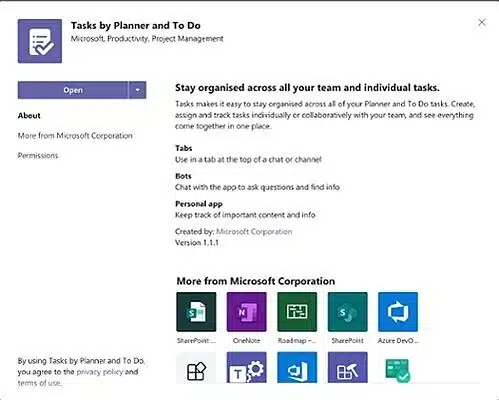
3 Reasons You Should Use the Tasks App In Microsoft Teams
This solution can provide several advantages to enterprises of all sizes, particularly those using Microsoft Office 365 and Teams. Here are reasons why you should use the Microsoft Teams Task Management:
- A Less Stressful Way to Stay Organized
The simplicity of use of this program is one of its most significant advantages. Team members must utilize task management tools designed to get the most value. Any gadget that is extremely difficult to use or understand ultimately hinders productivity more than it helps.
The individual’s allocated tasks and the shared plans being worked on by the team are structured in the Tasks App. Without being bogged down by cumbersome forms, there are sufficient features and details to keep everything orderly.
- Microsoft Tasks App Is The Place To Plan For Your Projects
The Microsoft Tasks App offers the team planning features of Microsoft Planner and Microsoft To Do’s task management capabilities. Teams may collaborate and develop plans for processes, projects, and initiatives throughout the firm using the Planner capability.
Plans made available through Teams channels are listed in the Microsoft Teams Task Management area. Therefore, every organization that utilizes a channel may have a shared strategy. Collaboration is made simple in organizational units of all sizes as a result. The Microsoft Tasks App can be helpful whether you need to prepare for a one-time project by a temporary team or the following phase of your department’s long-term strategy.
- To Do and Planner Can Make Remote Collaboration Simple
You may use the native Windows and OS X apps, online apps, and mobile apps to access the Microsoft Tasks App, To Do, and Planner. Additionally, everything is cloud-based with Office 365.
For teams who are spread out geographically, this works primarily. For instance, the home office might oversee assignments for field personnel. Field staff can then check tasks using a tablet or other mobile device. No matter what device you like to use, working together is made simpler by the Tasks App.
Microsoft Teams Task Management Collaboration Tool Offers New Project Management Power
Work in real-time with Microsoft Teams, a platform for collaboration. For example, you may collaborate on projects, build whiteboards and use your screen to sketch straight on them and track your team’s development.
Microsoft Teams Task Management interacts with Word, Excel, and Outlook, among other Microsoft programs. So to keep organized, you don’t need to transfer to a different project management program or look for your to-do list; everything you need is already included in your Office 365 products.
Working on your plans in your Teams channels is also simple. In other words, you may make plans and arrange them while you talk about them on the phone, via video, or via chat. This makes things more visible and promotes agreement among all parties.
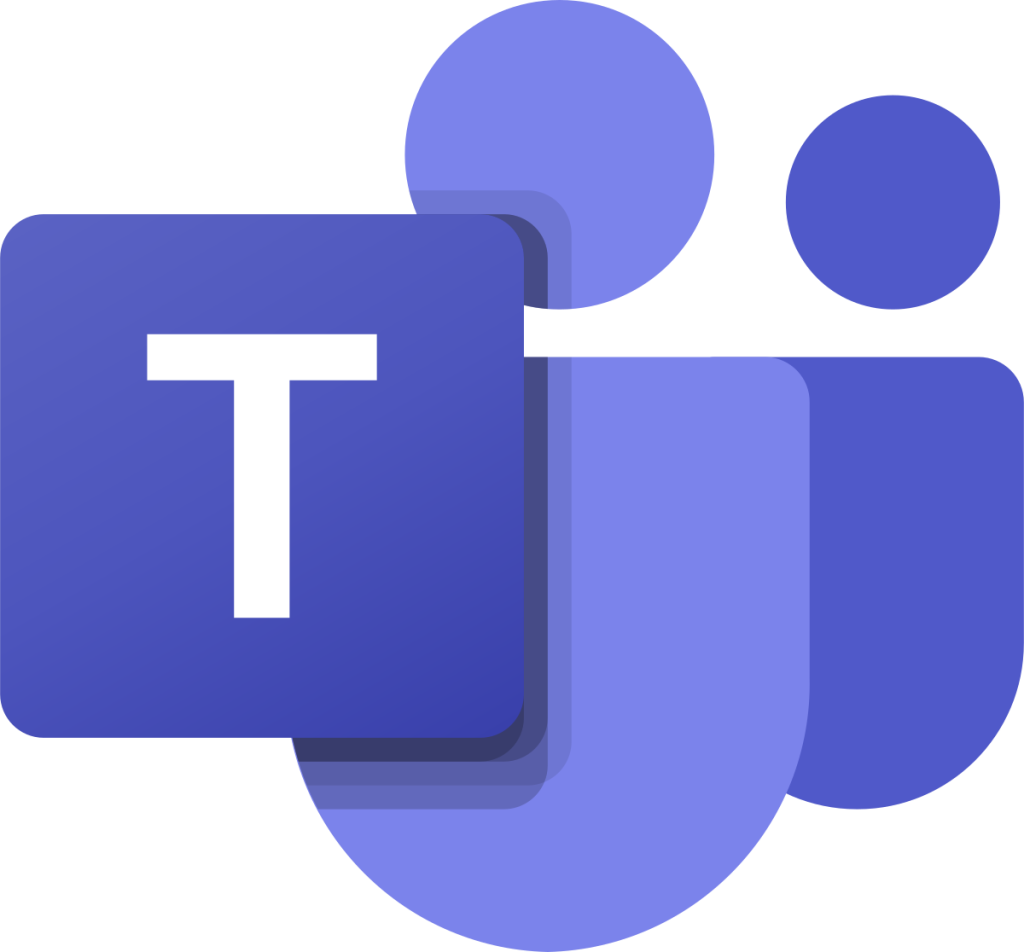
Using Task Publishing to Have An Easy Checklist for Your Team
It can be challenging to monitor the success of a team dispersed around the globe or even just in various parts of your organization and to have everyone working toward the same objectives.
To establish and distribute a work plan to be executed at specific locations, task publishing enables you to publish task lists targeted to specific locations (teams) across your business. Work lists can be created by publishing team members, such as corporate or regional leadership, to be published to teams. After reviewing the published word lists, managers on the receiving teams can assign specific tasks to team members.
Frontline Workers may easily view their work on their mobile devices. When necessary, they may attach images to their work to demonstrate it, and they can mark assignments as finished. In addition, publishers and managers have access to reports that show the progress of tasks’ assignments and completion at every level, including by location (team), task list, and individual task.
EPC Group For the Microsoft Teams Training
Using the Microsoft Tasks app on Microsoft Teams, you can more effectively keep track of your team’s work, assign specific tasks to individual people and ensure that they are all updated on their progress. In addition, tracking the status of each team member means you can identify which may need additional support and help in completing their assigned tasks.
Microsoft is working hard to make Microsoft teams a great addition to the Office 365 suite. This collaboration is available on desktops, laptops, and tablets. This helps to support the way people work in today’s world where they’re on the go. There are also many other advantages of Microsoft Teams, and we encourage you to contact EPC Groups for more detailed information.