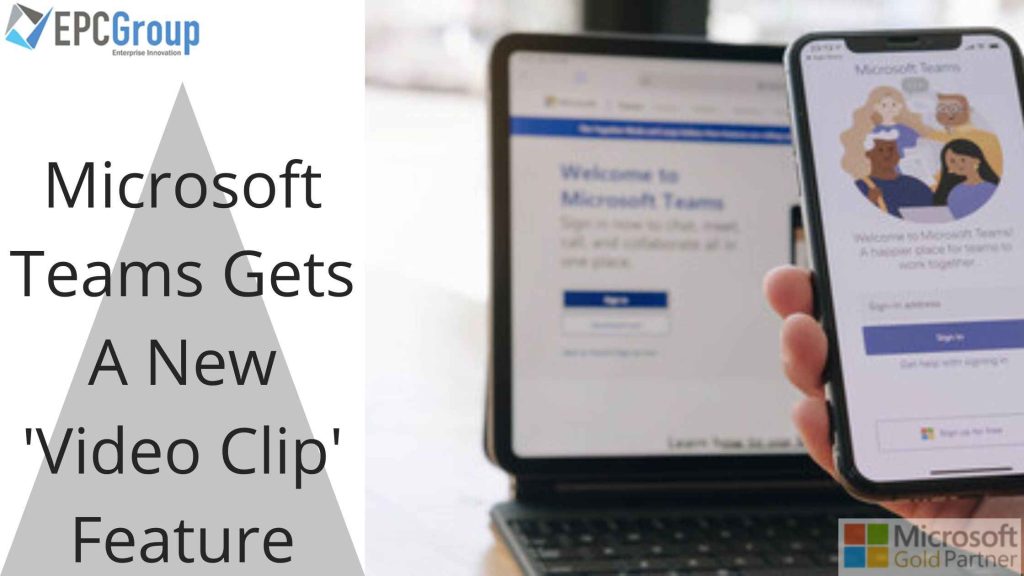Microsoft Teams has a new video clip feature that allows users to create and share short videos. The new feature is available in Teams’ mobile apps and on the web, and it can be accessed by creating a new team or as an existing one.
Microsoft says that video clips will be able to include live streams for up to 10 seconds, with the option for users to add text commentary to their clips during a broadcast. In addition, users may share their movies from within the application using Microsoft’s in-app messaging tools.
The business claims that this additional functionality will help teams “build community” and “improve productivity,” claiming that video clips allow users to collaborate more efficiently on tasks like writing content or brainstorming ideas.
Microsoft Teams New Video Calling Feature In Public Preview
A new Video Clip feature for Microsoft Teams has begun to roll out in public preview after being unveiled at Inspire 2022 last month. Short video messages may be recorded, edited, and viewed using the facility within one-on-one chats.
Microsoft Teams is an all-in-one chat platform that combines messaging, voice calling, and video calling into one app. It allows users to be productive on their desktop or mobile devices by connecting to their existing Microsoft accounts. Users can also connect with other Microsoft Teams users via direct message or group chat.
Microsoft also offers teams the ability to chat privately with members of their organization using end-to-end encryption (E2EE). This feature is available in private preview, so it will take time before it rolls out to everyone.
The Video Clip feature lets you record yourself talking, editing your recording, and sharing it with others within a conversation—all from within Microsoft Teams. For example, you can use this tool to create a video message that can be viewed by anyone who has access to the conversation thread where you shared it.”
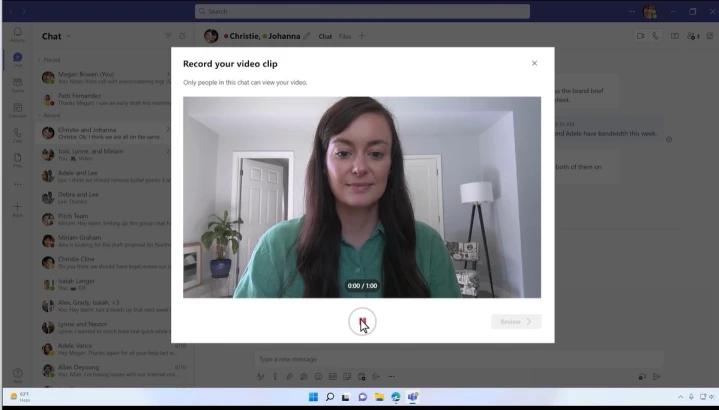
New Video Clip Feature Is Like A Snapchat For Slack
Microsoft Teams is the new, unified workspace for teamwork. The platform includes several aspects that make it an excellent choice for teams and organizations, including video calling and group chat.
The video clip feature, which we’ll talk about today, is one of the more exciting features in Microsoft Teams. It enables users to make video messages that they can post into a chat window. Then, the recipient can watch the video at their convenience and respond to it—like Snapchat!
To try out this feature, Microsoft Teams users can click the tiny video camera icon in the chat box. Pressing Record will begin recording a video message; once recorded, users can click Review or edit the video before posting it in their chats.
Microsoft Teams Adds Assigning Ability To Breakdown in Preview
Microsoft Teams has added a new way for channel managers to assign participants to breakout rooms. To achieve this, click the Assign participants button after selecting the Breakout rooms option in the Channel Meeting’s meeting information.
You must be a channel manager or higher with admin rights to pre-assign participants. Pre-assignment is an option for channels with less than 300 members in the preview version. Furthermore, only the desktop apps for Microsoft Teams are compatible with the functionality.
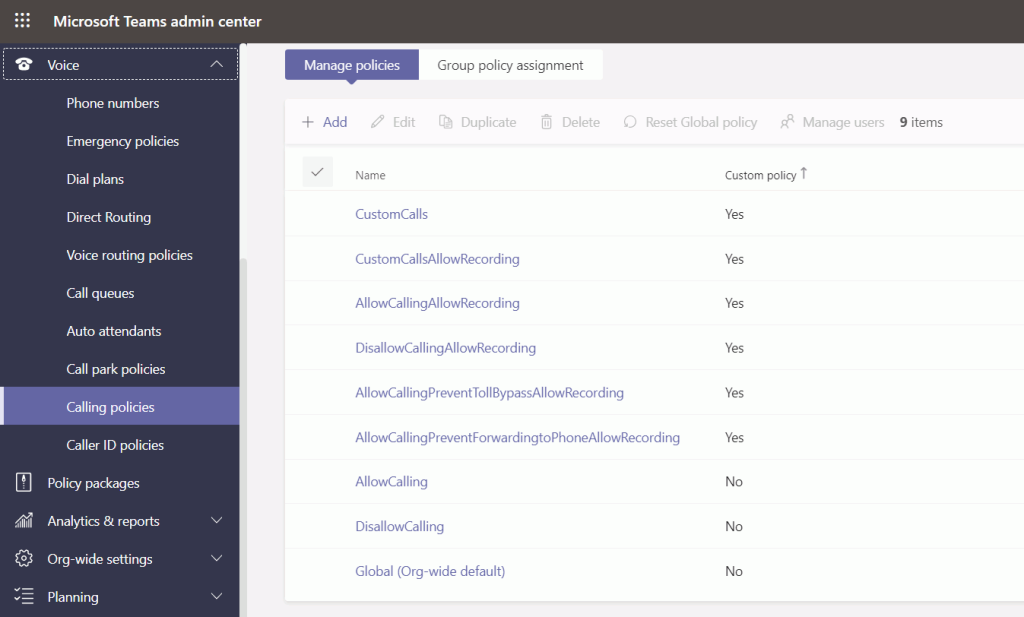
New Recording Control Feature To Microsoft Teams 1:1 Call Recording
Users may exchange documents, have online meetings, make phone and video conferences, and more using Microsoft Teams, a chat-based collaboration tool. Microsoft has become the most indispensable communication tool today, thanks to the widespread use of its calling and meeting functions throughout this epidemic. However, the policy parameter for regulating the 1:1 call recording separately from Teams Meeting Recording was only recently implemented.
The new feature allows you to control whether or not users have access to call recordings from meetings without having to join them. It also allows you to share this information with other team members; they may count the number of missed calls!
You can enable the new feature by going into Settings > Call Recording > Call Recording Policies > New Recordings Control Policy and selecting either Enabled or Disabled options based on your preference.
Reasons Why Recording of Meetings/Calls is Important
Users will have an easier time remembering a conversation, meeting, or event if it is recorded. You can also send the recorded file to users inside or outside the company. As a result, a novice will find it beneficial to refer to earlier topics as needed.
Recording meetings/calls is an essential tool as it helps in keeping track of discussions and information shared during meetings or calls. Additionally, it offers you a chance to go back to discussions in case of any changes in time which may have occurred after a recording has been made. Finally, recording meetings/calls will also help create timelines for future meetings and other events that need to be scheduled with their relevant details and timings.
It is always good to record meetings/calls as it helps users recollect what was discussed during that meeting or call and also helps them recall essential points shared by others during that meeting or call. Recording meetings/calls can also become helpful if someone has forgotten what was discussed during a particular meeting or call they attended earlier; they can look at their recording file and get reminded about those points again!
The Storage of Microsoft Teams Recordings
- Secure Cloud Storage of Microsoft Teams Recordings
Microsoft Teams makes it easy to share recordings of your meetings, calls, and more with everyone in your organization. For example, when a 1:1 call is recorded, it is saved in the user’s Recordings folder. With these cloud storage features, Microsoft Teams paves the way for safe recording sharing inside and outside your company.
The Recordings folder contains all recorded audio from meetings and calls on Microsoft Teams. It is organized by date so you can find a specific recording quickly. The file name follows the format [date].[Recording Number].
- Video Permissions for 1:1 Phone Call Recording
The 1:1 call recorder will often hold complete ownership of the footage you captured. In the event of an internal call, the person on the other end will only have “read-only” access to the recorded video, and in the event of an external call, they will have “no access.” The users without access must manually distribute the recording. Make sure your company permits external sharing before sharing. You may then share the recording with that user by going to “your One-Drive > Recordings” in the menu.
To share a 1:1 call recording as read-only:
- Go to ‘your One-Drive > Recordings,’ right-click on the recording you want to share, and select ‘Properties’ from its context menu. Click on the
- Sharing tab and select the Read-Only option Sharing under the Permission Level drop-down menu.
- Click on the Allow button to share this recording as read-only.
EPC Group for Microsoft teams Consulting
Adding video clip creation and sharing in Microsoft Teams will open users to a new world of possibilities. Imagine the benefits customers could derive from the ability to exchange rapid-fire ideas with their colleagues using this tool or having a live broadcast in the app whenever they need it. Try Microsoft Teams out for yourself and see if it doesn’t help boost your team’s productivity. Microsoft Teams might be a young platform, but it has already received significant updates, including the latest that added video capabilities. In addition, office 365 is equipped with Microsoft Teams and is helping to create teams of all sizes. So the next time you’re looking for voice and video conferencing services for your Microsoft Teams, you can contact the experts at EPC Group.