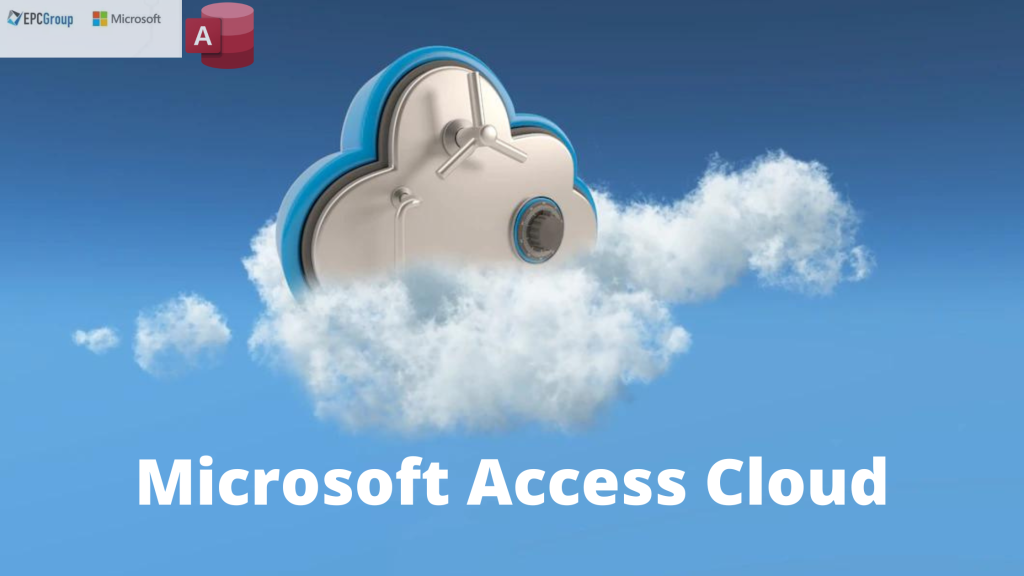Microsoft Access cloud includes the Microsoft Jet Database Engine, a relational database management system (DBMS), a graphical user interface, and software development tools. Furthermore, it is included with the professional and higher editions of Microsoft Office as part of their suite of products.
Based on the Access Jet Database Engine, Access stores data in its format. As a result, Microsoft Access offers the same ease of linking related data as relational databases. For instance, client and order information. However, due to its numerous potent connection capabilities, Access 2013 also enhances other database solutions. Additionally, it can import or directly link to data kept in other programs and databases.
Access can work directly with data from many popular PC database programs, including Microsoft Access and the older Microsoft Jet Database Engine (JDBC). Additionally, you may use it to link to SQL databases on the desktop, on servers, on minicomputers, or mainframes. You may also use it to link to data stored on the Internet or intranet web servers.
Four Steps for Using Microsoft Access
A database is a set of information that Microsoft Access cloud saves. You must perform the following four steps to utilize MS Access:
- You can utilize database software called Microsoft Access for any information. The first step in using Access is creating your database and specifying what kind of information you want to store.
- After you have created your database, you can begin entering data into it. You can input data in several ways: with a spreadsheet program like Excel or Google Sheets or an API (application programming interface).
- Once all of your data is entered into the database, you can use queries to retrieve information from it. Queries can be run manually by clicking on their corresponding buttons in the Access toolbar or automatically by using macros.
- Finally, reports can be created using Microsoft Access. Reports allow you to organize information from the database and present it excellently to others.
Architecture
- All the critical objects associated with the data saved in an Access desktop database (.accdb), including any objects you design to automate your data usage, are also included.
- The first step in using Microsoft Access is to create a new database. The next step is selecting the type of database you want to create: an Access desktop (the default), an Access web application, or an Access mobile device database.
- You may have encountered the term “database” being used to refer exclusively to the files in which you store data if you have experience working with other database systems on desktop PCs. However, a desktop database (.accdb) in Access also contains all the significant objects connected to the saved data, including any objects you construct to automate your data usage.
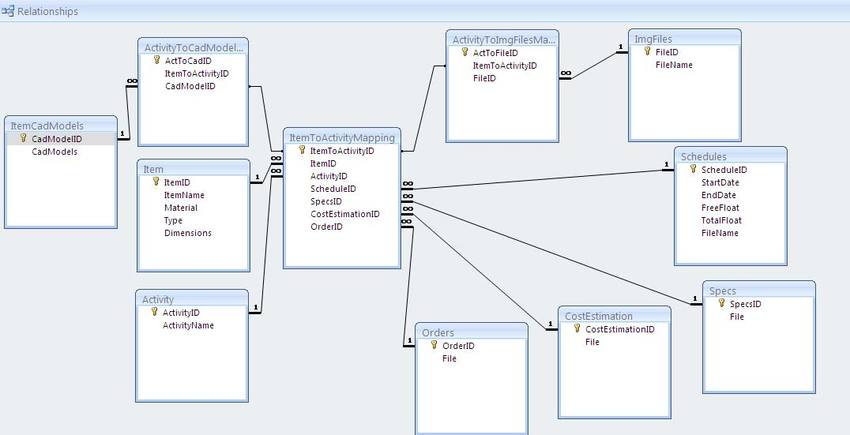
Microsoft Access Database Design
In terms of structure and navigation, it has a similar look and feels to other Microsoft Office products, but MS Access is a database—more precisely, a relational database.
Databases can be used for various purposes, from storing data to serving as the primary source for an intranet. A complete RDBMS is an Access desktop database (.accdb or.mdb). It offers every data definition, manipulation, and management functionality you may need to handle enormous data quantities.
Microsoft Access cloud desktop databases can be used in shared client/server mode across a network or as a standalone RDBMS on a single workstation. Data on your workplace intranet web pages may also come from a desktop database. Access is the RDBMS when you create an application using an Access desktop database.
Working With Data In An RDBMS
You can use a database to build a budget, manage your health records, or track inventory. And if you’re using an RDBMS, you’re using one of the most powerful ways to store and retrieve data in a computer system.
You can include tabular data in word processing documents and apply a small number of functions to the data there. Additionally, you may use ActiveX controls to integrate tables, charts, or images from other programs in addition to searching for text strings in the original document. For example, in a spreadsheet, you enter the data that serves as the source information for the functions in some cells, and those functions decide the desired outcome in other cells.
An RDBMS offers a wide range of options for working with your data. For example, you may edit a single field or many records with a single query, search for information in a single table or request a detailed search across multiple linked tables, and create applications that employ RDBMS instructions to gather data for display (and allow the user to update it).
Understanding Relational Databases
A relational database management system (RDBMS) allows you the flexibility to let numerous users access or edit your data when you need to share your information with others. You may also use an RDBMS capable of preventing several users from changing the same data simultaneously to share data.
The finest systems also let you aggregate transactions, sometimes referred to as modifications, such that either all the transactions appear in your data or none of them do. Until you have entered the entire order, you might also want to ensure that nobody else can access any portion of it. You may need to impose certain limitations on what particular users are permitted to see or alter, given that you can share your Microsoft Access cloud data with other users.

What Are The Objects In An Access Database?
In Access, databases are composed of several significant objects. These include tables, queries, forms, reports, and macros. Tables are the virtual object in an Access database. They store data that columns and rows can organize in a table. Queries are used to retrieve specific information from a table.
- Tables
Tables are the most common type of database structure. For each field, you define a unique name and data type. In addition, you can define primary keys for each field, which you will use to identify records in your table. You can also add one or more indexes to each table to help retrieve your data more quickly.
- Queries
A query is similar to posing a thorough inquiry to your database. You define particular search criteria when creating a query in Access to discover the precise data you need. You may make queries in Access using either the graphical query by example feature or SQL (Structured Query Language) commands. To construct a query, you can choose, update, add, or remove data. You may also provide queries that pull information from one or more current tables and generate new ones.
- Forms
Forms are an integral part of a desktop database. The word “form” means to shape or mold, as in forms of government. You can use them to customize the presentation of data that your application extracts from queries or tables. They are used for entering, modifying, and viewing records. They are also used to control application execution.
- Reports
Reports are an essential part of desktop databases. They let you display database elements in a way that is simple to read. Before printing a report, you may examine it on your screen. Reports are the output if forms are used for input. Whether it’s a list of names and addresses, a financial snapshot for a specific period, or a set of mailing labels, whatever you want to publish requires a report. Reports are beneficial because they let you display database elements in a way that is simple to understand.
Conclusion
Microsoft Access cloud allows you to manage, analyze, and share information in your database. It’s more potent than its name suggests. And with Microsoft hosting the data, you don’t have to worry about keeping it up-to-date and protected. Microsoft Teams is a distributed team collaboration platform that has replaced Skype for Business and Lync Server. Microsoft Gold Certified Partner EPC Group has offered Microsoft Teams consulting and training services since its inception.