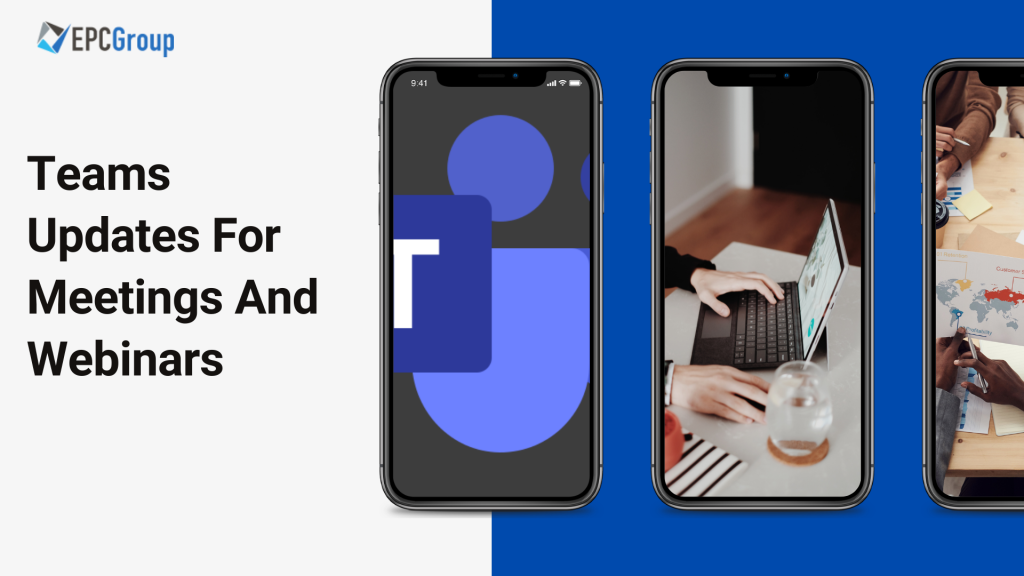Breakout room retention and participant reassignment
Breakout rooms are a great way to bring participants into small groups for things like lively conversations and brainstorming sessions.
Organizers can now reassign participants even when rooms are opened. Breakout room assignments also now persist over multiple sessions.
This is how to create break rooms:
- Start the meeting
- In the meeting controls, select Breakout rooms
- Select the number of rooms (50 max) and whether Teams should assign people automatically to rooms or if you want to choose the people for each room yourself (manually)
- Select create rooms
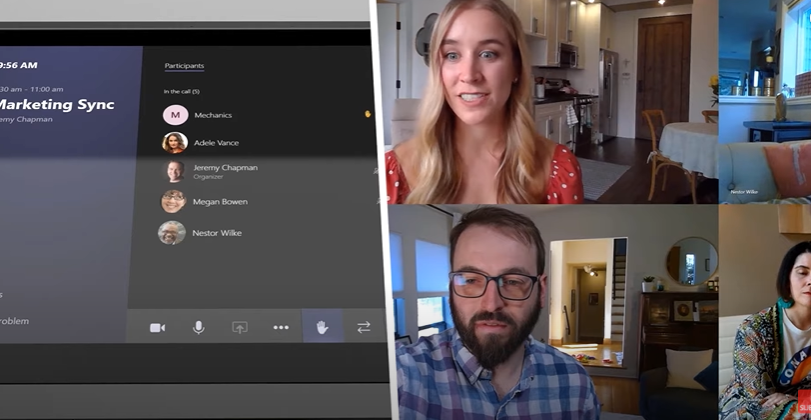
In order to assign people to breakout rooms manually:
- Select Assign participants
- Choose the people who will share a breakout room by selecting the check boxes next to their names.
- Select assign and then select a room for these people
- Repeat steps 2 and 3 until everyone has been assigned to a room
You can also choose to rename breakout rooms to reflect the group of people it contains, what they will be working on, or something else:
- Point to the room, select more options and then rename room
- Enter the new name and select Rename room
To start using the breakout rooms, consider that by default, meeting participants are moved to their assigned rooms as you open these. Although this setting can be turned off.
You can open all the rooms at the same time with the Start rooms option or open a single room by selecting more options next to the room and then open room.
As a meeting organizer, you can interact with the room participants and join any of the breakout rooms, contribute to the chats and send announcements by selecting more options (top of the breakout rooms pane).
Each of the breakout rooms has its own chat, which will be available in the main Teams Chat list.
This is how to close breakout rooms:
Note that when you close the breakout rooms, the participants return to the main meeting.
- Select options next to the room. Select close room
- To close them all at the same time select Close rooms
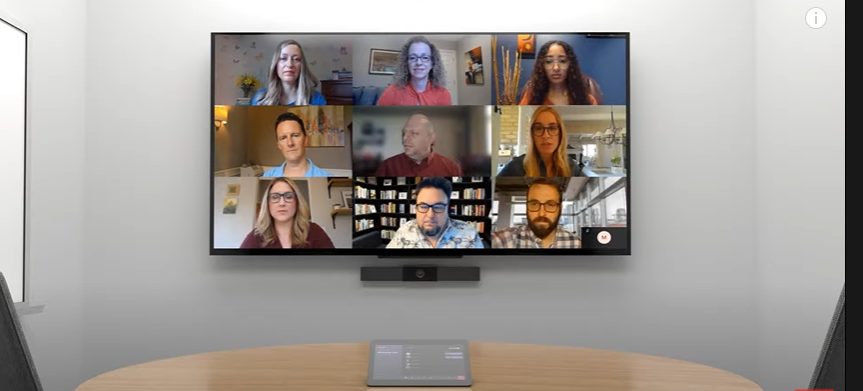
Invite-only meeting options
Default participant settings are determined by an organization’s IT admin, but in the case that a meeting organizer wants to change them for a specific meeting, a new meeting option that automatically sends those who were not originally invited by the organizer to the lobby is now available in Teams.
Polls in Teams meetings
Pools during Teams meetings seek to engage colleagues and attendees. Guest attendees on mobile devices can now also participate in Polls in Teams meetings in a continuous effort to create a seamless experience for the users.
Intelligent poll suggestions to prepare relevant poll questions quickly, allowing to minimize the time it takes to create polls, and spend more time in analyzing responses to take swift action post-meeting.
Enhanced meeting creation and expiration policies
Teams meetings and join links are disabled for users whose scheduling permissions have been revoked, for security and compliance reasons.
Improvements to audio permissions settings for attendees
Meeting presenters and organizers can now manage attendee audio permissions with more flexibility as attendees no longer need to request to speak to allow them to unmute, and you can prevent individual attendees from unmuting.
External presenter support for Live Events
Anonymous users who do not have an Microsoft Service Account (MSA) or Azure Active Directory (AAD) identity can now be a presenter.
Producer Management in Teams Live Events
You can now manage a live event as a Producer in a separate Teams window, so you can simultaneously collaborate with others on Teams.
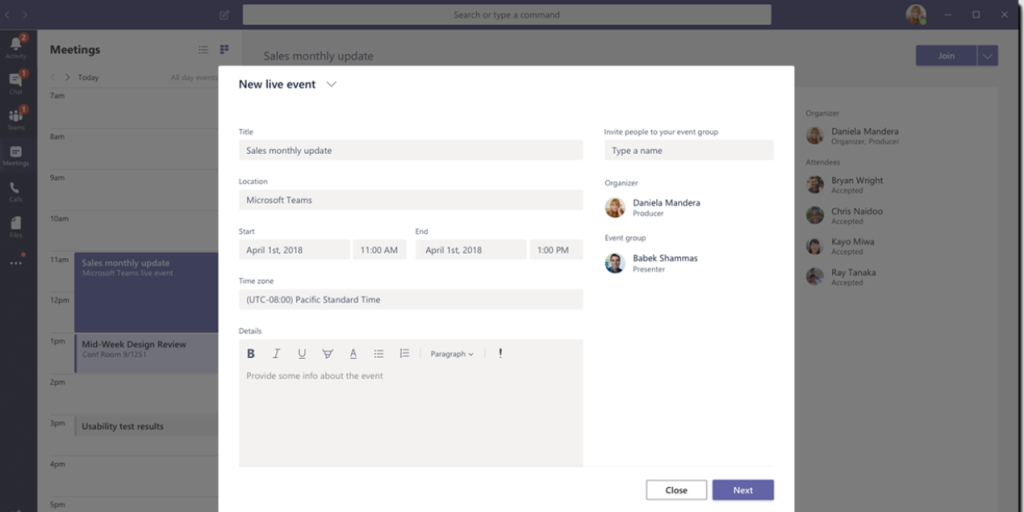
Custom Backgrounds
Custom backgrounds are now available on iOS.
Teams casting from Android and iOS Teams App
For quick ad-hoc meetings that don’t require a formally scheduled meeting, users can leverage Teams casting to wirelessly connect to a Teams Room and display content from their mobile device. Users can broadcast their screen and share content stored locally on their device or accessible via Teams or OneDrive.