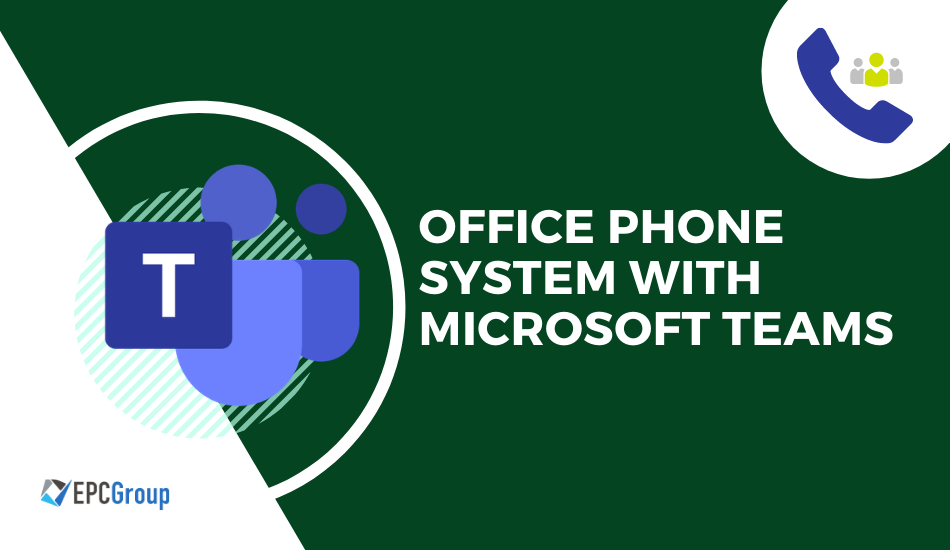New technologies and software have changed the way business is done in the modern world. The efficiency of businesses has skyrocketed over the past few years with a plethora of solutions from software giants. All the developments are positively affecting the way business is held, and we continue to witness new disruptions day in and day out. One of the most significant changes and Industry adoptions is linking the office phone systems with Microsoft Teams.
There are hundreds of ways in which companies are linking the office systems, which do not allow them to leverage the hidden potential. This post is all about discovering the best way of integration and then leveraging the different features offered to increase your efficiency exponentially.
We will be starting by explaining the necessary setup processes and how you can adequately buy Microsoft’s right services. After the basic settings, we will move towards the advanced setup and integrating the efficiency increasing features, which will help you take your business to the next level.
Starting with the basics
Availability of Microsoft Teams calling Plans phone system
The first step before implementing an office phone system with Teams is to check your country and region. Make sure if it has the availability for Audio conferencing and calling plans.
Go to the country and region using this link and select your region.
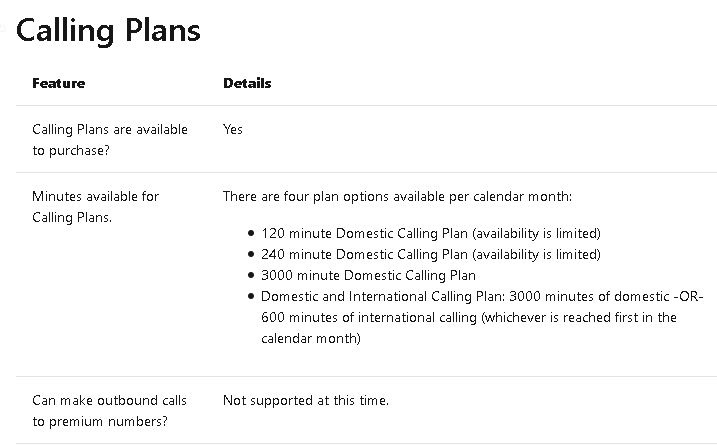
You will get to see the features and details, and in the section, you have to make sure that the phone system is available in the region.
Buying and assigning the appropriate plans
The process is similar to buying and assigning any add-on to your Microsoft Teams subscription. You can find the phone system in the add-ons with Teams, and all you have to do is purchase and assign the licenses with your Office 365 account.
The best part is that you can easily assign licenses to a group or all your company members as per the requirements.
Getting the phone numbers
Before you start making the calls and managing things, it is imperative to assign phone numbers to your team members.
If you choose to go with Microsoft Teams as an office phone system then you can easily assign a new number for all the team members or even transfer the old ones from other phone service providers.
The three types of ways in which this can be accomplished are among –
- Login to the Teams admin center and assign new numbers to the team-mates – To do so, simply click on voice>Phone numbers and then click on add.
- You can also get other numbers which are not available in the Teams admin center – This is the case in some areas; if you fall in this category, simply fill a form and send the request to Microsoft. The Microsoft team will personally help you to set up new numbers in this particular case.
- Transfer your old numbers from other service providers into the application – Go to the “New local number port order” wizard in Teams and simply follow the instructions to add the numbers. If the list of your numbers is more than 999, you have to submit a manual request, and the team will set up the process for you.
You will be getting a list of all the available numbers as per your area. You can check the list and reserve the numbers as per your wish.
Getting service phone numbers for your company
You can also select and assign service phone numbers in your company for all the high concurrent calling services and features.
Toll Free numbers are part of every company, and these are beneficial for many reasons. Integrating these numbers is straightforward and similar to other standard numbers.
You can use these numbers for –
- Audio conferences
- Auto attendants
- Call queues
The biggest reason for using service numbers is that it can manage many calls at the same time. In this office phone system, you can easily add and manage hundreds of calls on service numbers simultaneously, whereas regular phones can only add a few calls at a time.
The steps involved in getting service numbers linked to Microsoft Teams are –
1. Getting the new numbers
The process for getting new numbers is –
- Sign in to your account and go to the Teams admin center
- Go to voice>phone numbers>Add new number and then click on new service numbers
- Follow the instructions on the screen to book and integrate the numbers in a few seconds
2. Getting toll free numbers which are not available in the database
You might not find the numbers in your region, which is the case with many regions if you are facing that problem. Simply submit a form available on Microsoft’s website and their team will personally contact you and help in the setup.
3. Transferring your existing numbers to Teams
The process of transferring your service numbers is precisely the same as for transferring the standard numbers.
When you submit your request to port other services’ phone numbers to Microsoft, you are supposed to submit an LOA, the letter of authorization. This letter must specify all the details, including the type of number.
You have to make sure to fill in these details correctly even while talking to Microsoft’s team on call as the capacity of the phone number to host calls at the same time varies a lot. Giving the wrong specification to Microsoft can result in having a service number with limited calls support, which will defy its purpose.
Taking care of the assigned calling plans
You get a chance to select the calling plans during the start of the process and transfer your old numbers.
You will be asked a lot of questions and make sure to answer and select the right options. Make sure to add emergency numbers and also assign the number to particular team members.
Moreover, You can even define the roles to users and limit access to certain parts of insights according to your needs. Customization is the strongest and the best part of Microsoft Teams.
Setting up the Audio Conferencing for your team
One of the most used features within the Microsft Teams Phones platform is audio conferencing. Remote work is on the rise, and companies prefer doing virtual meetings, which have helped them boost efficiency to a whole new business level.
Using the office phone system integration in Teams, you can set up the whole process of audio conferencing, and you can follow this step by step guide to do so –
- The first step is to check whether the audio conferencing system is available in your region
- After checking the availability, you need to buy the audio conferencing licenses. Later allot them to the team members who will be leading or setting up the meetings in your company
- It is also advisable to allot the communication credits(more on it in the last section of the post) to the same people you allot the audio conferencing licenses. As the members leading the meetings and setting them up will be managers and head of departments, they can also manage the flow of credits and keep track of them
For audio conferencing, you will need a service number to call meetings. In the admin center, you can assign a service number to the conference bridges and set many other features.
The menu is full of a plethora of options and customizations along with things like invitations, automation, and others which you can use to increase the efficiency of your company.
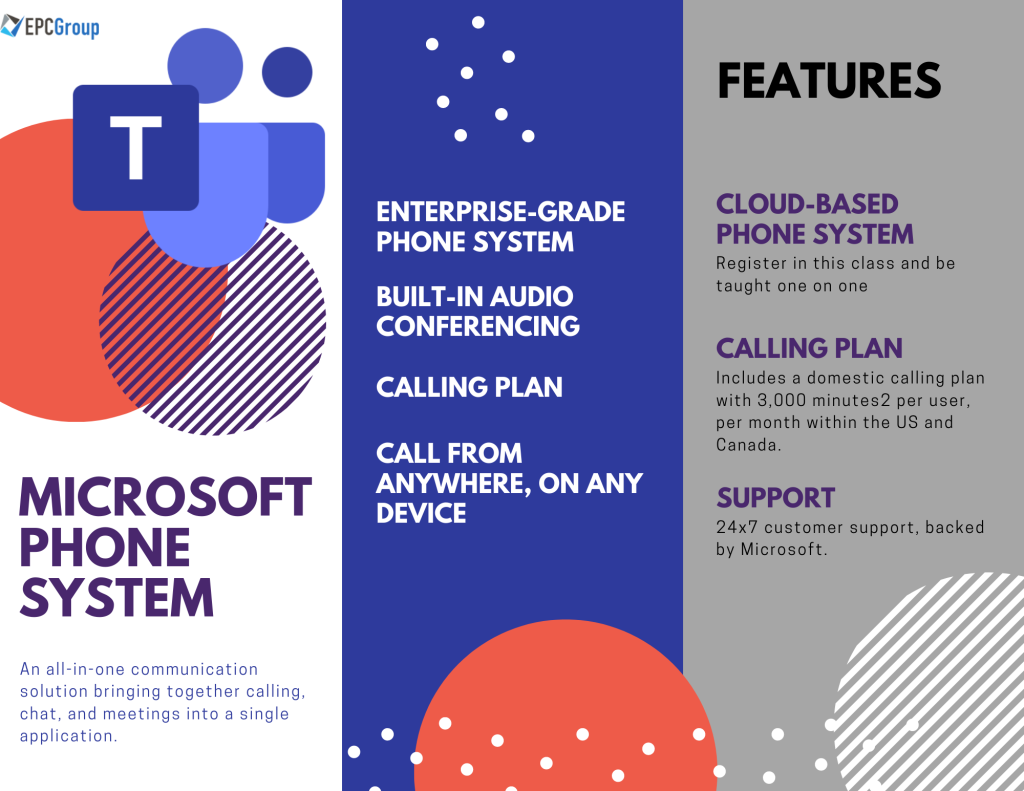
Setting up the cloud call queue
Call queues are the professional way of setting up wait times and music for people who are kept on wait. The majority of the things that you can achieve with cloud call queues are –
- Setting up greetings or particular messages when someone dials into a particular number in your organization
- Automatically put specific calls on hold which fulfill specific criteria. You can automate the complete process and set the rules according to your requirements
- The ability to set up a team of people who attend to calls and automatically transfer the calls to the next available agent for all the people who are on the waitlist
- Set specific music or messages for people who are waiting in line to speak with an agent
- You can even set up separate call queues based on specific rules, for example, different call queues for support and new orders of your products or services
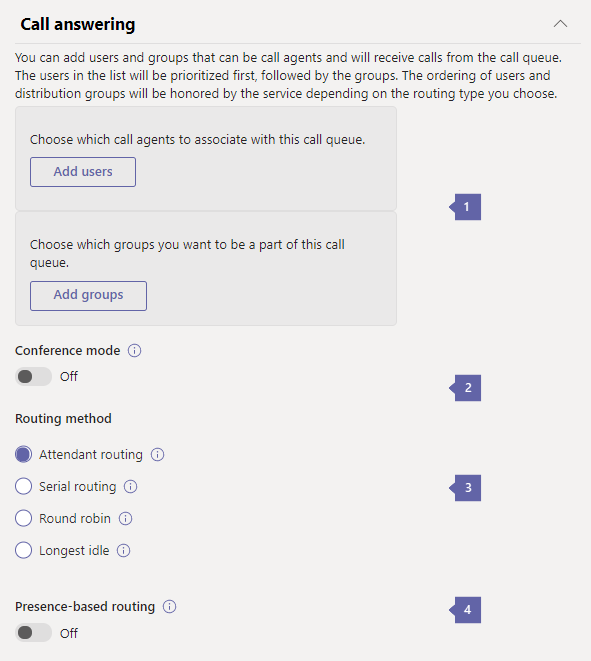
Let’s understand a bit about setting it up –
- To set up a call queue, you need to have an associated resource account
- Make sure to add and assign the service numbers also before doing the settings of the call queue options
- Begin in the admin center and click on voice> call queues and click on Add new
- You have to add a name and a resource account to start the process
- In the first window, you get the options of setting up the greetings or the music that is played while people are on hold
- Now you are given a lot of options to set the call answering options to set call agents and groups to route the calls, conference mode, routing options, and presence-based routing among many other options
If you are confused about setting the office phone system with the right options. And, looking for a strategic partner to help you set up Teams with your phone system Contact Us Now.
We have helped numerous companies with office 365 consulting for setting up their phone systems for maximum efficiency and the perfect customer dealing mechanism. Contact Us to know how we can help align your software to the growth of the revenue in your company.
Setting up the Cloud auto attendant
You can set up a complete auto attendant system and a menu, starting with the options on the Teams admin center.
There are hundreds of options and customization options in the Teams center. You can create a whole system or menu, and every caller to your system can engage with the menu to get to the right person.
You can create a whole menu containing options and questions for each department of your company. Every caller will have to select a few options to dial into the right person. Moreover, you can filter in a lot of basic questions and help your customers in a better way.
Allocating specific service numbers for specific tasks in the company
After setting up your service numbers, as explained in the above section, you might want to dedicate that number for a specific system in the company.
You will have the need to set up a specific number for maintaining the customer support of your company and another to manage the internal operations.
These are the simple steps that you can use to dedicate the particular numbers accordingly –
- If you are trying to attach the service number to a conference bridge, you can click on Teams admin center > Meetings and then click on conference bridges. Make sure to follow the simple steps as you see on the screen, and the number will be attached
- If you are looking to attach the service number to auto-attendants, you can do that easily with Teams admin center > voice and then click on auto attendants. Simply follow the instructions to set the complete process
- If you are trying to set up the number with call queues, simply click on Teams admin center > voice and select call queues. Similar to other selections, you just follow the on-screen questions, and the number will be attached in minutes
Some details of the settings that you can do after going on the call queues screen are –
- After you click on voice> Auto attendants in the admin center of teams, start with clicking on + Add option
- You will get a screen with the options of name, operator, time zone, and the language
- In the call flow window, you will get an option to set rules and automate most of the processes, so you are all set to have your greetings and redirections
- Make sure to set up the voicemail with appropriate messages and redirections to the right sources within the system
You will get to see several options and use them all to customize the office phone system. Microsoft Teams is one of the most advanced software for corporates. You can find all the options that you are looking for.
Setting up communication credits within Teams
This is one of the most critical steps in your setup. The reason we are discussing this, in the end, is that it is supposed to be set up in the end. You need to understand the other parts of the phone system to understand this effectively.
Billing is one of the essential parts of your phone system. Like all other parts, Teams will help you manage and understand the analytics of billing to make sure you are optimizing it.
Additionally, every phone system comes with individual subscriptions. Some parts of the system like the tollfree number system, actually work on prior payment.
This setup will help you make sure that there is no interruption to your system, and your team is performing at its peak all the time. Let’s understand what communication credits are.
- An important to note in this scenario is that if you directly assign the communications credit license to the users in your company without setting it up in teams, you are always at the risk of running out of minutes or abilities, which will directly stop the complete system
The things which need prior payment and specific permissions include but are not limited to –
- Calling out to different countries and adding the people to conference calls
- Audio conferencing using the service phone numbers
You have to start by buying the license and allocating it to your team members. To further set up rules and allocate funds accordingly, go to Billing > Purchase services and click on add-ons.
In this section, you will find communication credits. Just follow the information and steps on the screen to set up the complete process.
You also get the option to set up an auto-recharge feature. Using this feature you will get triggers whenever the balance in the particular category falls beyond a certain point, and the recharge is done automatically.
You can set up the notifications accordingly. And also set different rules for different teams or numbers as per your organization’s needs.
Conclusion
If you are looking for a strategic Microsoft partner who can help you set up the complete office phone system with benchmark efficiency standards.
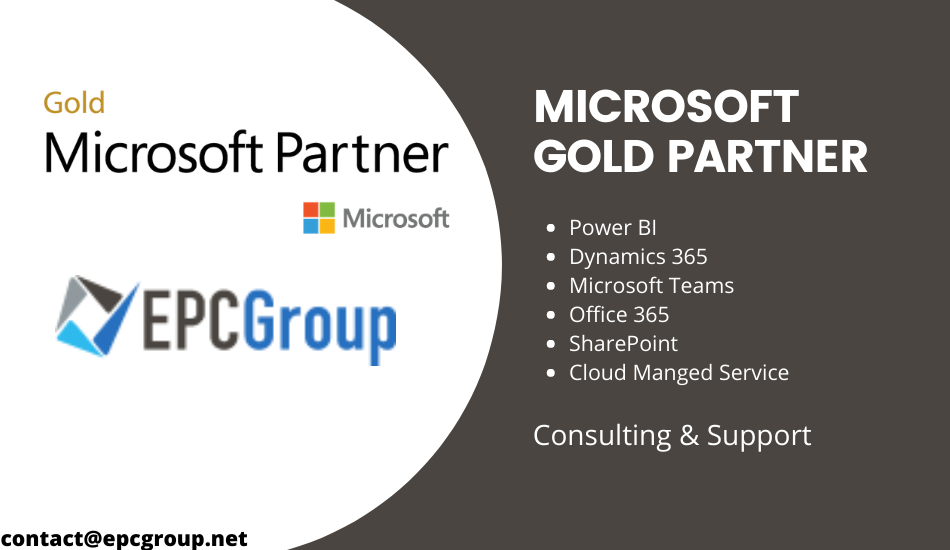
The way you set up the customer interaction system and how the internal communication system is set up makes a lot of difference in a company’s success.
We say this from the experience of setting up Microsoft software for numerous large corporations and startups.
If you are looking for someone who can set everything up professionally and align you to the path of success. Contact Us NOW!!!