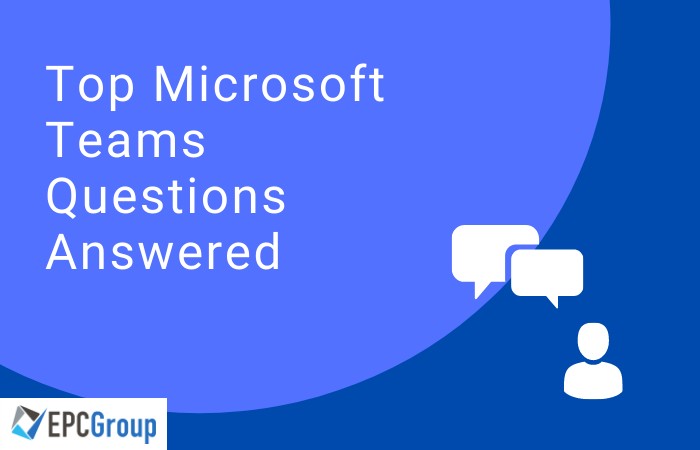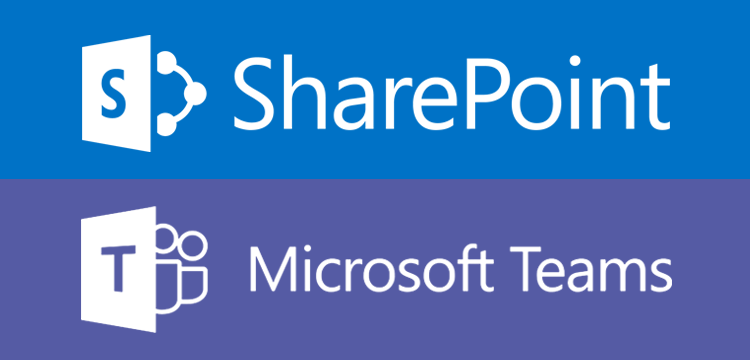Microsoft, Amazon, Google, Twitter and many other companies now are notifying employees to work from home amid fears of coronavirus, it’s clear that working remotely isn’t just for large organizations. Here’s what you need to follow Microsoft’s recommended path to successfully roll out Microsoft teams for your organization.
With the increased number of companies working remotely, Microsoft is taking proactive action to be ready for the added workload of users working from home to avoid disruption
As the coronavirus (COVID-19) spreads, more companies need people to work from home and still be productive. That is often easier said than done: Technology doesn’t always work, children may be running around and employees sometimes lack the right equipment.
If your organization is looking to empower and support your remote users with Microsoft Teams due to concerns around coronavirus EPC Group’s Senior MS Teams experts follow Microsoft’s Teams best practices and can quickly assist you with:
- Proper setup
- Roll-out
- Configuration
- Hardware / Phone systems
- MS Teams Governance Planning
- Training
- Robust End User Adoption
We are your one-stop shop for everything Microsoft Teams!
Microsoft Teams is a revolutionary software. It has transformed how organizations and individuals collaborate, communicate, share files, assign and complete tasks, as well as participate in meetings, etc. all within a single interface. More so, several third-party apps integrate seamlessly into Teams, so users aren’t bothered about leaving the Teams app before accessing the features of other apps.
However, as more organizations embrace Teams, there’s a great need to learn more about the app, how to get the most out of it and to avoid under-using one of the best software platforms ever designed by Microsoft.
So, we’ve compiled the top 10 Microsoft Teams questions we have received and provided answers accordingly to help you get the most out of the application.
Top 10 Microsoft Teams Questions
1. Is it possible to restrain access to a precise channel in a team?
Microsoft Teams recently introduced secure private channels, with the option to control which member of your team can have access to conversations and files linked to a channel. You are able to control participation and exposure as required without the need to create separate teams before you can have private conversations.
2. In respect to team naming and retention, what are the best practices for governance?
Teams offers IT organizations several governance controls to guarantee the best experience for end-users. If you need advance controls on how teams are classified and named or if you can add guests as team members, there’s a feature that allows you to configure each of these functions in the MS Teams Admin Center.
Team Naming
A group naming procedure is used to implement a constant naming strategy for Office 365 groups created by various users in a company. The best practice for this is to perform interactive onboarding with the project team that first created a team and give them the permission to choose their own name. This will give you a clear idea into how employees view their work and will be important when you’re creating a larger scale naming method going forward.
You can as well make use of Prefix-suffix naming methods which makes it possible for users to add or attach fixed sequences or supported user qualities to the names of teams. Disallowed words can prevent (intentional or unintentional) wrong use of teams. Configure via Azure Active Directory Module for Windows PowerShell. Here are details on licensing and configuration.
Team/Channel/Chat Retention
You can use retention policies to classify a series of days after which all content will be deleted or a range of days indicating when content cannot be deleted or both depending on what you want to achieve. You can set retention separately for both chat and channel messages. Also, chat and message policies can be set globally or per team. Files make use of retention policies of SharePoint and OneDrive for Business. You can Configure Team retention in Security & Compliance Center and Office 365 Security & Compliance Center.
Before implementing all the above, it is significant to first establish your organization’s governance requirements.
- Start by asking yourself the right questions to determine your governance requirements and how to achieve them.
- Take advantage of thisGovernance quick-start checklist as you’re beginning to use Microsoft Teams.
3. Is it possible for me to add guests to my team?
Yes! Microsoft Teams secure guest access makes it possible for teams in your organization to work together with people who are not members of your organization by giving them access to already created teams and channels in one or multiple tenants. Any user with a business or consumer email account like Gmail or Outlook can join in as a guest in Teams and have access to team chats, meetings, and files.
You should be aware that Guest access is a tenant-level setting in Microsoft Teams and is turned off by default. As soon as guest access is configured, the owner of a team in Microsoft Teams is allowed to add and manage guests in their teams through the desktop or the web. You can make use of this How-To guide and check-list to know how to activate and configure the Guest Access.
4. Can you explain how external access (federation) works? How is it different to guest access?
Teams external access (federation) allows users from different domains to join your chats and calls. Also, external users who are on Skype for Business can join in the conversation as well. To activate external access, go to the Microsoft Teams & Skype for Business Admin Center, select Org-wide settings > External access.
Difference Between External Access and Guest Access
External access is not the same as guest access. Guest access gives users permission while external access gives access authorization to an entire domain. By using guest access, a guest can have access to resources like channel discussions as well as files for a precise team and chat with other users in the team they have access to.
However, with external access, people involved in the external chat does not have access to the inviting organization’s teams or teams’ resources. They are only allowed to join one-on-one federated chat. Tenant admins can select between the two communication options based on the level of collaboration that is required with the external individual. Admins have the absolute freedom to select either approaches or even both based on their organizational needs. However, Microsoft recommends authorizing guest access for a complete, collaborative Teams involvement.
Looking to get started? Use this step-by-step guide to turn on external access. You can also learn more about the differences between external access and guest access.
5. What features will I get in a hybrid environment? Is Teams available for an on-prem environment?
To get the complete Microsoft Teams experience, every user should be activated for Exchange Online, SharePoint Online, as well as Office 365 Group creation. At the moment, Teams is NOT available for on-prem only environments. Once you’re in a hybrid environment, you can use Teams though with limited functionalities.
Hybrid Environment Features
If individuals are not assigned and authorized with SharePoint Online licenses, they will not have access to OneDrive for Business storage in Office 365. Though file-sharing will still work in Channels. However, users will not be able to share files in Chats except they have OneDrive for Business storage in Office 365.
Also, for users hosted on either Exchange on-premises or Exchange Online Dedicated – Legacy, they are required to be synchronized on Azure Active Directory for Office 365. They have the capability to create and join teams and channels, add and set up tabs and bots, as well as chat and call. On the other hand, users that are hosted on Exchange or Exchange Dedicated vNext are allowed to use all Teams features.
- Here’s what Teams functionalities are supported based on your exchange environment
- You can also learn how to configure an Exchange hybrid organization to be able to use with Teams
6. How can I integrate teams with PSTN calling?
Users can integrate Teams with PSTN via two methods. The first is to leverage Microsoft Calling Plans, or Direct Routing, while the second option is a mix of the two systems. Also, Microsoft Calling Plans allows you to integrate with PSTN via subscription with no other hardware. Direct Routing makes it possible for you to connect your own PSTN trunk to Microsoft Phone System (Cloud PBX) through certified Session border Controller (SBC).
However, with Direct Routing, you’re allowed to use the Phone System with practically any telephony carrier. To get started, you have to pair the Session Border Controller (SBC) to the Direct Routing capability, configure policies, then you have to authorize users for the Direct Routing service. Finally, you must configure Microsoft teams as the preferred calling client for users. You can use this go-to guide to configure Microsoft Phone System Direct Routing.
7. Why should anyone move from Skype For Business to Teams? How do I make this migration?
As many more people collaborate in various organizations, Microsoft has several reasons to easily integrate various communication features into Microsoft Teams to allow users to have a single platform for conversations, contacts, and content. Also, Teams makes it possible to make the most of the modern cloud infrastructure as well as creating new experiences for meetings and calling which include preparation, delivery as well as follow-up.
You can take advantage of this user-friendly insightful success framework to help you make the most of your migration to Microsoft Teams.
You can also use this tutorial to quickly learn the recommended upgrade paths and resources available to make the transition as seamless as possible. Here are other reasons why Microsoft recommends you should move to Teams.
8. How Can I integrate existing SharePoint sites into Teams?
You have the absolute freedom to integrate your existing SharePoint team sites and content to your teams in Microsoft Teams. When sites and content are mentioned, they refer to the complete power of SharePoint which is the same highly effective content management experience of working with sites as well as the content within the context of Teams.
In the near future, users will be able to create a Team for their Office 365 group-connected SharePoint team site. With just a click on the new “Create a Team” button (expected to appear on the bottom left corner of your site), you will be able to “Teamify” your SharePoint site.
Below are the things you can do according to Microsoft:
- Add SharePoint document libraries as tabs in Teams
- Add SharePoint lists and pages as tabs in Teams
- Use the SharePoint News connector to have team news delivered directly from SharePoint and into the Teams Conversation tab.
- Add full sites (team sites and communication sites) as tabs in Teams through the Website tab
9. Are there any available training to help my organization learn how to use Teams?
Yes! Microsoft has several tools for helping organizations learn about Teams. Below are the key resources provided by Microsoft:
- Best practices for adoption plans, training videos, and other resources to help your organization enjoy all the key benefits of using Microsoft Teams
- Teams Training videos for end-users and instructor-led training which are significant to organizations
- Email templates for announcements, flyers posters, countdown, and tips & tricks are available in Microsoft Teams Customer Success Kit
- EPC Group provides full Microsoft teams training, user adoption, and train-the-trainer training. L
10. Is it possible to use shifts for first-line workers in my organization? Is another app required to access this?
Shifts is a tool for managing schedules in Microsoft Teams. It allows managers to easily plan and create shift schedules. It also allows team members to review the planned schedules and then make shift requests using their mobile devices and all this can be done in real-time. Interestingly, Shifts is on by default and users can easily access it through the Teams app. Shifts also allows employees to clock in using the Microsoft Teams app on their phone, with the option to enable geolocation tracking to ensure employees are at work when clocking in.
If you want to access Shifts on your desktop, all you have to do is take a look at your left-rail, click on the more option ellipses and then select Shifts. You can access shifts on mobile devices by simply expanding your modular tray and then pin Shifts to your navigation bar for easier and quicker access. You can use Shifts in all SKUs except Government SKUs and Teams for Free.