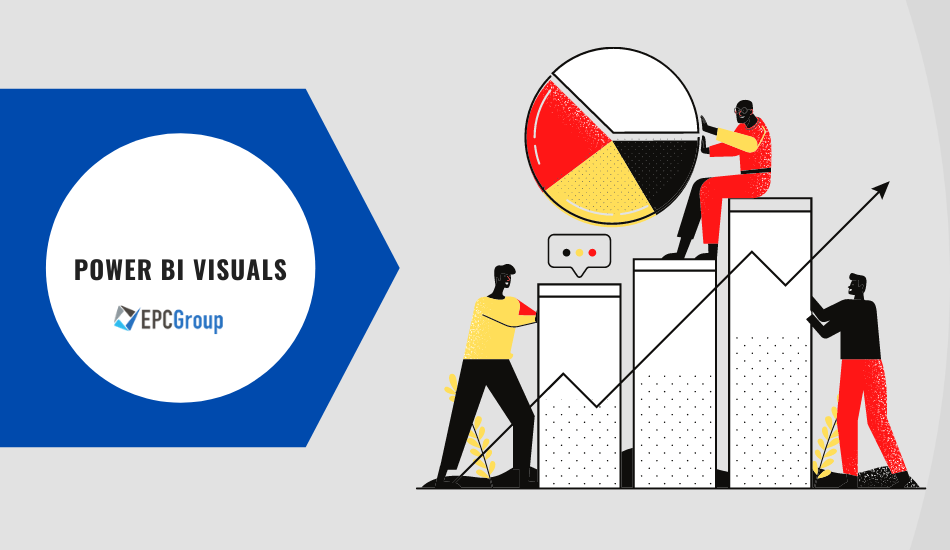There’s no doubt that Power BI is one of the most practical visualization tools to deal with the data in unique patterns and make observations. Did you know that data proliferation could be handled as part of the data science process—that involves data visualization? Using various Power BI visuals, you can deal with a wide array of data efficiently and effectively.
What is the need for big data visualization in big data?
In case you didn’t know, custom data visualizations is the process of taking raw data and converting it into pictorial and graphical representations like videos, images, diagrams, graphs, and others explaining the information and enable you to acquire insights from it. Users can easily evaluate the data and arrange reports to create business decisions efficiently with this visualization design tool.
Data visualization is a fast and simple way to relay concepts universally using stunning visualizations Power. It allows you to experiment with various situations by making small changes. You know how a picture is worth a thousand words, particularly if you are trying to find connections and learn your data that could involve different variables.

You see, data visualization can be a dependable tool to envisage enormous volumes of complicated data. Our brains can process data accessible on graphs or charts faster than extracting insights in reports and spreadsheets to make dependable and fast decisions.
Irrespective of size or industry, all organizations are using data visualization to make sense of their data. Here’s how:
- pinpoint emerging trends
- communicate with data
- determine connection and pattern in data
- understand information easily
Impact of data visualization in data analysis and predictive modeling
Keep in mind that data visualization helps business stakeholders analyze Business Intelligence reports about product interest, marketing strategies, and sales, among others using interactive visuals. Moreover, based on that analysis, they can concentrate on the areas that need attention to boost profits. That, in turn, makes the organization more efficient and productive.
Data visualization is a presentation of information or data in a graphical or pictorial format. It allows decision-makers to view analytics demonstrated visually, letting them understand complicated concepts or determine new patterns.
When it comes to predictive modeling, data visualization is also one of the most important applications. You see, it is not possible to make predictions without having the needed data from the present and past. Also, trends over time tell people where they are and where they can potentially go.

Visualized data offers decision-makers, business owners, and stakeholders a better prediction of future growth and sales volumes.
What are the default Power BI visuals?
Remember that the default or built-in visual interaction in Power BI must be Drill Mode On. You can set that to on-off. If you keep off, you need to change the setting every time rather than setting the Default to Drill Mode On.
Drill Mode On means the user can drill down to monthly, weekly, daily, and others, especially if the totals are at a yearly level. Further, the level of drill-downs is just possible according to the available data.
Introducing Power BI extensive library of data visualizations
Power BI is user-friendly and straightforward; it is also loaded with numerous data visualization options. Most people seem to have some misunderstandings in choosing the ideal type of chart for their data.
Here are different visualization types included in the Power BI library.
- Waterfall Charts
It can be utilized to highlight how an initial value has been influenced by subtracting or adding subsequent values to the initial value to come at the final value.
- Scatter Charts
Secondly, It can help to highlight the connection between two variables for a set of data. Data points are designed along their axis.
- Pie Charts
It’s utilized to present the whole data composition in parts. Every pie chart component is represented in percentages, and the sum of all parts must equal 100%.
- Line Charts
These are a graphical representations of data points linked by a straight line. It’s used to signify constant data sets.
- Gauge Charts
It’s used to present the development towards a specific goal and represent KPIs like its yearly sales goals.
- Funnel Charts
These are utilized to present the process which results in a conversion. These are excellent alternatives when the data is sequential.
- Doughnut Charts
It can be utilized to present the whole data’s composition in proportions. It’s practical when needed to show the different proportions making up the final value.

Few More visualization options
- Combo Charts
It’s utilized to mix measure values challenging to combine as they belong to various scales such as revenue and sold.
- Clustered Column Charts
Data in this chart can be compared with one another and with data from other clusters.
- Bar Charts
These are horizontal charts representing or comparing categorical data. It can be utilized to signify negative values too.
- Area Charts
Lastly, these are based on line charts where the area between the line and x-axis is loaded with some texture, patterns, or color.
Introducing AppSource for user-generated custom visuals
Would you like to create custom visuals? AppSource can help you with that. AppSource is an online marketplace where software developers can release software in a secure and structured fashion. These include Power BI custom visuals, Power BI connectors, and Power BI apps, among others.
Moreover, Microsoft and community members contribute to Power BI visuals for public gain and publish them to the AppSource. You can download such visuals and add them to your Power BI reports.
Take note that Power BI visuals are sets that are composed of code for interpreting the data served to them. Anybody could make a custom visual and set it as a single .pbiviz file. It can be imported into a Power BI report.
Would you like to import a Power BI visualization pane? Select Import a custom visual > Import from file.
How to get quick business insights and data patterns using custom visuals in Power BI
Are you one of those who have a new dataset and aren’t certain where to begin with interactive data visualizations? Do you need to create a dashboard easily? Would you like to search for insights you have missed? Lucky for you, you can run insights to produce interesting visualizations according to your data.
Power BI makes it possible for you to explore data and get insights to create better business decisions. However, the insight is not the result but an action that ought to be taken. It could be determining an underperforming sales region and starting a targeted promotion to get it on track.
- Download custom visual from AppSource or import it in Power BI service or desktop.
- Add the PowerApps visual to the report and set the data fields connected with it.
- You will have the option to make a new app or utilize an existing app.
- Use the data fields you set in the second step using the PowerBIIntegration.Data object in PowerApps.
- Save and publish your app in PowerApps after you’ve finished adjusting the app.
- Ensure you share the PowerApps app with users of your report after you’re happy with the modifications. Save the report.
Using Power BI for data storytelling through visuals
Not all are aware of this Power BI is an excellent data storytelling tool. You can use the Power BI report builder for creating all types of business reports including regular reports and financial reports. Data journalists can now see a sequence of events compellingly through the big palette of design options that Timeline Storyteller offers.
Stories have always been one of the most efficient tools for sharing data with other people in the form of interactive data reports. In the business realm, stories that integrate data are more encouraging than those based on anecdotes.

What are the best practices for Power BI visuals?
Here are some of the tips you need to consider when using Power BI visuals:
- Convey the message than the message
The time you spend in Power BI must be used to try to fit and picture the space’s data. It must be simple to digest and clear by potential users at first glance. Remember that Power BI has two display sections: Reports and Dashboards.
- Consider hierarchies
Hierarchies are an excellent way of presenting data analytics on different levels of granularity through the same visualizations. It could come from the data source, based on time and date data, or you can add more than one dimension in the visualization.
- Divide and slice filters
Lastly, this is the most basic idea of data visualization. However, you may still be shocked by how many filtering possibilities Power BI reports has to offer. Some of these include:
- Cross-filtering
- Slicers
- Report level filters
- Page-level filters
- Visual level filter
- Context matters
Cross-filtering is one of Power BI’s coolest features, meaning after you have two charts with connected data next to one another, the other will be filtered based on what you clicked, especially after you click on an element on one. That helps with data comparison.
- Simplicity is beautiful
In most cases, a line or bar chart will be enough. Don’t be afraid of the traditional tables, as they’re still a great way to represent raw data.
Conclusion
There’s no doubt that Power BI is an excellent tool for data visualization and data transformation. Throughout the past, it gained excellent capabilities and features as a business analytics tool. Microsoft Power BI has helped organizations with Project Management and take smart decisions using real-time analysis. Data-driven decisions have become the new norm for business leaders for making business decisions. This tool brings beautiful dashboards for sharing valuable insights with your team members for collaboration.

We suggest that you keep an eye on our blogs to become updated with new releases and features.