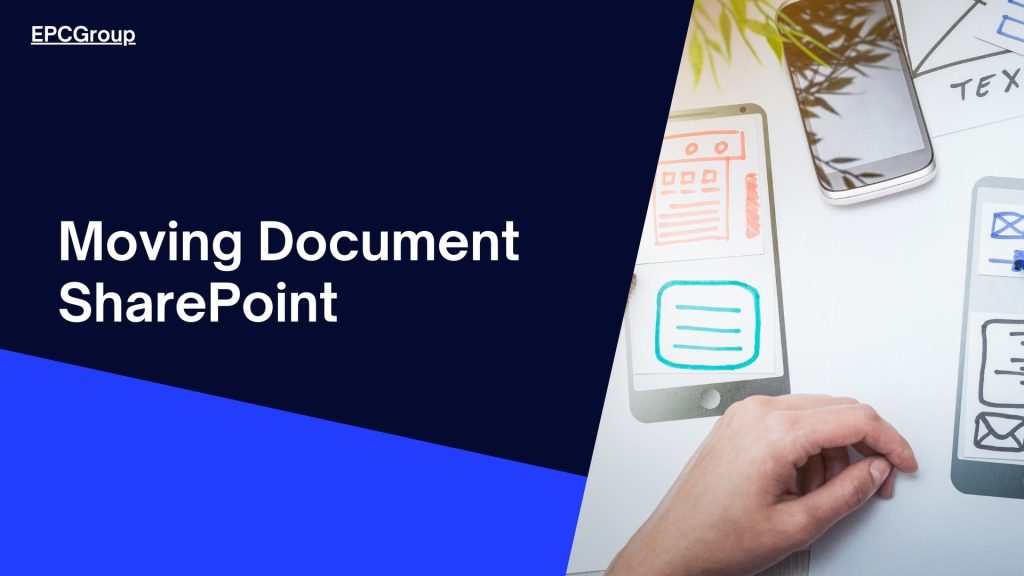Managing files is considered one vital thing in SharePoint. In an organization, documents are habitually evolving things. They might begin on OneDrive for Business then at the business Team Site. Files often alter locations; therefore, knowing how to move documents or files in SharePoint is vital.
What are different ways to move files in SharePoint
Those who have worked in SharePoint already know many methods to acquire a specific task completed, and moving files is not an exception. It doesn’t matter if you utilize Migration Tool or File Explorer depending on many factors as the many files moved, the significance of metadata, version history retention, and many others.
File Explorer
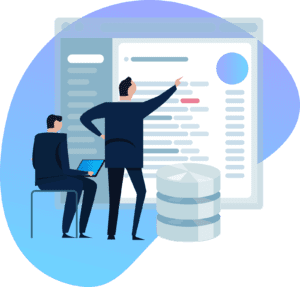
When moving files using this File Explorer, open the target and source file libraries regardless of the site. In a drop-down menu, click File Explorer. This leads you to an explorer view of every library. You can utilize drag and drop when moving or migrating files between the dual explorer views.
You are able to move files and folders as well as retain types of content. However, make sure that the source and target place has defined the types of content. This approach also keeps custom metadata when the source and target place are defined utilizing similar metadata.
On the other hand, this is a manual process, and it is more of copying than moving, meaning you need to erase the sources after moving. It does not keep version history, created by, modified as well as modified by properties.
Move to/Copy to
Even if simple and valuable, Move to/ Copy to keys are accessible just on SharePoint Online. Move to/Copy to enables you to transfer files from OneDrive for Business. Pick the document and then click any of the keys or commands. Move to will move the file with version history and metadata protection to various folders in a similar library, to different sites, and another library.
This is ideal for end-users because it is straightforward and simple. It enables a user to copy and move folders and files. The superb thing about it is that it keeps content types, version history as well as custom metadata, and the modified, created by, created as well as modified by property. However, the Copy to the method just keeps the recent version; the downside is that it is just applicable to SharePoint.
Manage Structure and Content
Once you allow the SharePoint Server feature, you can see a Structure link if you browse the Site Administration. Utilizing this manage structure feature, you are able to move and copy files. This is considered a useful hack that will assist in moving many documents all at once while keeping created, version history as well as modified properties. Meta-data and content type are retained too with the use of this technique.
On the other hand, you need to switch on the publishing feature. Then you would not be capable of moving many documents. Maybe the biggest flaw is that you need to be a web owner to utilize it. It just works on one site.
Content Organizer
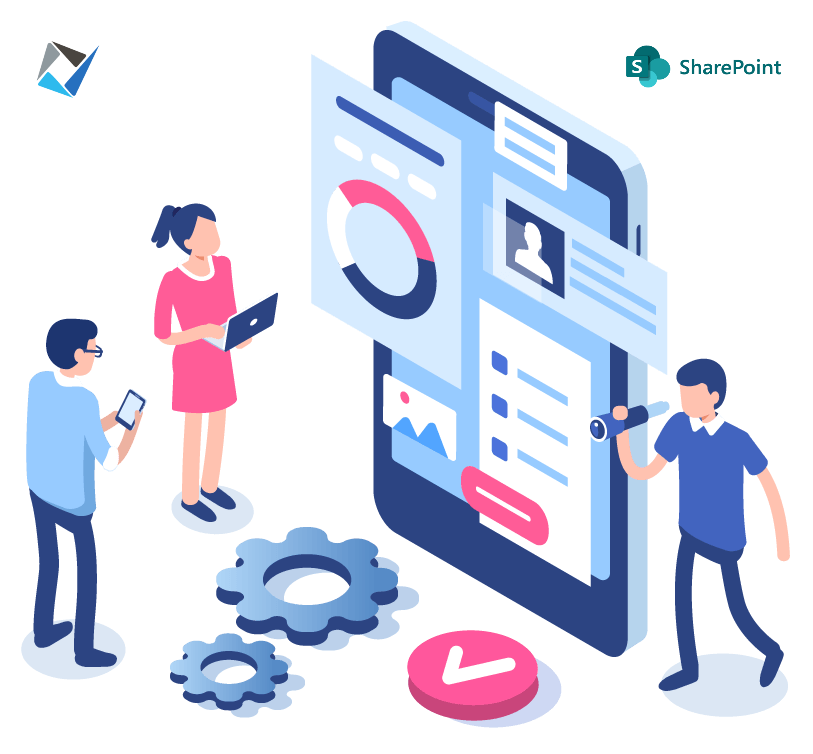
Just set the feature Content Organizer and then choose the routing regulations you like to utilize and place the file you wish to move in a drop-off library. This technique also permits moving files to any site. It takes time to configure; however, you just need to carry it once. Also, it retained custom metadata and content types.
While it does not keep version history as well as needs an admin, it has valuable features that enable you to direct your files into folders.
Choose the Best Method or Technique
There are lots of techniques and practices for moving files in SharePoint. However, these must cover some of your requirements and needs. Think of what you want first, and sooner or later, you will know precisely which practice to utilize for each.
Also read, about SharePoint Document Management best practices.
Best Practices of Moving Documents in SharePoint
Each one organizes SharePoint sites in a different way. The best practices show that you must make a model for the business prior to constructing sites. SharePoint is very flexible as well as rearrangeable compared before, but a well-made model permits the business to know where new information and data suits the business. So, here are some of the best practices of moving files or documents in SharePoint without further a due.
Knowing the Settings or Environment
Apparently, the model for Microsoft 365 tenants is diverse as the enterprise use as well as institutional knowledge is diverse amongst Microsoft customers. When you start making the model, you need to clearly comprehend the current systems, desired improvements, and user customs, which must be done and performed.
Knowing Usage Patterns and Outlines
The model must account for usual usage patterns. Like for example, once the mainstream of the labor is based on the office, then the usual hardware is a laptop or desktop; therefore, the usual presentation is via a desktop browser. On the other hand, once the mainstream of the labor is allocated or working at home, then maybe a mobile or tablet technique is appropriate. What is more, the model must account for detailed production as well as consumption outlines.
Also, read about SharePoint cost and licensing model
Knowing Consumption
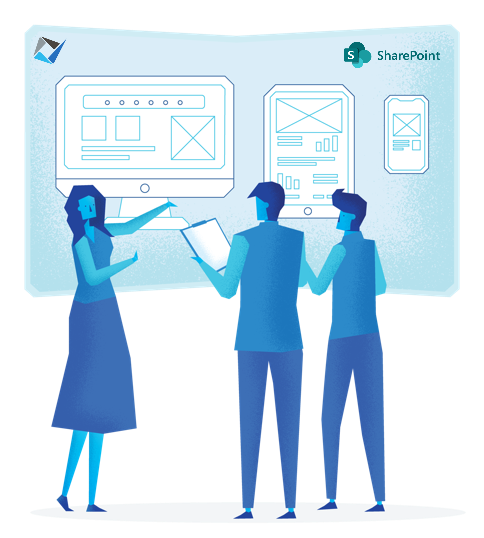
The model must also think of the comfortable as well as familiar consumption outlines utilized to organize information. Should the information be sorted out by department, or is the enterprise geographically disbursed so that the information is sorted out by location? Other schemes take account of the sorting out by task, scenario, process, or function or sorting out information by a set of services or goods.
Often, the Sharepoint model is hybrid, in which internal consumption information is sorted out by function. Also, teamwork activities (building documents as well as deliverables, work in progress, and more) are sorted out by the organization, and apps, processes as well as workflows.
Structure and Organization
Once more, Microsoft 365 structures are changeable compared before, but the simplicity of changing is reliant upon the way websites, libraries, and lists are made. With Microsoft 365 model organization in place, it becomes a simple exercise to map current data or sites to the new location. A finished map serves as a checkpoint to see that the whole schemes make sense.
Fill In The Below Form For – FREE 30 Mins SharePoint Consulting