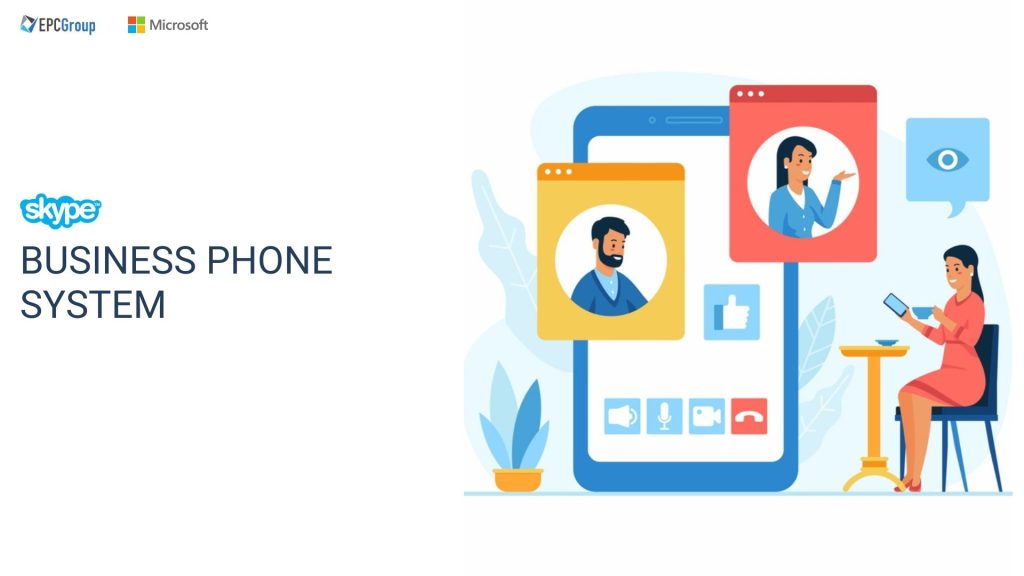With Skype, you can receive calls from your office while keeping it low through integration with VoIP or SIP phone systems. Once you add Skype Connect to the existing SIP-enabled PBX, you can save a significant amount of money with little to no upgrades required. Skype for business phone system supports desktop phones for employees who prefer the traditional phone experience instead of using the Skype for Business app. It also automatically detects various devices, such as cameras, speakers, mic, and headsets.
Before making any call, ensure that your office has audio devices connected to the computers. It is also recommended to check the built-in audio and video devices before making a call or joining online meetings.
If you are new to Skype for Business Online, keep reading and get familiar with this all-in-one collaboration suite.
What is Skype for Business
First, you should get to know what Skype for Business is.
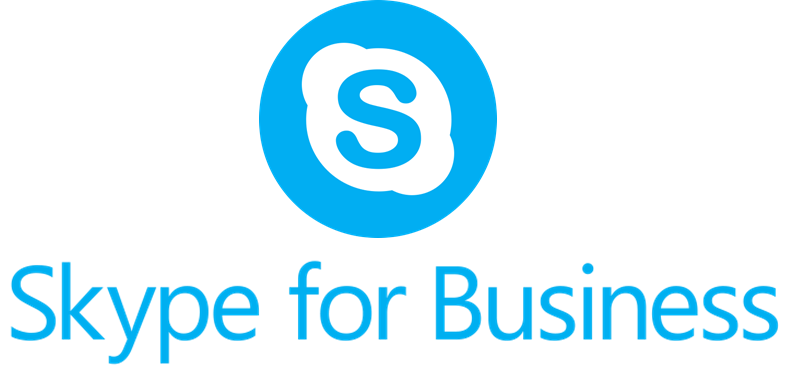
Skype for Business is a business app for instant messaging, voice calls, and video chat. In 2011, Microsoft bought the company to offer its business communication features continuously.
Initially, Skype is more of a Voice-over IP (VoIP) and advanced room-based video conferencing service and not a business phone service. However, Microsoft has successfully closed the gap by introducing Business Skype for Business Online. The company combined its enterprise platform with Skype’s user interface to create an easy-to-use software.
Skype for Business is known for its reliability and security, making it the world’s most popular and trusted voice communication service. Since it brings together all the easy and critical ways to communicate in one place, employees can access and use various communication apps via a single interface.
Skype for Business and Phone System Capabilities
Skype for Business phone service is Skype for Business extension, allowing users to make and receive phone calls from and to the business numbers. Aside from placing and receiving phone calls, it also offered virtual meeting solutions and unified messaging through the Outlook or Office 365 mailbox.
User voice messages are delivered within Outlook. What’s more, they are also retrieved via desktop, web, or phone. Through Skype for a Business phone system, an organization can have added mobility and answer the phone numbers from their tablets, computers, and other gadgets.
The business cloud PBX capabilities provided by Skype for Business phone system ensure that companies will not miss any critical calls. That is because users can quickly forward voice calls to other numbers, like home phones or mobile phones.
Skype for Business phone service helps save time since users can quickly read the summaries. They can also effortlessly listen to voice messages recordings from their PCs using Outlook. It also provides virtual assistance. Once they contact the Outlook Voice Access number, they can hear a calendar overview on a particular day.
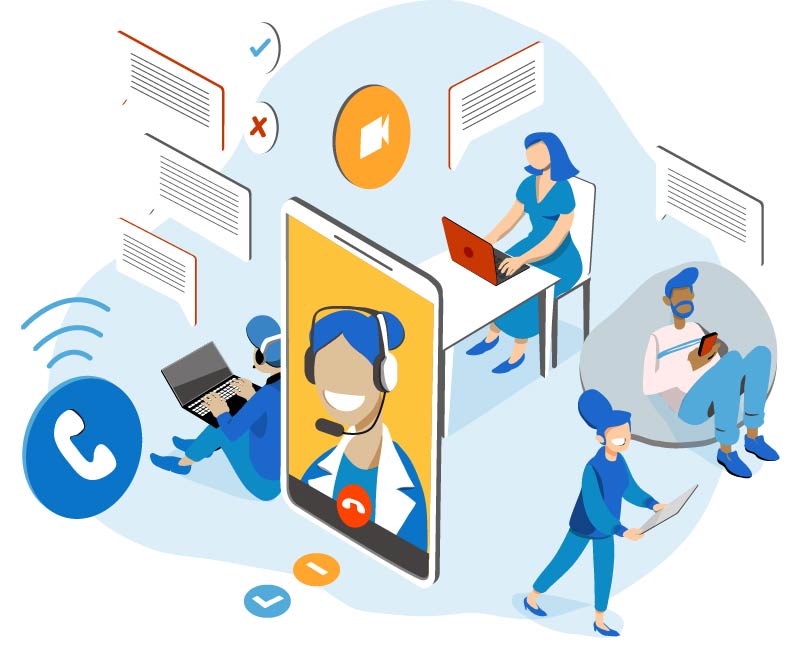
Recommended Equipment for Skype for Business Phone System
In Skype for Business along with Business Online for Enterprise Voice, an organization needs to prepare a microphone and speaker. However, if you want to improve privacy and audio quality, you can add some devices.
Skype for Business phone system-optimized devices ensure the best experiences for online meetings and video/call calls. Many devices can work with it. If they are not optimized, they will not provide the expected video/voice quality and functionalities.
Below is some recommended equipment you can use for your Skype for Business Phone System:
- Premium stereo USB headset
- Over the ear USB headset
- Bluetooth headset
- Desk-style phone set
- Personal USB speakerphone
- 720p HD USB webcam
How to Use Skype for Business Phone System
To know if your organization is ready for the Skype for Business phone system, check out the notification that contains the initial voicemail PIN.
Below are ways how to start using the phone service:
- The Skype for Business VoIP provider or other phone type system implements different phases and work with your organization’s department to the necessary timelines and information;
- The provides will transition the phone numbers to the phone in groups based on the agreed timeline. Beware that not all employees in the department are enabled simultaneously;
- The provider will enable your organization for Skype for Business Phone System. Microsoft Outlook or Office 365 will send you a notification once activated. The said email comes with the initial voicemail PIN;
- You can set up the voicemail PIN using the provided link by the provider. Keep in mind that the voicemail PIN is separate from the Business PIN, and you can use it in starting the online meetings by phone;
If you plan to order a Skype for Business-enabled phone set, it can be logged into the existing phone.
What are the Supported Phones for Skype for Business?
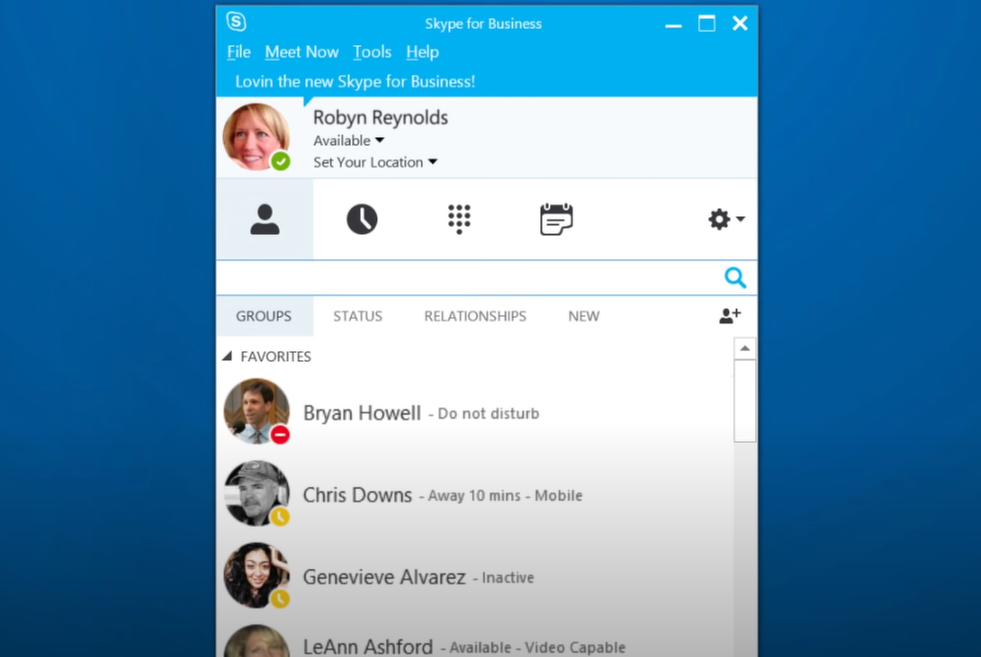
Microsoft partners and works closely with AudioCodes, Yealink, and Polycom to efficiently develop and certify various devices via Partner IP Phone Program dedicated to Phone System.
If you order Skype for Business IP phone, ensure to buy the one that comes with the correct product ID. It ensures that the phone you get has the qualified version of the Skype for Business already installed.
Check out the table below for a big picture:
Phone Partner Specific Product ID for Skype for Business
- AudioCodes UCXXXHDEG (Sfg)
- Yealink SIP-TXXG Skype for Business Edition
- Polycom Product ID-019
What are the Required Licenses in Skype for Business Phone System?
If you already have the user licenses, you do not need to acquire an additional MS license to use Skype for Business Online. Beware that manufacturer licensing models vary between Skype for Business Certified and Open SIP firmware.
Do you wish to repurpose the certified model with the Open SIP firmware? Then, you will need firmware license requirements verification with the manufacturer.
What is the Supported Firmware for Skype for Business Phone System?
Some software necessary for supporting phones to work with Skype for Business include:
Phone Type Release Date Minimum Firmware
- AudioCodes December 2016 3.0.0.459.1
- Yealink February 2017 X.8.1.5.2
- Certified Polycom VVX Series December 2015 5.4.0A
- Optimized (Lync Phone Edition) May 2015 4.0.7577.4463
It is good to note that Lync Phone Edition phones being set up for the on-premises deployment require minimal updates. It also needs firmware to move the users over Skype for Business. However, if you have moved the users before the firmware on the phones is an update, expect those phones will not connect to the business app.
What are the Connected Phones Features in Skype for Business Phone System?
Check out some connected phone features and capabilities below:
| Feature | LPE | AudioCodes 3PIP | Yealink 3PIP | Polycom 3PIP |
| Contact Picture Integration | Yes | No | Yes | No |
| Delegation | No | Yes | Yes | Yes |
| Corporate Directory | Yes | Yes | Yes | Yes |
| Presence Integration | Yes | Yes | Yes | Yes |
| Exchange Calendar Integration | Yes | Yes | Yes | Yes |
| Multiple Emergency Number | Yes | No | No | Yes |
| Modern Authentication | No | Yes | Yes | Yes |
| Log Updated | Yes | Yes | Yes | Yes |
| QoE | No | Yes | Yes | Yes |
| In-band Provisioning | Yes | Yes | Yes | Yes |
| Device Update | Yes | Yes | Yes | Yes |
| Phone Lock | Yes | Yes | Yes | Yes |
| Visual Voicemail | Yes | Yes | Yes | Yes |
| Meeting Controls | Yes | Yes | Yes | Yes |
| Click to dial | Yes | Yes | Yes | Yes |
| Single-click join meeting | Yes | Yes | Yes | Yes |
| Web sign-in | No | Yes | Yes | Yes |
| Sign in via PC, Windows only | Yes | Yes | Yes | Yes |
| Sign-in with user credentials | No | Yes | Yes | Yes |
How to Schedule Online Meetings in Skype for Business Phone System
Since Skype for Business works well with Office 365 or Microsoft Outlook, scheduling online meetings are very easy with the steps below:
- Log into the Microsoft Outlook account
- Go to the “Appointment” tab
- Click the “Skype Meeting” button to add the call information to the meeting invitation
- Fill in all the necessary meeting details
- Click the “Send” button
All of the recipients will receive calendar reminders. Then, the “Join Meeting” will pop up once the online meeting is about to start. Users have to click on it for them to join the conference call.
How to Use Skype for Business Phone System for Instant Messaging
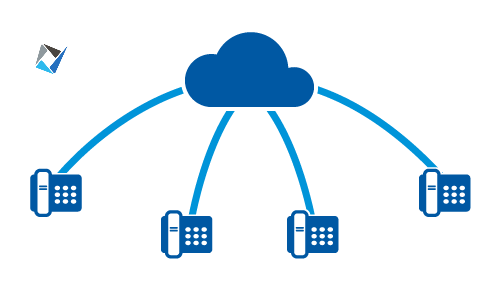
One of the best things about the Skype for Business cloud service is that it enables you to communicate with the contact lists quickly through instant messaging. Do it with the following steps:
- Hover over the desired contact to start instant messaging
- Click the “Message” icon to start a real-time conversation
- Respond to the instant messaging pop up by clicking the photo and typing in the message
- Or click the “Ignore” button to reject the message
- Drag the contact picture into the instant messaging conversation
- Or click the “Invite More People” button
- Right-click on the group found in the contact list to send an instant message to all the contacts in a specific group
- Click the “Send an Instant Message” button to deliver the message to all the members
Conclusion
Skype for Business Phone System is one of the best collaboration tools today. It efficiently delivers business phone integration and other premises, basic video calling, emergency calling, and audio conferencing. You can also take advantage of Team ensuring calling, domestic calling plan, cloud voicemail, audio attendant, unified messaging, and more with the chosen license. Plus, you can save money while ensuring team productivity and customer satisfaction through efficient communication.
Fill In The Form For – FREE 30 Mins Skype Business Phone System Consulting