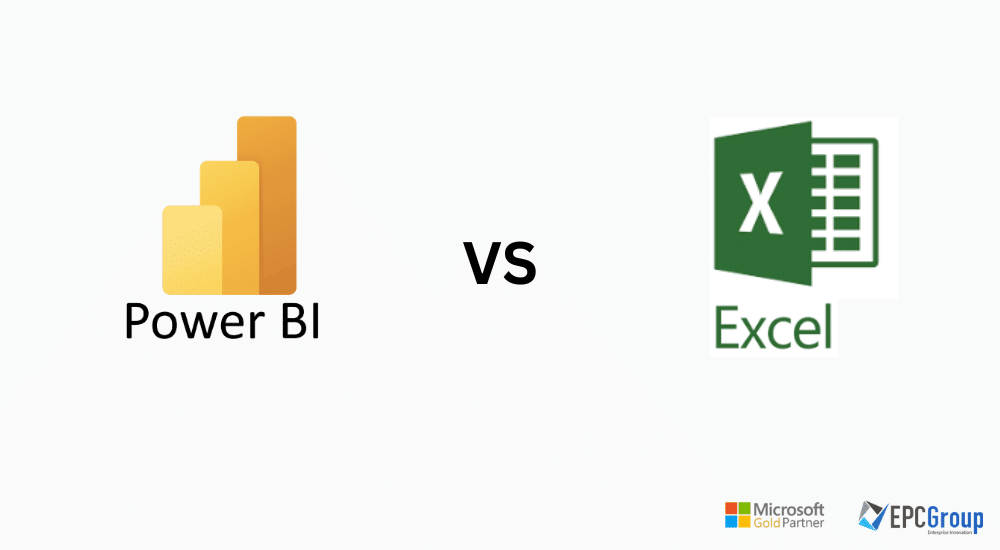In this fast-paced, data-driven world, an increasing number of organizations – whether corporates or startups – are adopting Business Intelligence (BI) tools in their work processes. From improving customer experiences and reducing operational costs to driving profits and revenue, BI tools are becoming critical to businesses’ success.
However, choosing a suitable business intelligence tool becomes difficult when you have plenty of options available. Nevertheless, the two most hyped ones in the market are Excel and Power BI. But which one is better for your organization? In this detailed guide, we’ll delve deep into the comparison of Excel vs. Power BI to help you make an informed decision. Let’s begin.
What is Power BI?
Power BI is essentially a business intelligence tool used to uncover insights from business data and improve decision-making. It was released in 2015, and the software specifically focuses on processing data.
Moreover, it has three main applications:
- BI Desktop – where you can design and create dashboards.
- BI Service – an online publishing software that allows users to share reports with other team members.
- BI Mobile App – a convenient platform to view reports on the go.
Key Features of Power BI
Some key features of Power BI are as follows:
- Data Modeling: Power BI is based on a functional language called Data Analysis Expressions (DAX). This language allows users to organize data, perform calculations, conduct data analysis, and achieve the desired outcomes seamlessly.
- Extensive Data Integrations: You can import data on Power BI from Excel, Big Data, unstructured and structured datasets, and even real-time databases. Secondly, this intelligence tool can integrate with multiple applications, including Azure, SQL, Cloud, etc.
- Automation: Power BI has a Power Automate feature that lets you set up custom workflows and perform complex calculations in a matter of seconds.
Custom Visuals: You can create custom dashboards and reports using the built-in visuals of Power BI. Additionally, the software also has a marketplace that lets you purchase custom dashboard templates.
Pros of Power BI
Let’s highlight some of the key benefits of Power BI:
- Cloud-based Collaborative Features: You can easily share dashboards, KPIs, and data insights with your team members on Power BI. In fact, the Power BI service application was created just to make it easier to share and view reports.
- Large Datasets: Power BI can easily load and set up big files – thanks to powerful compression algorithms that import data. Moreover, the platform has no restrictions and can handle millions of rows of data.
- Automatic Updates: If there’s a change in the dataset, Power BI updates it and automatically modifies the dashboards. This feature makes it agile and adaptive to changing business conditions.
- Flexible Dashboards: You get a canvas and a list of interesting visuals in Power BI. It’s up to you to design a custom and dynamic dashboard to track the KPIs and business performance of your firm.
Cons of Power BI
While the benefits of Power BI are immense, there are a few shortcomings.
- Not for Tabular Reports: Power BI doesn’t offer the flexibility to create tabular reports and datasets.
- Data Source: One more downside is that you can only fetch data from a single dataset in Power BI.
- Data Size Limitations: You need to purchase the paid plan of Power BI to import datasets greater than 1 GB.
What is Excel?
Excel is primarily an all-purpose spreadsheet software that facilitates users to organize and analyze data using formulas, functions, and macros.
It was released in 1985 by Microsoft, and it’s a key component of Microsoft Suite and Office 365. Moreover, Excel is multifunctional with advanced use cases, such as reporting, dashboarding, performance analysis, and data processing.
Key Features of Excel
Several distinguishing features of Excel are as follows:
- Pre-defined Functions: Excel has over 400 formulas spread across 11 key themes. It’s a useful software that enables quick computation and performs complex calculations within seconds.
- Built-in Templates: The platform has pre-defined templates that let you easily establish KPIs, track performance, and present business information.
- Data Transformation: Excel has a Power Query tool that can load data from different sources and display it in a user-friendly manner.
- Advanced Programmability: Besides formulas, Excel lets users develop macros using VBA, automating processes and saving time.
Pros of Excel
Some of the key benefits of Excel are as follows:
- Multifunctional: From creating accounts and tracking inventory to developing HR and management charts, Excel is an all-rounder tool.
- Complex Charts: With Excel, you can create advanced and complex tables using pivot tables and chart options from the ribbon.
Pre-defined templates: There are multiple templates in Excel that allow users to create reports, dashboards, and management charts easily.
Cons of Excel
There are also several shortcomings of Excel, such as:
- Data Limitations: You can store a limited amount of data in Excel on a single sheet as it comprises 1 million rows and 16,000 columns.
- Poor Collaboration: Even though you can share Excel sheets with your team via Onedrive, it’s not as robust and user-friendly as Power BI.
Excel vs Power BI: Features and Capabilities Comparison
Both Excel and Power BI are created by Microsoft. Therefore, you can find several common features, such as Power Pivot, in both the software. That said, let’s now delve deeper into the comparison of Excel vs. Power BI.
1. Data Management
Power BI can manage up to several million rows of data. This flexibility is missing in Excel, which can only store a limited amount in 1 million rows and 16 thousand columns.
However, you need to purchase the paid plan of Power BI if you want to load files larger than 1 GB. On the other hand, you can load files of any size on Excel, but the software sometimes struggles even with a 500 MB file.
2. Data Visualization and Dashboards
With regards to Dashboards and visualization, no software comes closer to Power BI. Besides the bar and pie charts, it has a much larger collection of visuals available. Moreover, you can even get custom visuals from a Power BI marketplace – AppSource.
Conversely, Excel is a multi-purpose tool that provides static charts, such as pie, bar, and line charts. However, you can only interact with a chart through slicers. Power BI allows this interaction using complex tools like drill-through, bookmarks, and page-level filters.
In the case of the dashboard, you get a canvas on Power BI. You can create intuitive dashboards using the drag/drop interface and dynamic visuals. On the other hand, you have to manually create a dashboard by connecting the sheets and including charts in Excel, which is a time-consuming task.
3. Analytics
Power BI has an intuitive environment for monitoring data and sharing reports. You can develop real-time dashboards that track and update metrics or KPIs. As soon as new data is captured into the database, Power BI can automatically refresh the report and display the latest insights.
On the other hand, Excel has several tools for tracking the data analytics of a firm. One of the most common ones includes the Pivot Tables that enable you to craft dynamic tables of a dataset. Some other analytic tools are conditional formatting, solver, regression, XLookup, etc.
4. IoT Analytics
As mentioned earlier, Power BI can track real-time sensor data of the Azure IoT hub. But how’s that possible?
The Azure IoT hub captures sensors’ data and sends it over to Power BI. With that, you can create a tracking report or a user-friendly dashboard on Power BI and share it on the web.
Conversely, you can also track IoT analytics in Excel. All you need to do is create a REST API for your IoT device on HTTP, and there’s an Excel add-in that can import the data. However, you need to install the add-in tool using NPM.
5. Data Connectors
Both software use Power Query to load and transform data. However, Power BI can import data from multiple sources compared to Excel.
For example, Excel can extract data from files, databases, and web pages. Conversely, Power BI lets users import data from various online and offline sources, including cloud databases such as Azure and SQL, simple text files, and AWS cloud services.
6. Reporting
Power BI can produce table-like visualizations using Python, R, and other tools. Plus, there are dashboard tiles you can move around and add more information. Conversely, Excel has several data analysis tools, such as Pivot tables, Power Pivot, and Power View, to display and report data in a user-friendly manner.
Excel vs. Power BI: Uncovering the Key Differences
| Metric | Power BI | Excel |
| Vendor | Microsoft | Microsoft |
| Cost | Power BI Desktop is free.$10/month for a Power BI Pro License.$20/month for a premium user. | Included in Office 365 Package, but you can purchase Excel for a one-time fee of $159.99. |
| Data Size | Handles millions of rows of data. | Limited to a million rows and 16 thousand columns. |
| Collaboration | Power BI license allows users to share reports inside and outside the organization. | It’s a desktop application that limits collaboration among team members. |
| Data Security | Admins can decide the level of access, and it’s highly secure to share reports. | No security in Excel and data can be exposed. |
| Chart Interactions | Users can interact with charts using bookmarks, drill-through, and page-level filters. | Users can interact with charts using slicers. |
| Data Modeling | Based on Data Analysis Expressions (DAX) language. | Based on Multi-Dimensional Data Expressions (MDX) language. |
| Automation | Power Automate allows users to streamline simple tasks. | VBA facilitates creating automated macros in Excel. |
| Learning Curve | It’s a complicated software that requires technical expertise. | Excel is easy to learn |
EPC Group Expertise in Power BI Services
To wrap this up, Excel and Power BI are exemplary business intelligence tools that enable firms to uncover key data insights and improve their processes. But which one is the best?
If you’re asking this question from the data analysis and dashboard-creating point of view, Power BI stands as the clear winner since it’s specifically created for data processing.
So, are you willing to improve your business processes by uncovering critical business insights using Power BI? If yes, EPC Group – renowned experts in Power BI services – is here to help.
With an experience of over 25 years, we have the technical expertise to provide IT support for all Microsoft services. Plus, we are the gold partner of Microsoft, and our aim is to help SMEs embrace Microsoft solutions to scale their processes.
Get in touch with us today!